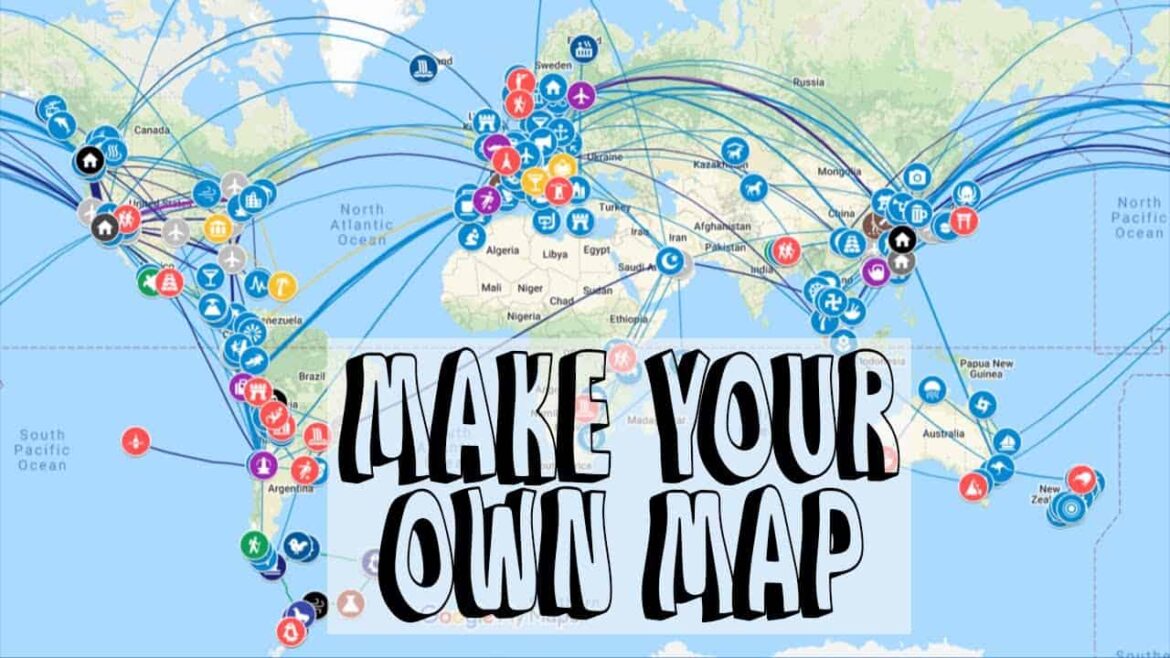642
If you want to create your own maps with Google Maps, you can do this with the additional My Maps application. You can even share your maps with others
Google Maps – create your own maps with My Maps
With Google Maps, you not only navigate through existing map material, but you can also create your own maps. To do this, you need to visit the My Maps page or download the appropriate Android app. Unfortunately, this is not available for the iPhone.
- Download the My Maps app to your smartphone and open it
- Use the plus symbol to create a new map.
- First give it a name and optionally add a description.
- Enter a marker to define a location for your map.
- You can add other places to your map by tapping on additional points.
- Different levels allow you to separate the stations from each other.
- You can then decide whether you want to view your map in the satellite view, in the terrain or as a standard view.
- Complete your map with images and also use the route planning function that you are already familiar with from Google Maps.
- Share your maps easily with friends by forwarding them via the settings.