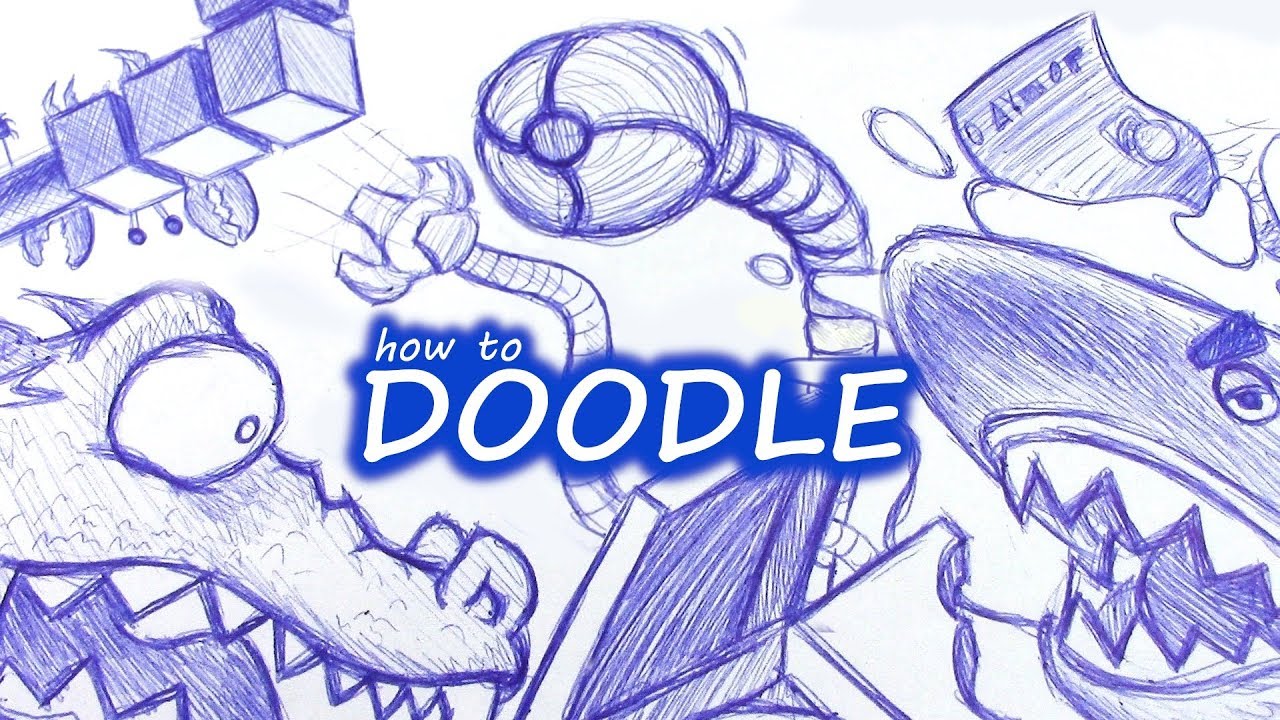607
To make scheduling appointments much easier, you can create Doodle polls. This way you can easily set appointments with friends and colleagues
How to create a Doodle poll
Creating a Doodle poll is not really difficult. You can put your poll online in just a few steps.
- Open the Doodle scheduler, click on “Create a Doodle”.
- Enter your name, e-mail address and a title. Optionally, you can also enter a description and a location.
- Then select the desired times from the calendar below.
- You can adjust further settings for the survey via the “Settings”. Some of these are only available with the Pro version.
- Once all the data has been entered, you can save the Doodle poll.
How to share your Doodle poll
Once you have created the online survey, you can invite the participants. They can then use the survey tool to take part in the vote.
- First click on “Share poll”.
- You can share this via common messengers such as WhatsApp. The link to the survey can also be sent by email
- The corresponding link will also be sent to you by e-mail after the survey has been created. You can of course also take part in the survey yourself.
This is what makes Doodle so popular
Whether for business or pleasure. It is often not easy to find a suitable date for which as many participants as possible can attend. A Doodle poll can make finding a date much easier.
- Contacting all the desired participants by phone or in person is not always easy. With an appropriate online survey, you can reach many participants at the same time
- By creating a poll on Doodle, you can plan meetings and get-togethers without having to coordinate the dates and times when most participants are available. Doodle does this evaluation for you
- Not only you, but also the other participants can easily access the results of the survey. This allows everyone to recognize trends early on and plan accordingly.
- Subsequent changes and additions are easily possible. For example, additional possible dates can also be added.