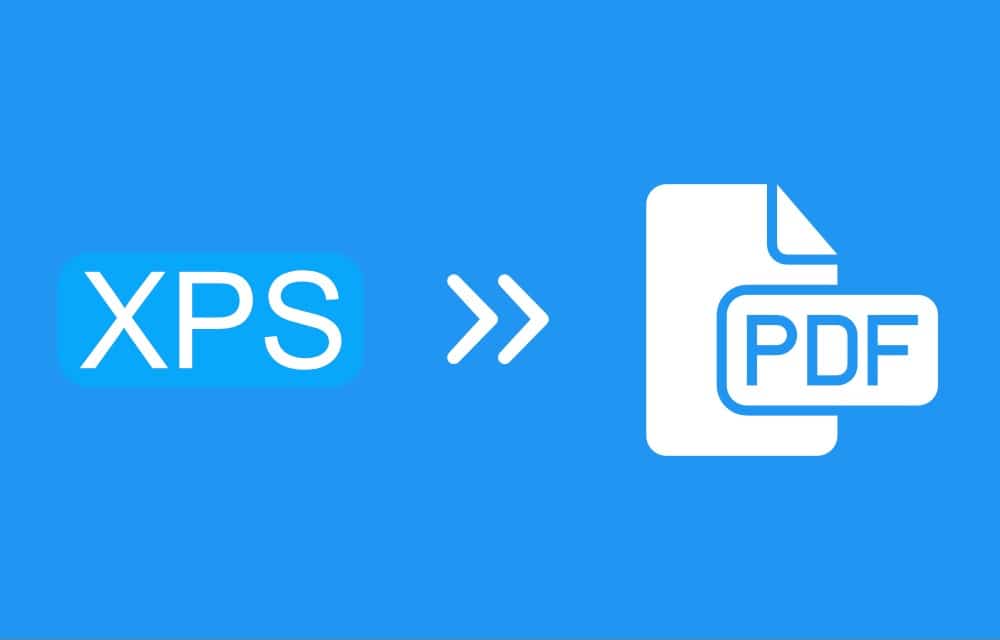If you convert an XPS to PDF, there is one major advantage: the document can be opened on practically any platform.
Convert XPS to PDF using online tools
An XPS, short for XML Paper Specification, is a file format developed by Microsoft that is designed similarly to the better-known PDF. Although both formats are used to store documents that are intended to retain their layout, PDF is more widely used and compatible in many application areas. Therefore, it makes sense to convert XPS documents into PDF files. For occasional users, online conversion is usually sufficient.
- Open website: Go to a reliable file conversion website such as SmallPDF or Online2PDF.
- Upload XPS file: Click on “Choose File” and upload the desired XPS.
- Select format: Make sure you have selected PDF as the target format.
- To start the conversion: Click on the Convert button. After a few seconds, the PDF file will be generated.
- Download file: Download the converted PDF file and save it on your device.
XPS to PDF using Adobe Acrobat
Those who convert files more often and may need advanced features are well advised to use local software such as Adobe Acrobat or specialized programs. If you have Adobe Acrobat installed on your computer, you can convert XPS files to PDF using this software.
- Open XPS file in Acrobat: Drag the XPS file into the Adobe Acrobat window to import it.
- Save file as PDF: Click on “Save as” and select the PDF format.
- With this method, you get a high-quality conversion and numerous other functions to then edit the file. Nevertheless, Adobe Acrobat is not free.