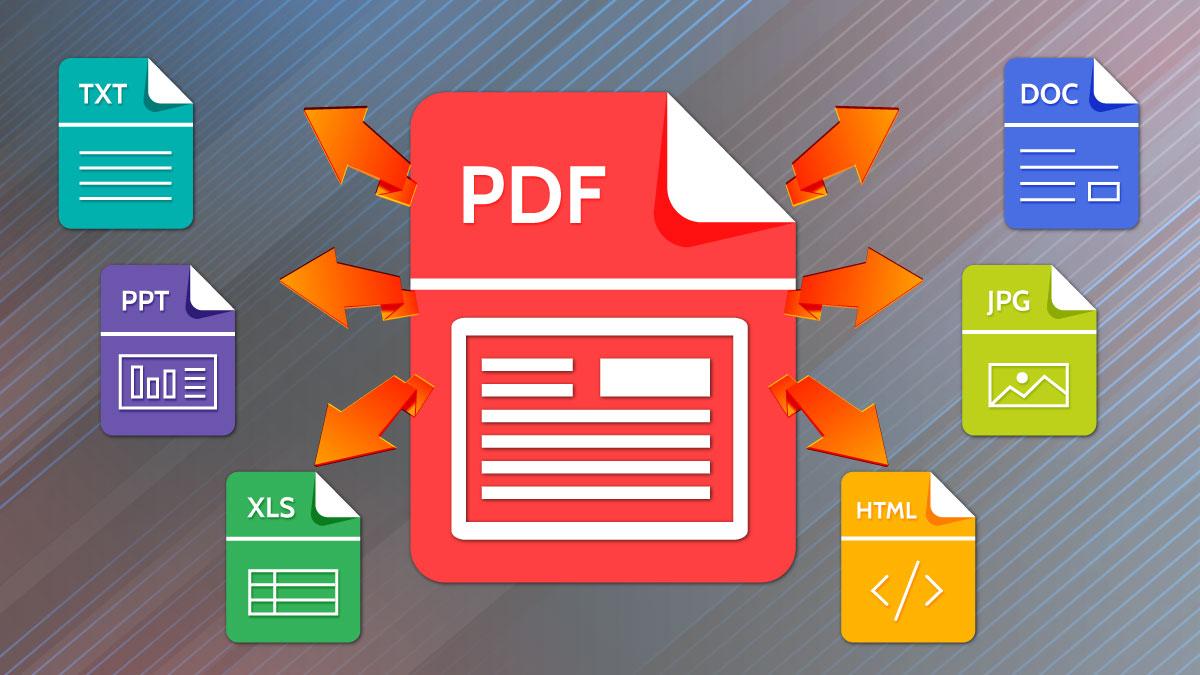1.3K
If you want to convert several images in JPG format into a PDF file, you can do this both online and with special software. In this practical tip, we will introduce you to both possibilities.
Convert multiple JPGs to PDF online – this is how it works
The quickest way to convert is to use Online2PDF.com. Alternatively, you can use the SmallPDF.com service, which is also free.
- Just click on the button “Select files”.
- Now search for all the pictures you want from your PC. If you hold down the Ctrl key, you can select several pictures at once.
- You can then adjust the order of the images if you wish and decide whether you want all the JPG files to be converted into a PDF or each one individually.
- Use the “Convert” button to upload the JPG files and then download them automatically as a PDF.
Convert multiple JPGs to PDF using software – here’s how
Alternatively, you can also use PDF software. Among other things, you can use the free PDF24 Creator:
- Navigate to the desired file path on the left and search for the JPG files you want.
- Select all images and drag them to the right side.
- Use the save button to save the JPG files in a PDF