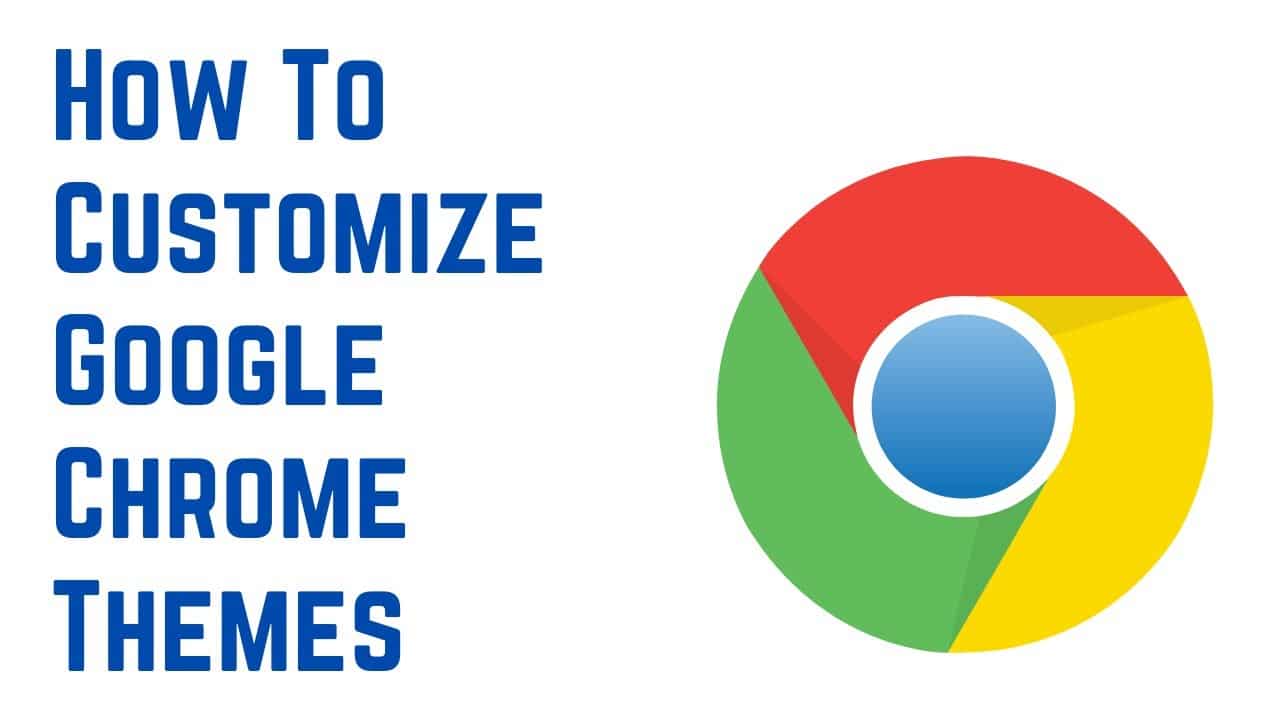591
If you want to change the themes in Chrome, you can do this via the Chrome Web Store. Here you can select and install the desired theme
Changing themes in Chrome: how to proceed
If you don’t like the default design of Google Chrome, you can install themes. This changes the color scheme of the browser frame and the background of the “New tab” page.
- Open the menu in the top right-hand corner of Google Chrome and click on “Settings”.
- Click on the “Appearance” tab on the left and call up the Chrome Web Store via the “Design” item.
- Here you will now see a large selection of designs. Select a design that you like and tap on the “Add” button.
- The theme will be applied immediately. If you do not want to use the browser theme after all, click on the “Undo” button.
Google Chrome: Restore default design
If you want to switch back to the default Google Chrome design later, proceed as follows:
- Click on the menu button in the top right-hand corner and select “Settings”
- Open the “Display” category.
- Under “Design” you can see which of the Chrome themes you currently have installed. Click on “Reset to default settings” to restore the default theme.