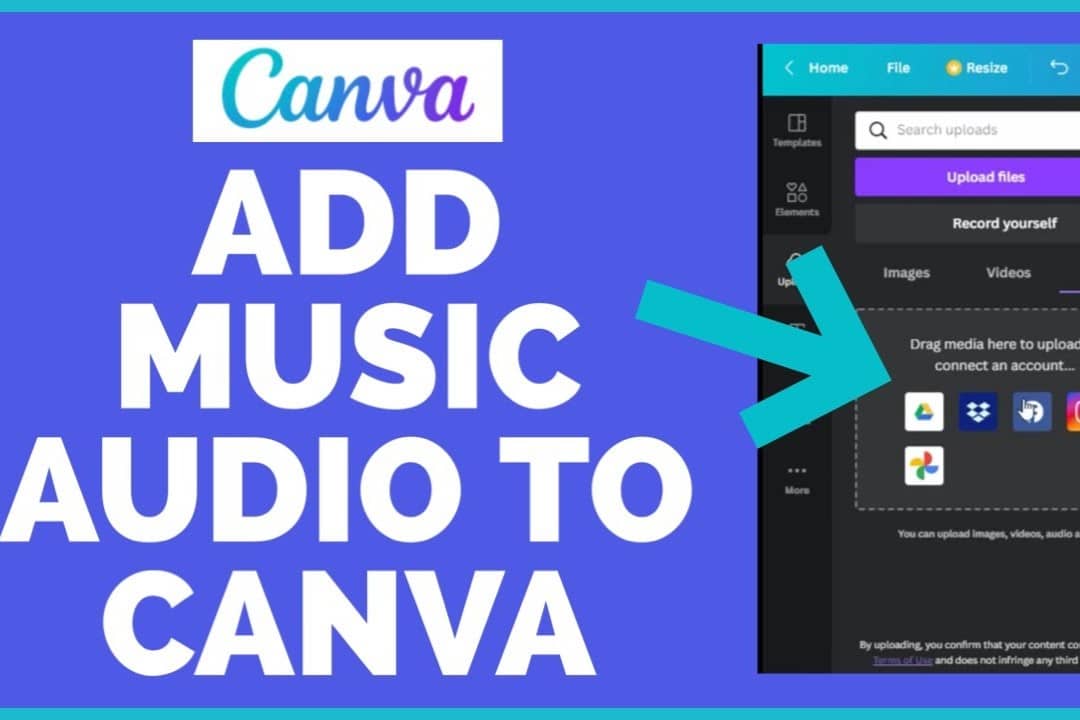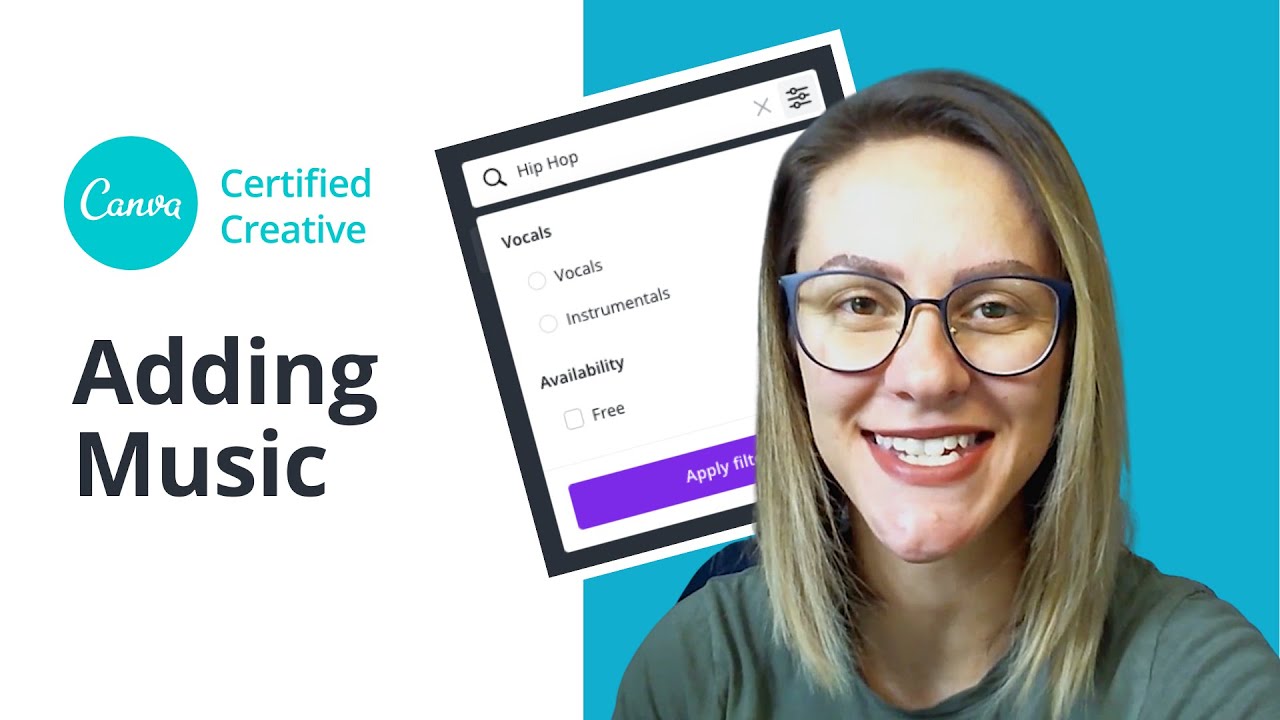1.2K
With Canva, you can add your own music or use existing tracks. The music can be shortened and customized here
Add music to Canva: Instructions for the desktop app
Open your project in Canva or create a new one by inserting an image, for example, and click on the “Elements” button in the left sidebar.
- To upload your own music, go to “Uploads” and drag the track in here. Make sure that you have the necessary licenses to be able to use the music. If you don’t want to search long, royalty-free music is a good option.
- If you want to use music from Canva, go to “Audio” in the left sidebar. Search for a suitable track in the list or enter a search term in the search field. Click on the track you want to use. The title will now appear in the bar below your picture:
- Place the music file at the desired position in your project. Adjust the length of the music file by trimming, shortening or extending it to the desired duration.
- Tips: If you want to cut your reels, this function of Canva is well suited.
Add music on a mobile device: Instructions
Open your project in the Canva app for Android or iOS. Tap the plus sign at the bottom of the app.
- Go to “Audio”. If you do not see this option, swipe across the menu bar. Search for a suitable music track or enter a search term in the search bar.
- Select the track you need. A timeline will appear under your design. Adjust the length and position of the music by dragging your finger across the timeline.
- You also have the option of uploading your own music track via “Uploads”. If you tap on it, it will be positioned under the design and can be edited.