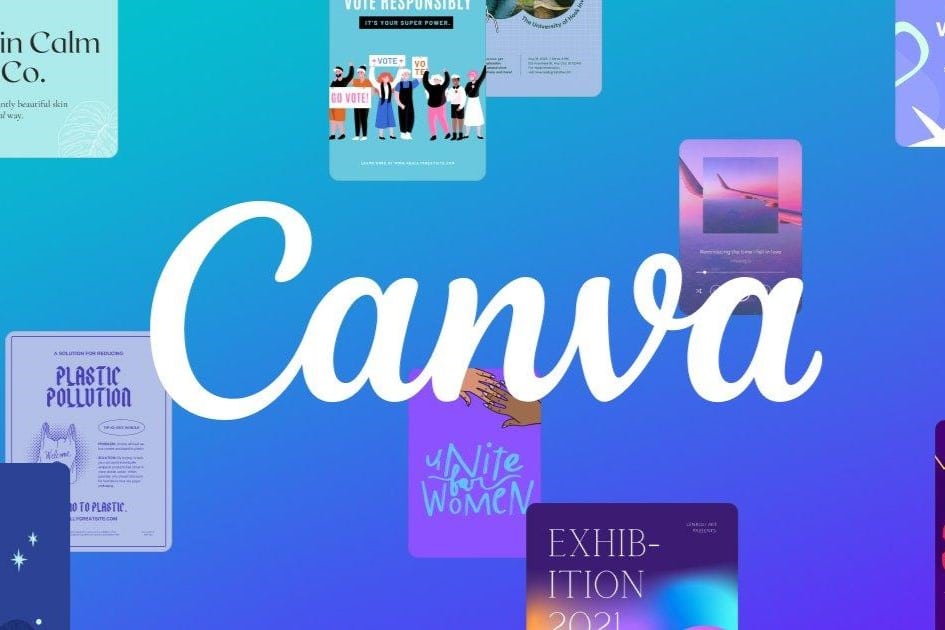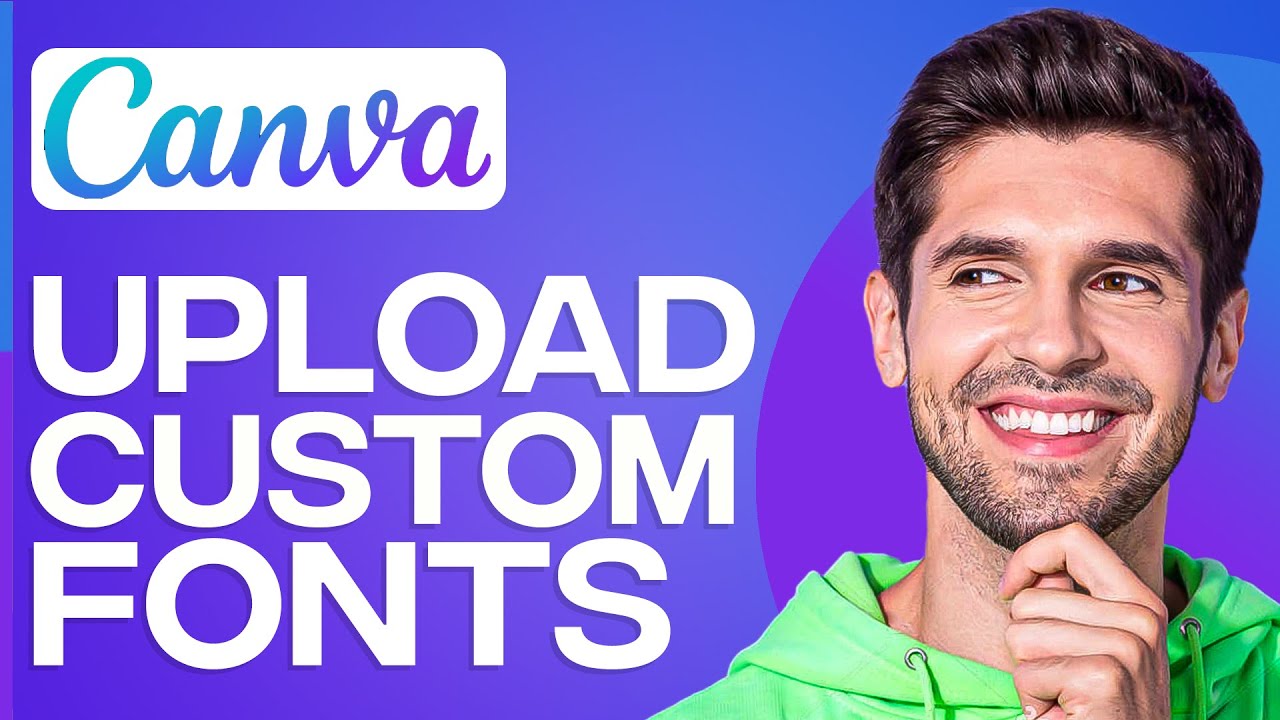1.1K
When you add a font to Canva, you have different options depending on your subscription plan. Standard fonts are the easiest option
Canva: How to add a font
If you use the free Canva app, there are many fonts available for you to use by default. However, you do not have the option of adding your own fonts.
- Choose from a variety of pre-made fonts in Canva that are available in the library.
- Add your text and go to the font in the top menu bar. A menu will appear on the left with a large selection of fonts.
- You have the option of choosing any font that is included in the free app. If you have a subscription, all fonts are available to you.
Upload your own font to Canva
Open a project or create a new one. Then go to the “Text ☻ Add text field” tab. This option is only available with Canva Pro or a team subscription.
- Go to the font in the top menu. Scroll all the way down in the list of fonts. Click on “Upload a font”
- Select the file with the font you want to upload. Please note that you can only use fonts in OTF, TTF and WOFF format for Canva. Convert the file if necessary to obtain the correct format
- Note that you have the license for the font if you use your design commercially. Otherwise you are liable to prosecution. Otherwise, use a license-free font.
Upload font via Brand-Kit: This is how it works
If you have a Canva Pro subscription, upload your own font via your brand kit, for example. Please note that you can only upload a font via the PC. This option is not available in the mobile app.
- Go to the three dashes in the top menu bar. Under Tools you will see the entry “Brand Kit”
- Under “Upload font” you have the option of uploading your own font. A pop-up window will open. Upload the font here
- Use the font for your projects afterwards.