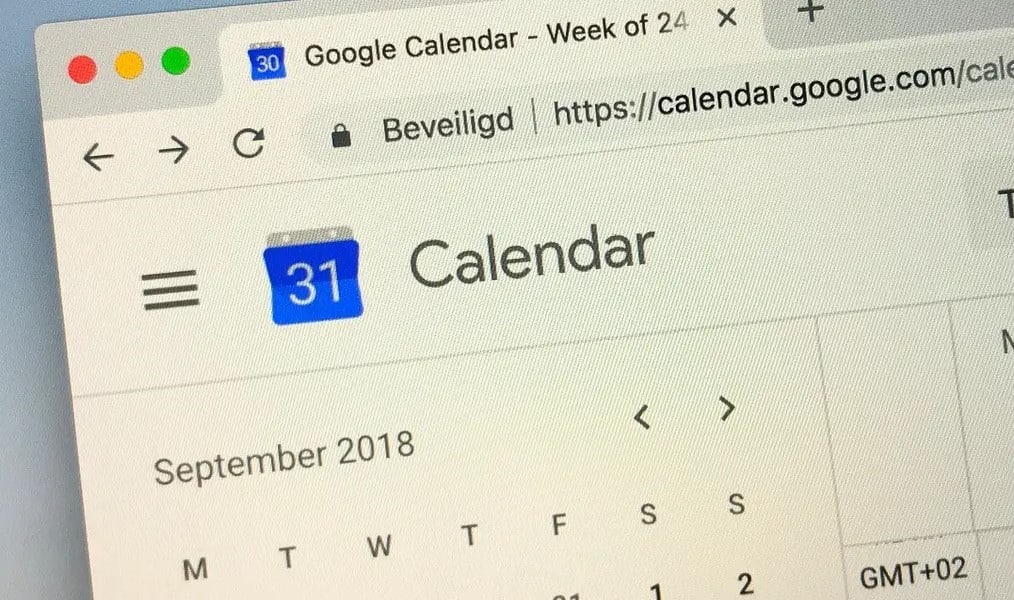546
If your birthdays are not displayed in Google Calendar, you can adjust your settings. This way you will see all birthdays
Birthdays are not displayed in the Google Calendar app – here’s what you can do
If you can no longer see birthdays in Google Calendar, this is often due to the settings you have made. How to solve the problem in the app:
- Start the Google Calendar app on your smartphone or tablet. Make sure that you are logged in with the correct account
- Tap on the three lines at the top left and then scroll down further.
- Look for the item “Birthdays” or “Birthdays of contacts” and make sure that the circle in front of it is blue and has a check mark. If not, you can click on it to activate the birthdays in the calendar
- Tip: If you cannot find the “Birthdays”, be sure to expand the individual items, such as “My phone”. If you have linked several accounts, you can specify for each individual account which birthdays should be displayed or hidden.
Birthdays are not displayed in Google Calendar on the PC – how to solve the problem
It may also be that the birthdays are not displayed in the desktop version. You can easily solve this problem with Google Calendar on your PC or in the online version. The procedure is similar to that in the app:
- Start Google Calendar on the PC and log in
- On the left-hand side in the “My calendars” section, you can specify what should be displayed in Google Calendar. Check the box next to “Birthdays”. If you cannot find the item, you can also expand the individual sections and proceed in a similar way to the app
- Tip: If the bar on the left is not displayed, you can simply press the three dashes at the top left to expand this section in Google Calendar.