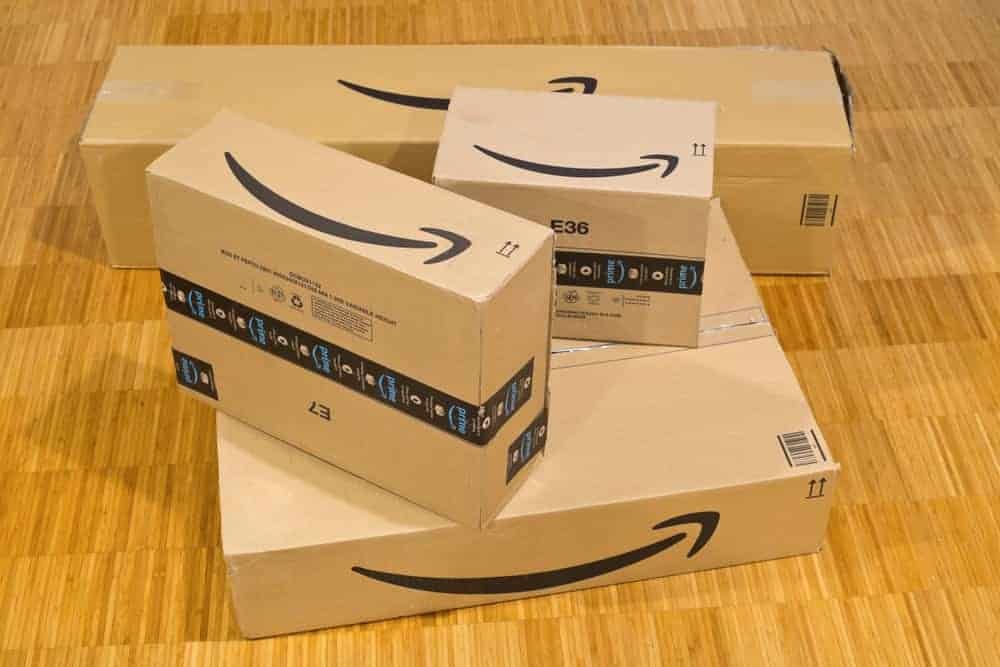584
To view “my orders” on Amazon, you have various options. The quickest way to access all the information is via the menu
Viewing my orders on Amazon – how to do it
As an Amazon customer, you will receive extensive information in the “My orders” section. The status of pending orders is displayed as well as all completed purchases. You also have the option of canceling or changing open Amazon orders.
- Before you can access your orders, however, you must first log in to your account. Select the “My orders” option in the drop-down list at the top right under “Account and lists”. Once you have logged in, you will find yourself in your orders without any further detours
- Alternatively, click on the yellow “Log in” button. Then select the “My orders” option in your account.
- So that it doesn’t get too boring, you have a third option for accessing your orders. Navigate to “Returns and orders” at the top right of the homepage and log in with your e-mail address and password. You can then view all your orders in the order overview. If you have been an Amazon customer for some time, the orders are sorted by year
Amazon: Track your shipment under “My orders “
If you have placed an order with Amazon, it will be displayed under “My orders”. You can also view the shipping status there. Shipment tracking is not available for all orders, including standard international deliveries and orders from some Marketplace sellers who do not provide shipment data.
- Locate the order you want to track under “My orders”
- Click on “Track delivery” to the right of the order.
- Now the status of the respective delivery is displayed: Ordered, Shipped, In delivery, Delivery (day/time).
- Alternatively: You will usually receive a shipping notification by e-mail from the respective parcel service. This usually contains a link to track your shipment directly via the shipping company.