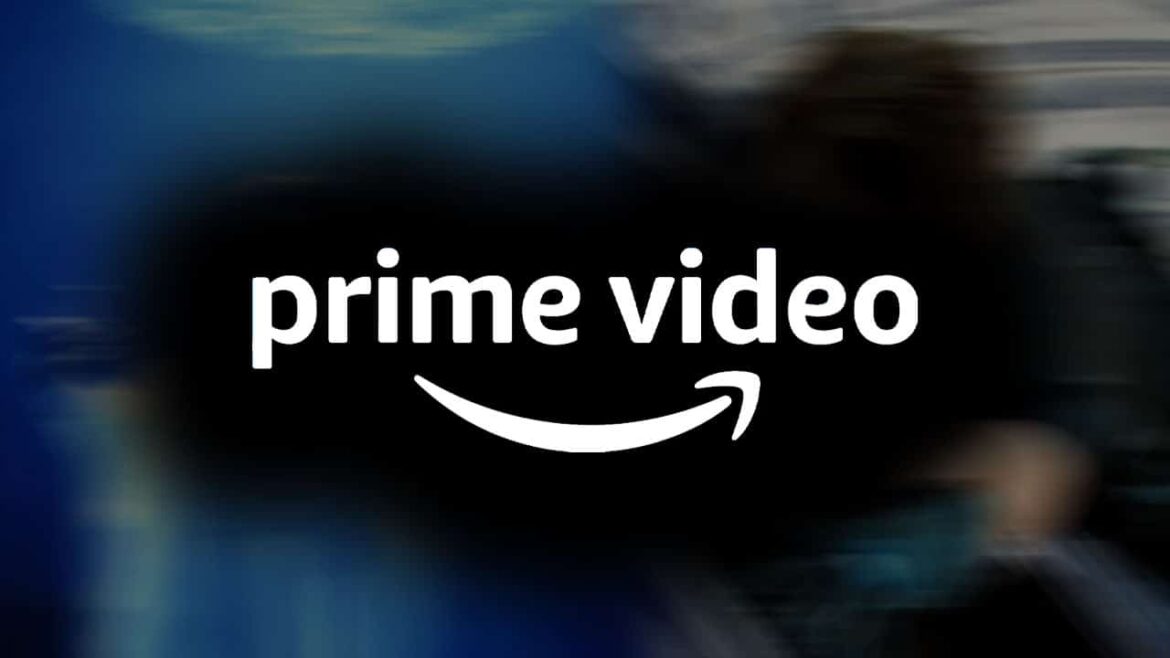827
Would you like to delete the history of your Amazon Prime Video account? In this step-by-step guide, we explain how to do it
How to delete your Amazon Prime history in the browser
Amazon Prime Video offers you the option of removing titles from the history list. Proceed as follows:
- Call up the Amazon website in your browser and log in with your Amazon access data.
- Click on “Account and lists” and in the selection on “My Prime Video”.
- On the following Prime Video page, you will see the gear icon in the top right-hand corner. Click on it and on “Settings”.
- Under the “Playback history” tab, the films you have watched are listed.
- If you want to delete one or more entries, click on “Delete movie/episodes from playback history” next to the entry.
- Unfortunately, you cannot select several entries and delete them all at once. You must handle each entry individually.
Delete history in the Amazon app
You can also delete the history in the Amazon app.
- Start the app on your smartphone and log in with your access data
- Tap “Prime, Prime Video” in the main menu.
- Under “Menu” you will find the “Settings”.
- The view is the same as in the browser with the “Playback history” tab.