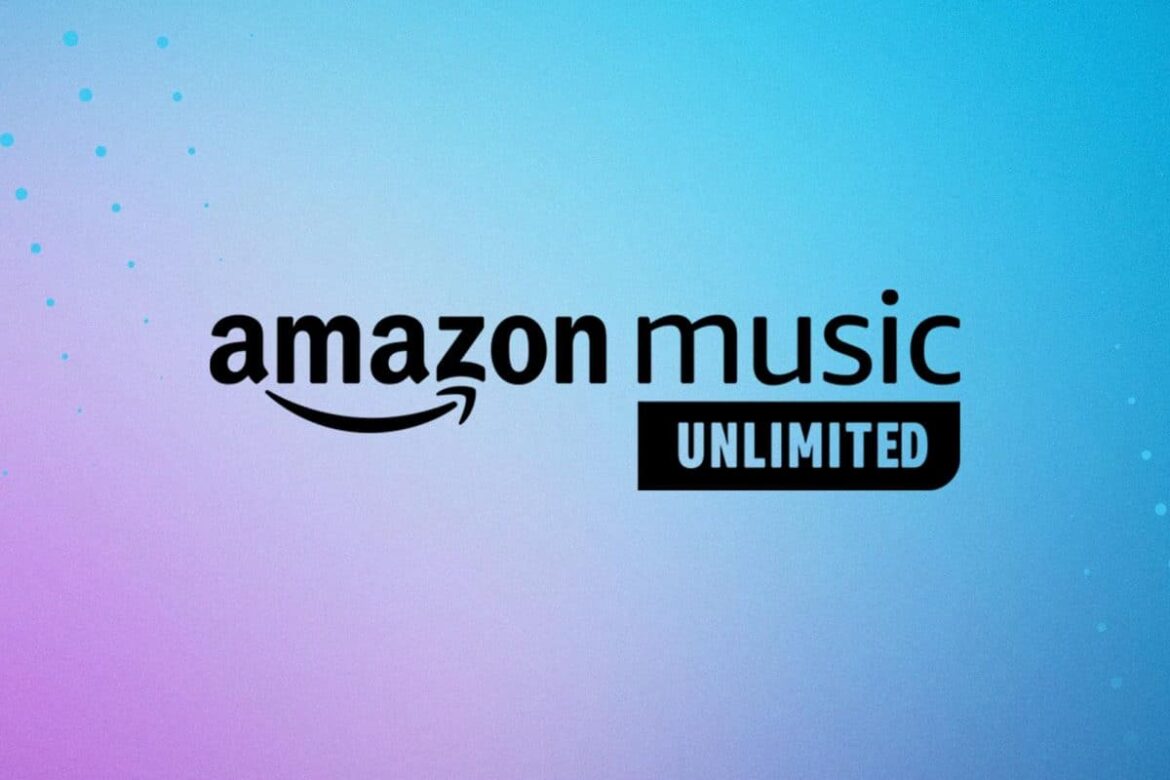2.4K
Your purchased music automatically appears in Amazon’s Cloud Library. If you no longer need an album, you can delete it. We’ll show you exactly how to do this in this practical tip.
Amazon Cloud: Delete music from library
If you remove music from your Amazon Music Library available with Prime membership, you can always find it again or add it again. It is possible to save data for offline use via the mobile app.
- Before deleting music from Amazon, please note whether the songs are purchased with Prime or separately.
- Open the Amazon website and navigate to “Your Music Library” on the right side.
- When you open the Cloud, you can click on “Library” in the menu and choose between music and podcasts.
- In the new window you will see a range of options including podcasts, playlists, songs, albums, artists and purchased songs.
- Click on any album or song and a new page will open.
- If you want to remove songs that are available with Prime membership, you can simply use the plus sign next to each album. This will allow you to remove or add music to your library.
Remove purchased music from Amazon Cloud
If you’ve paid for an album or song, there are a few points to consider before deleting it from your library:
- Deleting purchased music from the Amazon Cloud is permanent and means you won’t be able to stream or re-download it.
- To save songs you’ve paid for, you need to download them to your PC via the platform. This way, even if you delete them online, you will always have them saved separately.
- If you accidentally delete your purchased songs, please contact Customer Service for further assistance.