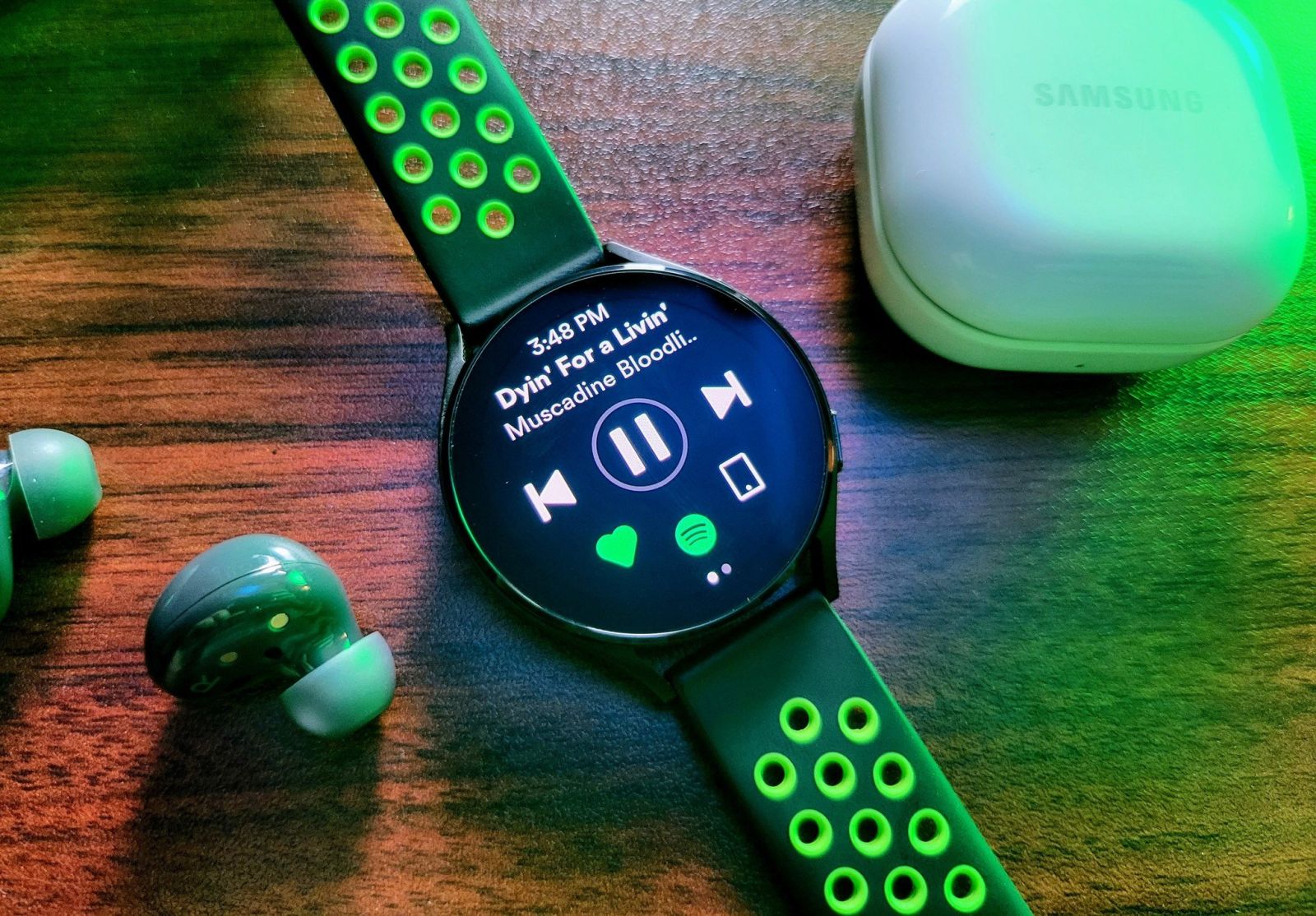911
You can use Spotify on a Galaxy Watch 4 just like on a smartphone. With a little preparation, this is also possible offline.
Using Spotify on the Galaxy Watch 4
Before you can use Spotify on the Galaxy Watch 4, you must of course first install the app completely. For this, a wifi connection to the internet is essential.
- To install the app, open the Galaxy Store on the watch. Under the menu item Essentials, you will now find the Spotify app.
- You simply have to select this and let the installation complete. It is important to note that in order to use it, the app must also be installed on a smartphone.
- So the Galaxy Watch plays the music via the smartphone. In addition, it is important that you have a premium account to use it.
Connect Galaxy Watch 4 to smartphone
To really use all the features, you need to sign in with a Spotify premium account either on the Galaxy Watch or on the smartphone.
- In the settings, under Playback, now select the Standalone option. You will find this option in the app on the Galaxy Watch.
- On the smartphone, a window appears again that asks for a pairing with the Galaxy Watch. If you confirm this, the Galaxy Watch can access the account.
- You can also download various playlists under Charts. If you click on the list, you will find a control with the name Download. If you press this button, the Galaxy Watch downloads the list for offline use.