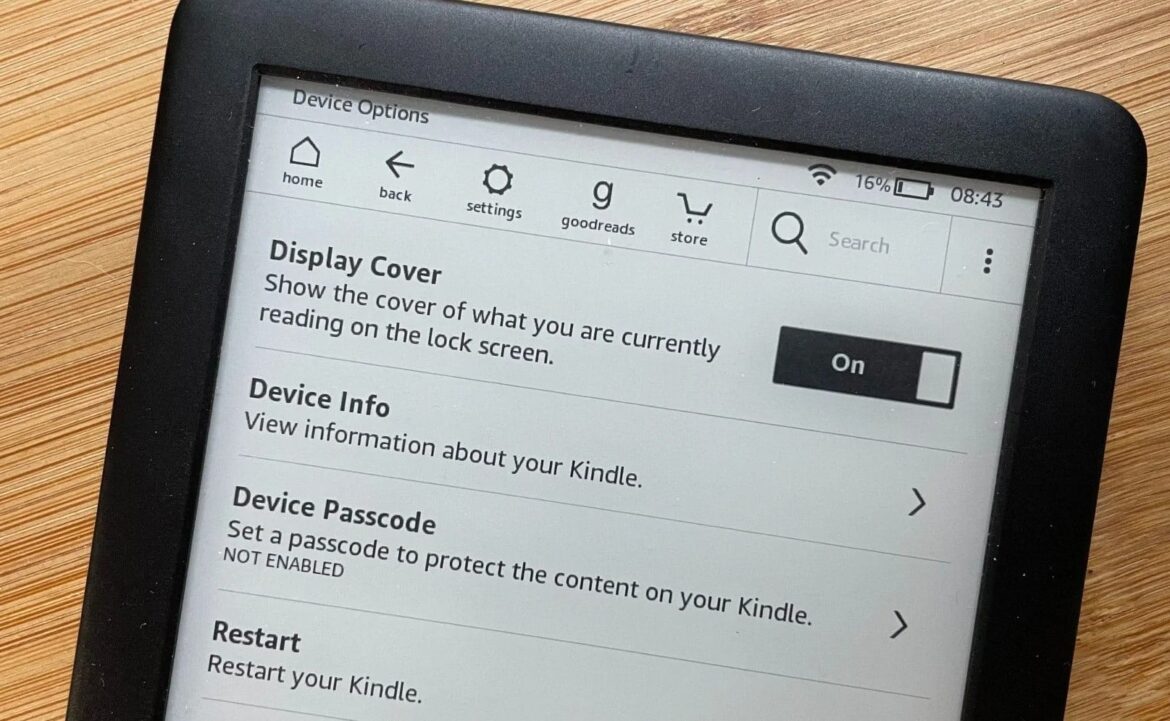927
The Kindle can be synchronized in various ways. So you can switch seamlessly between devices without losing track
Synchronize your Kindle: Here’s how
The Kindle is a popular device for reading e-books. It offers several ways to synchronize your reading experience across multiple devices.
- Whispersync automatically saves data from your Kindle devices and apps to Amazon’s servers, including reading position, notes and highlights. The stored data is synchronized with all Kindle apps and devices linked to your account, so it can be accessed at any time.
- Whispersync is enabled by default on all Kindle devices and apps. Automatic synchronization is a handy feature that allows you to seamlessly synchronize your reading progress on your Kindle with other connected devices and pick up where you left off at any time.
- Your device must be connected to the Internet for Whispersync to work.
How to activate and deactivate Whispersync
You can synchronize your Kindle automatically or manually. To activate or deactivate Whispersync:
- Turn Whispersync on and off for Kindle apps and/or PC: To enable or disable Whispersync on your PC or in the Kindle app, first open the app and then select “More”. Then tap on “Settings”, select “Whispersync for books” and check whether the function is switched off or on.
- Turn Whispersync on Kindle eReaders on and off: On an eReader, select “More” for synchronization, then go to Settings and tap “Device Options”. Then select “Advanced options”. There you can check and change the status under “Whispersync for books and notebooks”
- Cloud connection: Make sure that your devices are connected to your Amazon library via the cloud for synchronization to work.
- Update: Synchronization happens in real time when you open or close the book. You do not need to do anything else.
- Deactivate: If you do not want to synchronize your reading experience automatically or only want certain content to be available on certain devices, you can turn off Whispersync on the respective device. When Whispersync is deactivated, the usage data is not automatically stored on Amazon’s servers.
- Some functions are not available after deactivation, e.g. synchronizing the reading position on all devices and exporting/synchronizing notes. In addition, all notes, highlights and bookmarks that were created while Whispersync was deactivated may be lost when you reactivate Whispersync