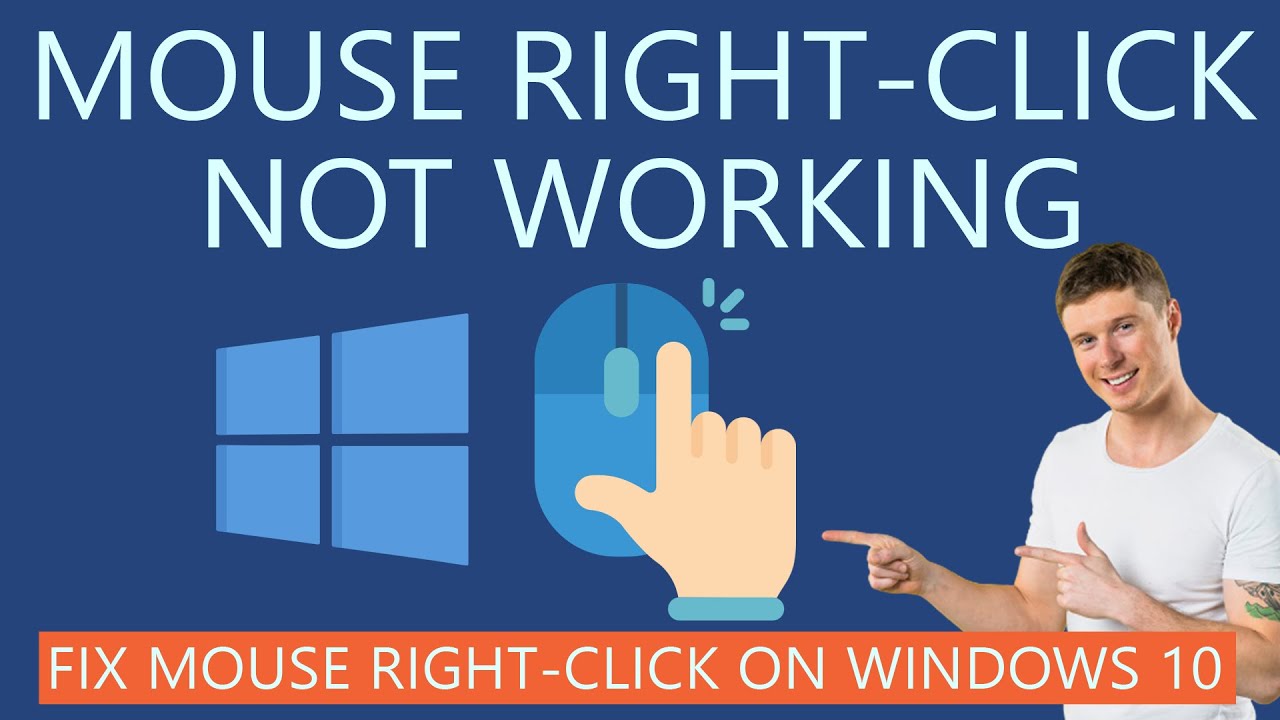1.7K
If the right mouse button does not work, it is very annoying. This is because you need it very often, especially for the functions “Copy” or “Paste”. There are many reasons for this and solutions depend on the reason.
Right mouse button does not work – possible causes
If the right mouse button does not work, this severely restricts the operation of the computer.
- A common cause is the incompatible or outdated driver of the mouse.
- Often, especially with newer Windows 10 models, the tablet mode is also to blame.
- Newly installed software can also cause problems.
- Hardware can also be the trigger. For example, dirt underneath the mouse button can cause the mouse to no longer operate.
- In the worst case, viruses can also be responsible for the failure of the mouse button.
Faulty mouse button – what you can do
To solve the problem, you can try applying the following solutions based on the causes. For transition, you can resort to the touchpad of your laptop. Also, many keyboards have a spare key. This is located next to the space and is indicated by three hyphens.
- First update the driver either via the Internet or via a CD supplied.
- If you have a newer Windows 10 device, check the Action Centre to see if tablet mode is enabled and disable it.
- Uninstall recently installed software to solve the problem.
- Check if dirt is the cause of the limited function of the mouse button and try to remove the dirt gently (for example with a toothpick).
- Use anti-virus software to check whether your mouse or computer is affected by viruses. If this is the case, deactivate all affected programmes and delete all affected content.
- Finally, the mouse may also be defective. In this case, the only solution is to replace it with a new mouse.