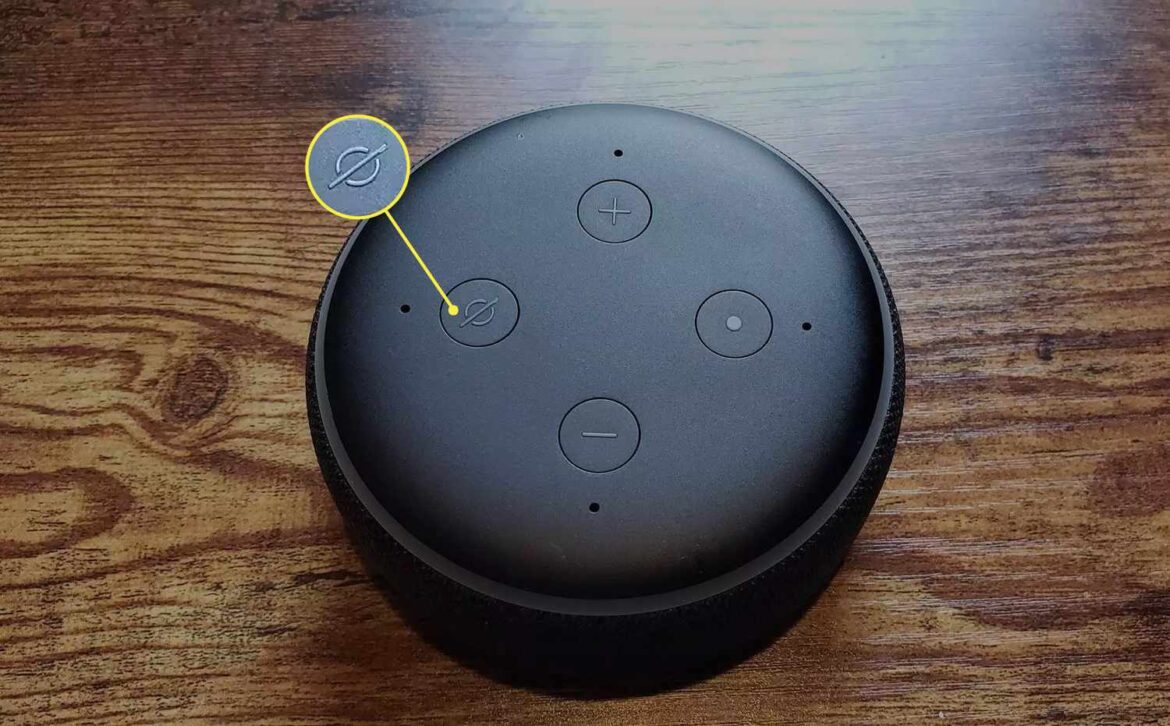816
If you want to reset the Echo Dot, it’s very easy to do in just a few simple steps. These differ depending on the version
Resetting the Echo Dot: Procedure for the different generations
There are situations in which it is necessary or desirable to reset the Amazon speaker Echo Dot to factory settings. There are no general instructions for all models. Depending on the model, you may need to proceed differently.
- Important: If you set the Echo Dot to reset, you will delete all Alexa settings. You should take this into account if you want to reset the device due to technical problems. However, if you want to sell the Amazon speaker, it is always advisable to delete all personal data
- Echo-Dot 3rd, 4th or 5th generation. Generation: To reset, press the action button, i.e. the button with the dot, for 25 seconds.
- Echo-Dot 2nd generation: You can reset this model to factory settings by pressing the “Microphone off” and “Volume down” buttons simultaneously.
- Echo 1st generation: This is where it gets a little trickier. You need a paper clip to press the reset button in the hole on the underside.
- The reset is complete when the Echo Dot is back in new setup mode. You can recognize this by the fact that the light ring has switched off and on again
- Amazon Ech Dot (Alexa) Amazon Ech Dot (Alexa) *** Amazon é dot Alexa Amazon é dot Alexa
- To perform a reset on the Echo Dot, only a few steps are required
Reset other Echo devices
If you have another Echo device, the reset to factory settings works in a different way depending on the type and version.
- Echo-Plus 2nd generation: To reset, press the “Volume up” and “Mute” buttons simultaneously for 20 seconds.
- Echo-Plus 1st generation: Again, you will need a paper clip. Insert it into the hole in the reset button on the underside and press it for at least eight seconds.
- Echo devices with a screen: If you have an Echo device with a screen, first command Alexa to “Go to Settings”. Then go to the device options and then “Reset to factory settings”.
- Echo-Sub: For this device, press and hold the action button for 25 seconds.
- Echo-Input: Here, too, the action button is held down for 25 seconds.
- If you have an Echo Plus device, you can perform a so-called soft reset. This is a reset without disconnecting the device from the Smart Home devices. To do this, simply press the action button for 20 seconds on the 2nd generation. With the 1st generation, simply press the reset button briefly with a paper clip.
- For Echo devices with a screen, select “Reset to factory settings but retain Smart Home device connections” in the settings for the soft reset.
Do not reset Alexa prematurely
You should not always reset the Echo Dot and other Echo devices – and therefore Alexa – straight away. There are situations in which this process is impractical.
- If your device crashes, this can have various causes, such as the Amazon network being overloaded. Resetting the Echo Dot immediately will not help. Then all Alexa data will be gone and you may still not be able to use the device
- It is therefore advisable to disconnect the device from the power supply for at least 30 seconds before performing a reset. Then switch the Echo device back on. You should also check whether your Wi-Fi is working and the Echo Dot is connected to the network