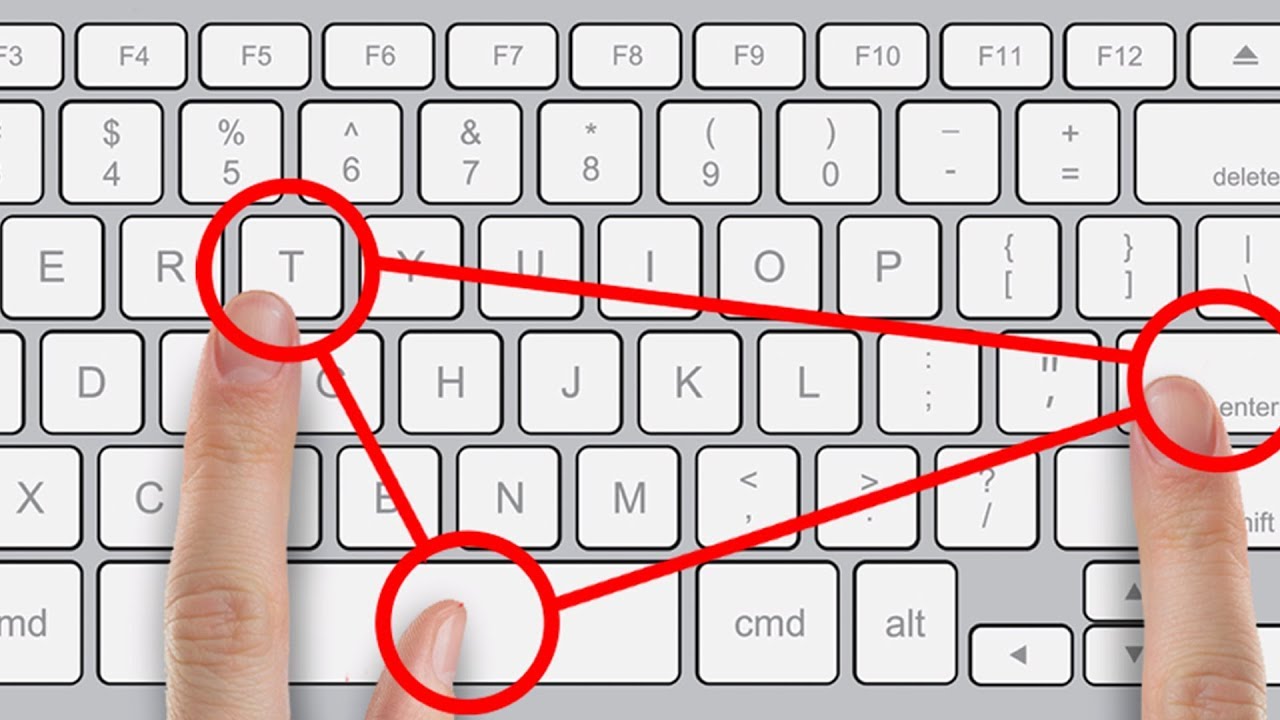1K
If you have accidentally misadjusted the keyboard or the keys do not react as expected, the problem can be solved quickly.
Keyboard misaligned: How to solve the problem
If your keyboard suddenly outputs the wrong characters or reacts differently than expected, there are simple solutions:
- Numbers instead of letters: This problem often occurs when the “Num” key is activated. Press the [Fn] + [Num] keys simultaneously to deactivate the numeric keypad.
- “Y” instead of “Z”: If the “Y” and “Z” keys are reversed, you have probably changed the keyboard layout to English. Press [Alt] + [Shift] to switch back to the German layout.
- Text is overwritten: If existing text is overwritten, the “Paste” function is probably activated. Press the [Insert] key to deactivate this.
- All letters are capitalized: This happens when Caps Lock is activated. Press the Caps Lock key again to deactivate it
- Check keyboard settings: Go to “Keyboards and input methods” in Windows settings to make sure the correct language settings and keyboard shortcuts are being used
Most keyboard problems are easy to fix. If the above tips have not helped, try this too:
- Check whether the drivers for your keyboard are up to date. To do this, go to the Device Manager and update the drivers if necessary.
- Sometimes dirt or dust under the keys can cause problems. Clean your keyboard carefully. Use a compressed air spray.
- If you are using an external keyboard, try connecting another keyboard to see if the problem persists. This can help determine if it is a software or hardware problem.
- If all measures do not help, there is probably a hardware defect in the keyboard. Invest in a new keyboard. Pay attention to quality and ergonomics when buying one.