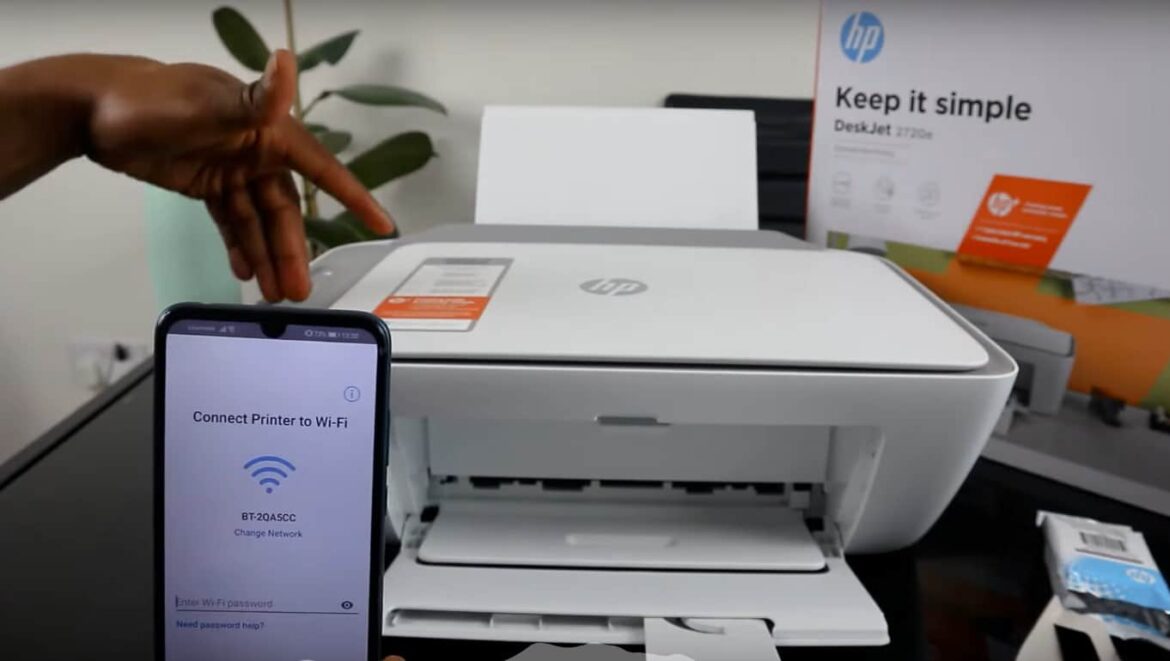837
Out of sight, out of mind: Printing with HP devices via WLAN is convenient and easy. You only realize that there is no cable in the printer when the access data to the network changes and print jobs fail. We explain how to change the WLAN on an HP printer and how to reconnect.
HP printer: Change WLAN configuration
To change the configuration for an existing network on your HP printer, proceed as if you were setting up a new network.
These instructions are based on an HP OfficeJet Pro 8710, but should work similarly on most devices.
- Open the status menu by swiping down from the top of the printer’s home screen.
- Now tap on the icon for the network menu. It shows an antenna that emits beams.
- Here you can see whether your printer is currently connected to a network. If this is not the case, tap the cogwheel at the bottom left to access the settings.
- Select “Wireless settings” in the menu and then open the “Wireless setup wizard”.
- After a short time, your HP printer will list all available networks. Tap on your network and enter the new password. Then select “Connect”
- In a few seconds, your printer should confirm the successful connection and be accessible via the network again.
Printing with an HP printer via the network
You can access a network printer with any common operating system.
- Under Windows 10, open the settings using the key combination [Win] + [I] and navigate to “Devices” ☻ “Printers and scanners”. Then click on “Add printer or scanner”. Windows lists all available devices. Select your printer and click on “Add”. You can now access your printer via the print dialog, for example from the Office apps. To be able to scan, you must install the HP Smart app from the Windows Store
- AirPrint-enabled HP printers are recognized on Apple devices without your intervention. Make sure that your smartphone and printer are logged into the same Wi-Fi network. Open an image or document. Then tap the share icon and select your device under “Print”.
- Under Android, you usually do not need to add WLAN-enabled printers at all, they are recognized automatically with the standard print driver. Open a photo or document that you want to print. Tap on the three dots and then select “Print” or first “Share” and then “Print”. Your printer will most likely appear in the list. If not, install the HP Smart app from the Google Play Store.