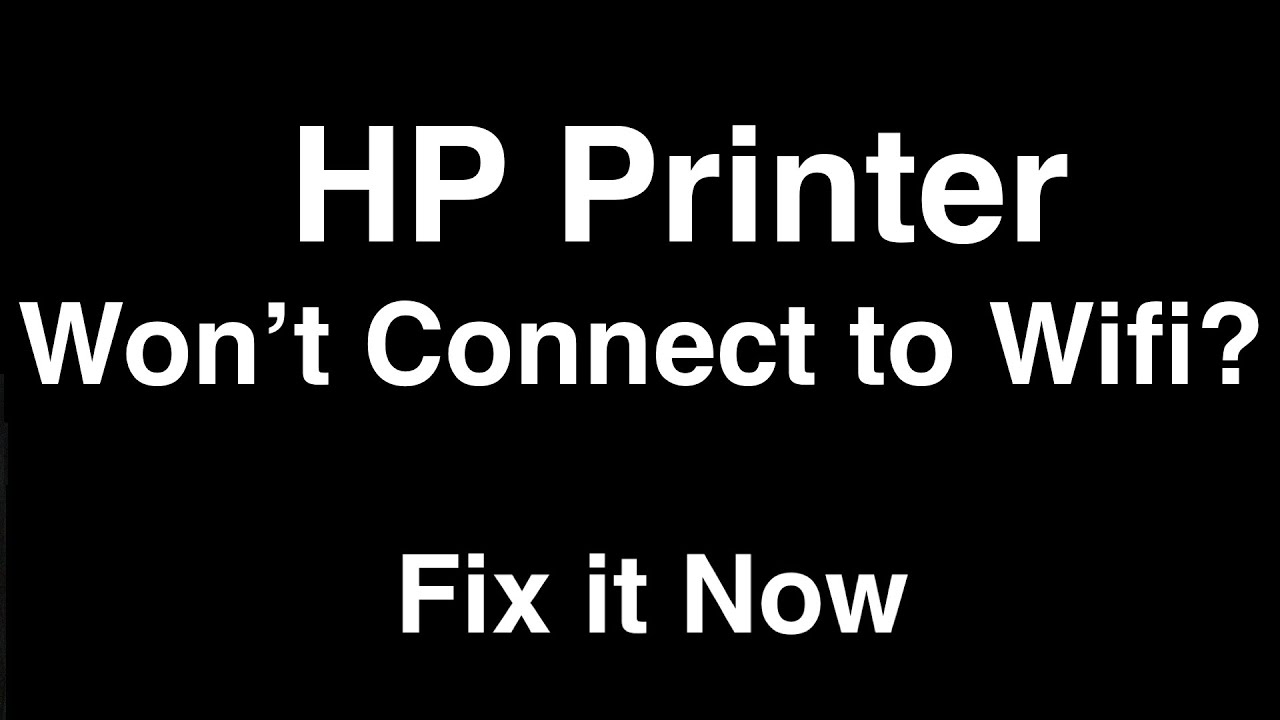1.3K
If the HP printer does not find the WLAN, simple steps such as a restart often help. In the case of persistent problems, an analysis tool from HP can help.
HP printer does not find WLAN: Reconnecting can help
If your HP printer cannot connect to your WLAN network, try the following steps first:
- First restart your printer as well as your computer.
- If you want to control your HP printer via WLAN, it should not be connected to the computer via a USB cable. The USB connection disables the printer’s Internet connection.
- If the problem is still not solved, check some settings of your router. To do this, you must access the router via a browser. Your router may not be able to operate in the 5.0 GHz frequency band. Make sure that the 2.4 GHz frequency band is also enabled.
- Make sure that the computer and HP printer are on the same network. Only then can a connection be made between the two components.
Typical WLAN problems with the HP printer and their solution
If connecting your HP printer to the WLAN network did not work, go through these solutions step by step.
- Instant help: Your printer driver may be out of date. Try the HP Universal Print Driver first. The driver is compatible with almost all printers from HP.
- If this does not work, visit the HP support website, click on “Printers” and provide all the necessary information to find and download the correct driver. Then double-click the downloaded file and follow the instructions to install the driver.
- If you have a firewall installed, you may need to temporarily turn it off to establish the wireless connection to the printer.
- Using the Windows Defender Firewall, type “Windows Defender Firewall” in the Windows search and open the result with the same name. Then click on “Allow an app or feature through Windows Defender Firewall” on the left. Allow your printer here.
- The printer may be too far away from the wireless router. Try to reduce the distance and remove possible sources of WLAN interference or improve your WLAN range.
- Connect a LAN cable to the printer to check if the problem is really with the wireless network. There may be a defect in the wireless receiver.
- The HP Solution Center or HP Smart is also a useful tool – both programmes are often available free of charge when you set up the printer for the first time. Enter “HP” in the Windows search and open the programme. You can then search for your printer and have it set up automatically. The printer must be switched on for this.