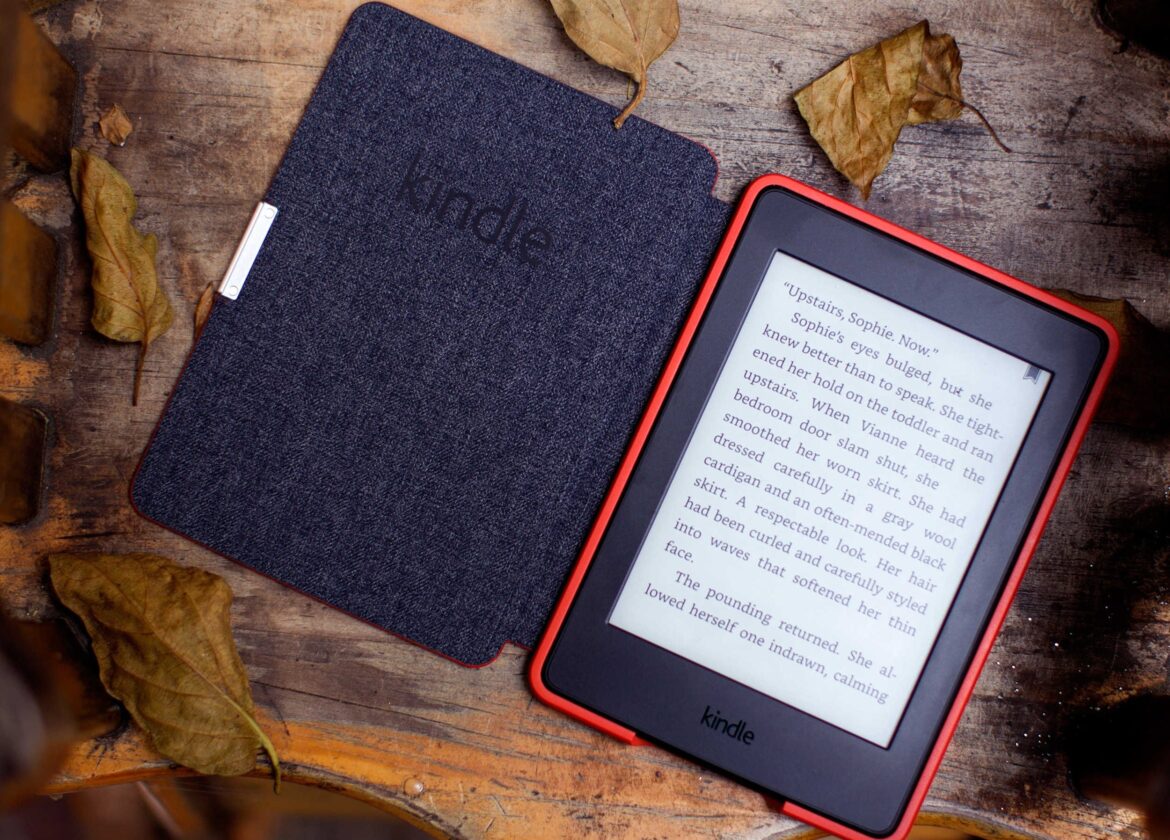933
Reading PDF documents on your Kindle is not that easy because the font size cannot be adjusted. But there are ways to help.
Read PDF on Kindle
On a Kindle e-reader, you can not only read e-books, but also PDF documents, whether from your PC or from the Internet. To make your e-book reader compatible with the PDF format, you must first convert it into a native Kindle format. You have two different options for doing this:
- Convert PDF via email: If you send the PDF to your Kindle email address, the device itself will convert the file immediately using a little trick. You can find out the address in your Amazon account under “My Kindle”, for example. Usually it is “[email protected]”.
- The trick is: In the subject line of the email, enter the term “convert”. Then the Kindle automatically converts the file into a format that is common for it.
- Kindle-compatible formatting with Calibre: An alternative to conversion by email is a small but helpful tool called Calibre. Calibre is a converter.
Transfer PDF file to your Kindle: Other options
After you have successfully converted your PDF into a file that the Kindle can read and process, you just need to transfer your PDF to the Kindle. You have the following options:
- As already mentioned, you will receive your own Kindle email address when you purchase a Kindle. This is usually: [email protected]. The first method is to simply send the PDF by email to your Kindle address. But make sure that it is also logged in. You can combine this step with the “convert” function from above.
- The second method is to transfer it via USB. If you are charging your Kindle and have connected it to your computer via USB, you can simply copy the converted PDF directly across.
- The third method is to use the “Send to Kindle” tool. This feature was developed by Amazon to make the previously cumbersome data transfer to the Kindle easier. You can download “Send to Kindle” here.
- Tip: Send the file to the address with the addition “free”, i.e. “[email protected]”. This will send the documents directly to your Kindle if Wi-Fi is available.
- By the way: If you already have PDFs on your Kindle and don’t want to reformat them, read the documents in landscape format, which is much more comfortable.