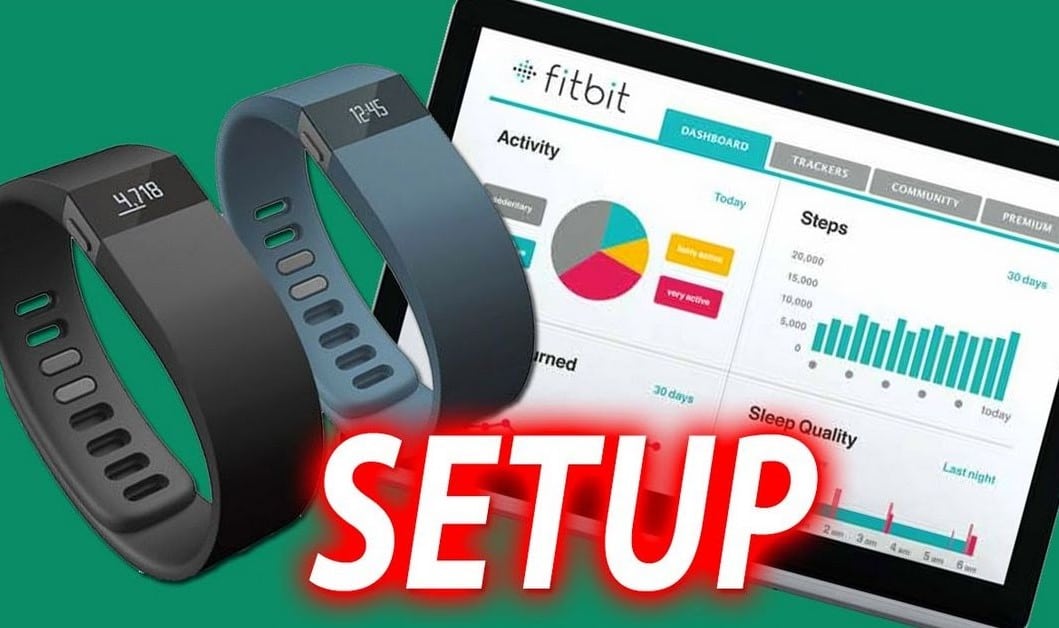1.5K
In order to use your Fitbit fitness tracker, you first need to set it up with Fitbit Setup. You can do this both on your smartphone and with your computer. You can find out more about the Fitbit Setup in the following practical tip.
Fitbit Setup: How to set it up with the Fitbit app
If you have a compatible smartphone, you can set up your Fitbit with it. You can check on the official Fitbit website.
- First download the Fitbit app from the App Store, Google Play or Windows Store.
- After installing, open the app.
- Now you can create a Fitbit account by clicking on “Become a Fitbit member” and entering your details.
- Once you have successfully created an account, you can connect your Fitbit to your smartphone. Most of the time, the app will already automatically search for Fitbit devices nearby.
- If the search doesn’t start, tap your profile in the top left corner and then tap “Set up a new device”.
- Then select your Fitbit.
- This completes the setup and you can start using your Fitbit.
Fitbit Setup: How to set it up on your computer
In addition to the app, you can also set up your Fitbit on your PC or Mac.
- First install the Fitbit app on your computer.
- On Windows 10, you can get the app from the Store. For other versions of Windows or Mac, you must download the software from the Fitbit website.
- Start the software after installation. If your computer does not have Bluetooth, you must connect your Fitbit device by cable.
- Now you can create a Fitbit account and have your Fitbit connected to your PC or Mac.
- If the connection is successful, you can then start using your Fitbit.