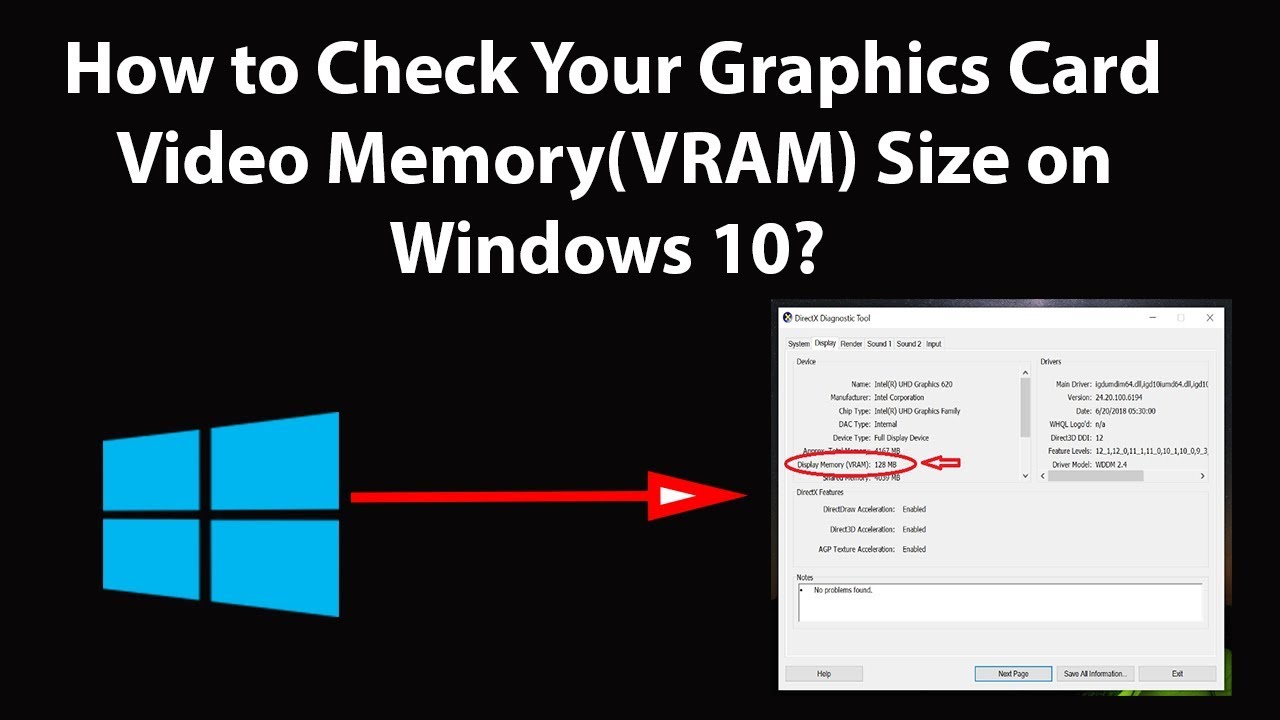755
If you want to find out the memory of your graphics card, there are several methods available. You do not need any additional software for this.
Find out graphics card memory in Windows settings: Instructions
If you want to find out the dedicated memory (VRAM) of your graphics card, you can do so via the Windows settings:
- Open the Windows settings by clicking on the gear icon. Then click on System and on the Display tab.
- Locate Advanced display settings at the bottom of the window. Select it. You will now see an overview of all the screens in your system.
- Select the desired screen, for example Screen 1, and click on Display adapter properties for screen x. A new window will open
- This window contains the graphics card information. The available graphics card memory is then displayed under Dedicated Video Memory.
Find out the graphics card memory: Use the DirectX diagnostic program
The display settings for determining the graphics card memory are only suitable for the primary GPU of your Windows computer. If additional graphics cards are installed, use the DirectX diagnostic program.
- To do this, open the Run command with your keyboard using the key combination [Win]+[R]. Type DXDIAG and confirm with OK or [Enter].
- After a short wait, the DirectX diagnostic program will open. You can find information about your graphics card that is used primarily in the Display tab. Check the information under Video RAM (VRAM).
- You can find the other built-in graphics card under Display. There you should also check the display memory (VRAM).
- Tip: Alternatively, you can use external programs such as GPU-Z. After installation, you can select the graphics card there and thus display its individual data.