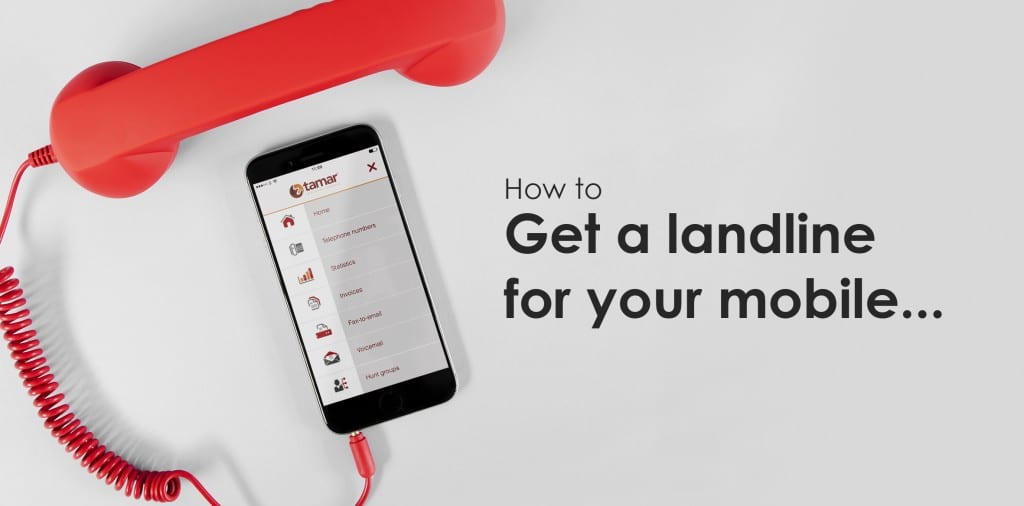1.5K
You can have an important call automatically forwarded from your landline to your mobile phone. This way you can also be reached outside your home by people who only have your landline number.
Forward a call from your landline to your mobile phone
Meanwhile, most cordless phones allow you to set call forwarding via the menu. Note, however, that there may be an additional cost for forwarding from your landline to your mobile phone. You can set up call forwarding with the following steps:
- First pick up the handset so that you hear a dial tone.
- To set immediate call forwarding, now type the digits 21. Alternatively, type in a different combination of digits for other settings. For example, enter *61* (when no answer) or *67* (when busy).
- Then dial your number to which the calls should be forwarded and press the ] key.
- Now you should hear the announcement “Service feature activated”. The forwarding is now set up.
- To apply the settings, hang up.
More ways to set up rum redirection
The above option does not work with all phones. Alternatively, you can also activate a call forwarding via the router or the service centre.
-
To find out how you can set up call forwarding via your router, you should take a look at the operating instructions. With the Fritz!box, you must first open “Settings” on the PC via the http://fritz.boxdie page.
-
Then click on “Telephony”, then on “Call handling” and finally on “Call forwarding”. You then have the option of either diverting all incoming calls or only those from certain telephone numbers. Enter your destination number or select it from the internal telephone book.
- In addition, you have the option of logging in to your fixed network provider and setting up a forwarding there via the service menu. This works differently for each provider. The easiest way to find out is to use the “Help” – “Search” function on the respective page.
Disable service feature for landline forwarding
If you want to deactivate call forwarding again and receive the calls on your landline, proceed similarly:
- You pick up your handset and receive a dial tone.
- Then enter “”. You should hear the announcement “Service feature disabled”.
- Your call forwarding is now deactivated.