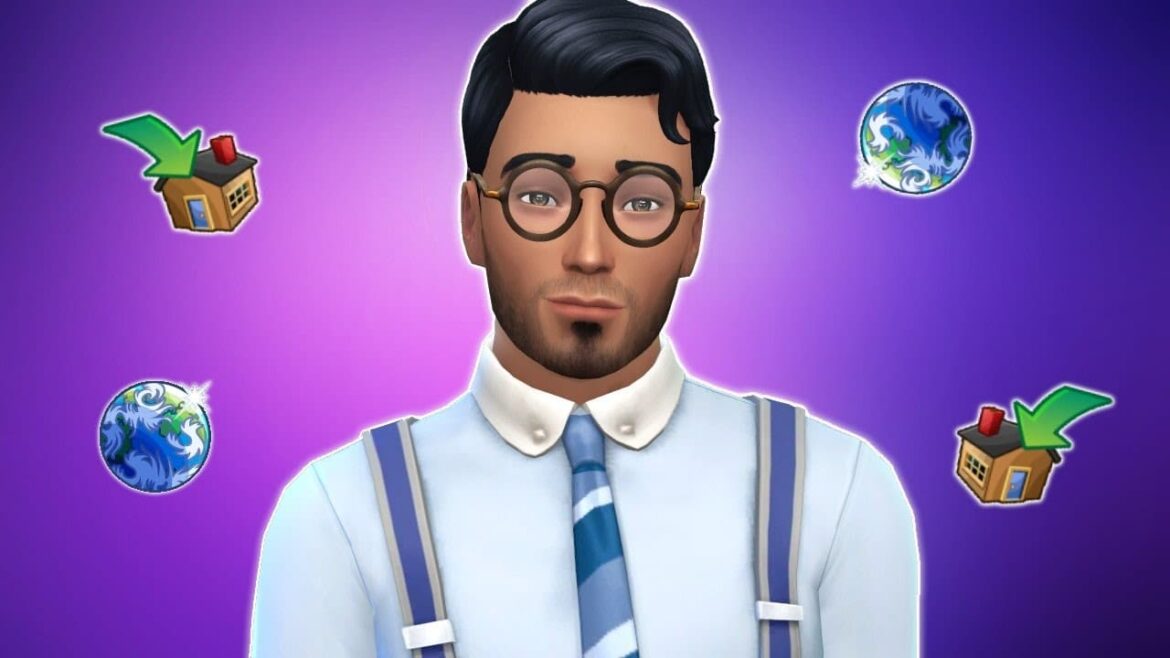2.4K
If, for example, an adult child of the Sim family in Sims 4 wants to move out, you can split up the household. In this practical tip, we show you how easy it is to do this.
New split: How to move your Sims into their own household
Decide to make room in your Sim family or limit yourself to one or a handful of Sims, then you can have some Sims move out. We show you how to do it step by step:
- Click on the house in question in the city map.
- Select the three dots “More”.
- Click on “Manage budget”.
- Then decide on the exchange arrows “Move sims between households”.
- On the left side you will now see the current household, on the right side the future household. Select one or more Sims to move out.
- Click on “Create new household” or decide on another Sim family. This way, the Sim could be integrated into an existing family.
- Once you have decided, click on the arrow “Transfer Sim(s)”.
- Check again in the overview if everything is correct. Then decide to move out the Sim(s) and thus divide the households by clicking on the checkmark.
Tips and tricks for household management after the division
If the Sim has finally moved out, you will no longer find him in the respective household. If you have integrated him into another family, you will find him there. For a new household, proceed as follows:
- Your Sim is now in the household administration. To do this, click on the family symbol at the top right of the city overview.
- Select “unplayed households” at the top. In the overview, your sim should then appear among the first hits. If this is not the case, you should filter by “last edited”.
- With a click on the Sim household, you can now assign the Sim to a new plot, integrate it back into the old household or a new one, delete it or edit it.