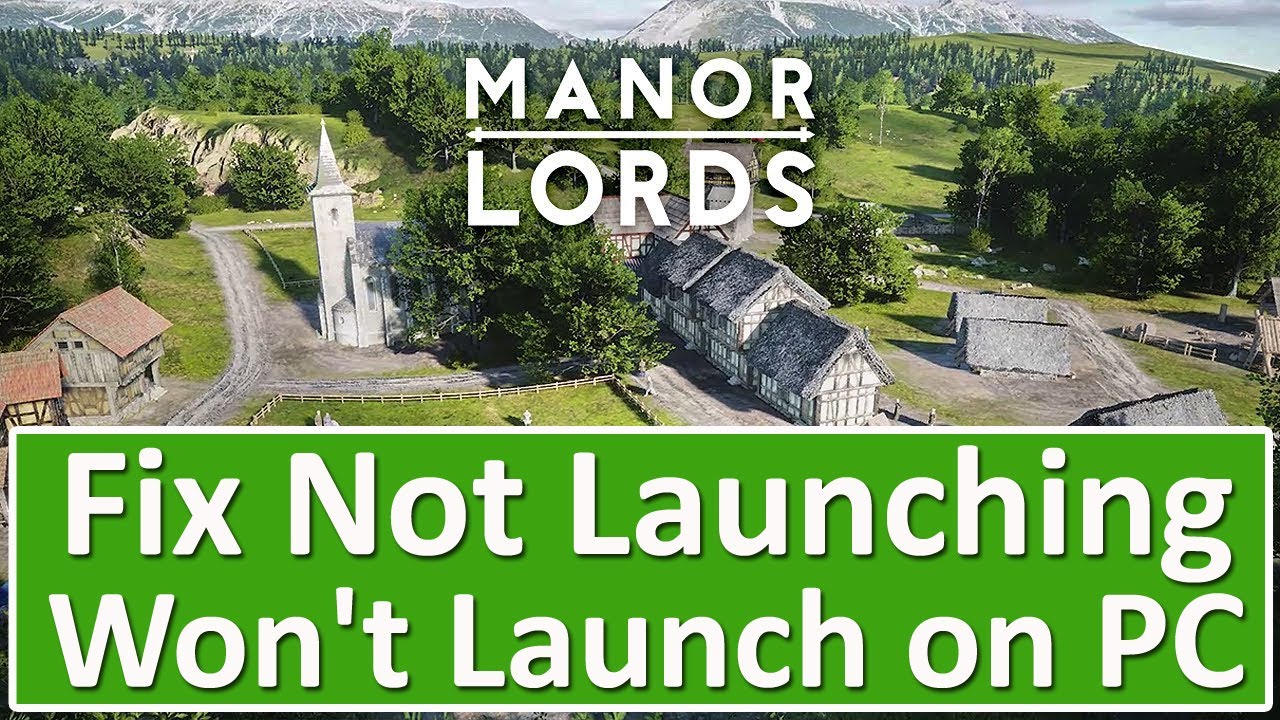953
If Manor Lords does not start, this can have various causes. We explain various approaches to fix the problem
Manor Lords does not start: Check system requirements
Make sure that your PC meets the minimum requirements for Manor Lords.
- A common problem when starting games is that the system requirements are not met. Check the specifications of your computer to ensure that it meets the minimum requirements. These include the processor, graphics card, RAM and hard disk space
- Old drivers can also be problematic. Update your graphics card and system drivers to the latest version to avoid compatibility problems.
- Visit the official website of your graphics card manufacturer and download the latest drivers. Make sure that your operating system is up to date. Windows updates can be crucial to ensure software compatibility and security.
- Check whether there is enough free space on your hard disk. Install the game on a hard disk with sufficient space to avoid performance problems.
- Sometimes a simple restart of the computer can also help to solve problems. Restart your PC and then try to start Manor Lords again.
Customize game and software settings
The start of Manor Lords can also be prevented by incorrect settings.
- Adjust the graphics settings to ensure that the game is compatible with your system. Reduce the graphics settings in the game menu and restart the game.
- Temporarily disable your antivirus software or add an exception for Manor Lords. Antivirus software can sometimes block games by mistake. Check your firewall settings to make sure the game is not blocked. Create an exception or temporarily disable the firewall to test the problem.
- Install Manor Lords on a different drive. Sometimes installation problems can be limited to specific drives.
- Install the game on a different hard disk or SSD and try to start it from there. Use the compatibility mode of Windows. Right-click on the game exe file, select “Properties”, go to “Compatibility” and activate the compatibility mode for an earlier Windows version.
- Check the game files for errors. Platforms such as Steam offer a function for checking the integrity of game files. Use this function to repair damaged or missing files.