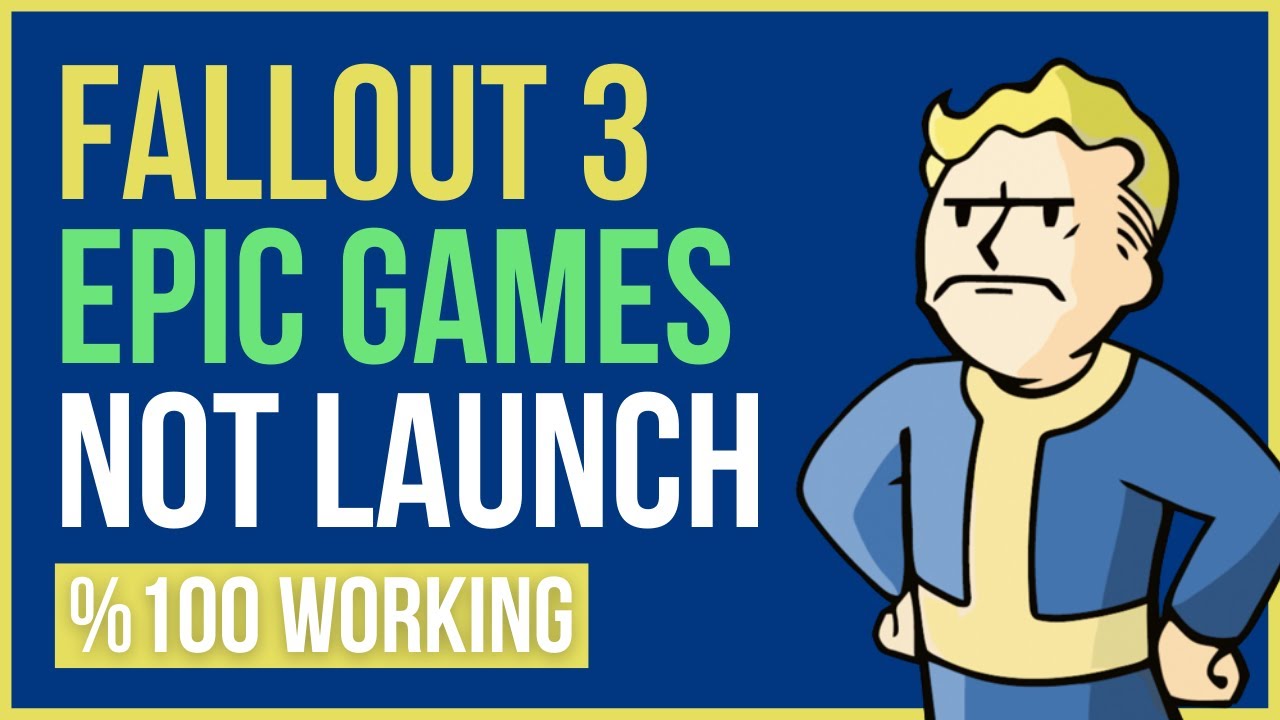687
If Fallout 3 does not start, this is usually due to the age of the game. On modern systems, problems can often occur that can be fixed quickly
Fallout 3 won’t start: Fix problem with processor and memory
Fallout 3 usually won’t start if you use PCs with more than two processor cores and two gigabytes of RAM memory.
- You can solve the processor problem via fallout.ini, which you can find in the Fallout 3 folder under MyGames in your documents. Open it with the editor or another text editing program.
- Change the value of the bUseThreadedA property in the file from 0 to 1. Add the line iNumHWThreads=2 at the end.
- Save the document as usual and restart the game. This will prevent problems with your CPU when you want to start the third part of Fallout.
- The problem with the RAM is caused by the exclusive 32-bit compatibility of the game if you want to use more than two gigabytes of RAM. To fix it, you need to install a mod
- This is the 4GB MCTF – Multi-Core Threading Fix of the Creators carinth. The mod is simply packed into the game folder, executed and it patches the game so that you can use four gigabytes.
- This can help to get the game running. Before doing so, however, make sure to back up your fallout_default.ini and fallout3.exe from the game folder.
Fallout 3 does not start: Further solutions
If Fallout 3 still won’t start, there are other solutions you can try:
- Run the game as administrator. To do this, right-click on the application and select Properties. There, place a checkmark next to Run as administrator
- You should also adjust the compatibility mode via the same window. Select Windows XP (Service Pack 3) from the list and save the change with OK.
- It may also help to start the game via the launcher in windowed mode. The resolution must also match the monitor to avoid problems.
- In addition, you must switch off other monitors if you want to play Fallout 3. These lead to problems at startup.
- Note: If nothing else helps, you can install Windows XP in a virtual environment and play Fallout 3 there.