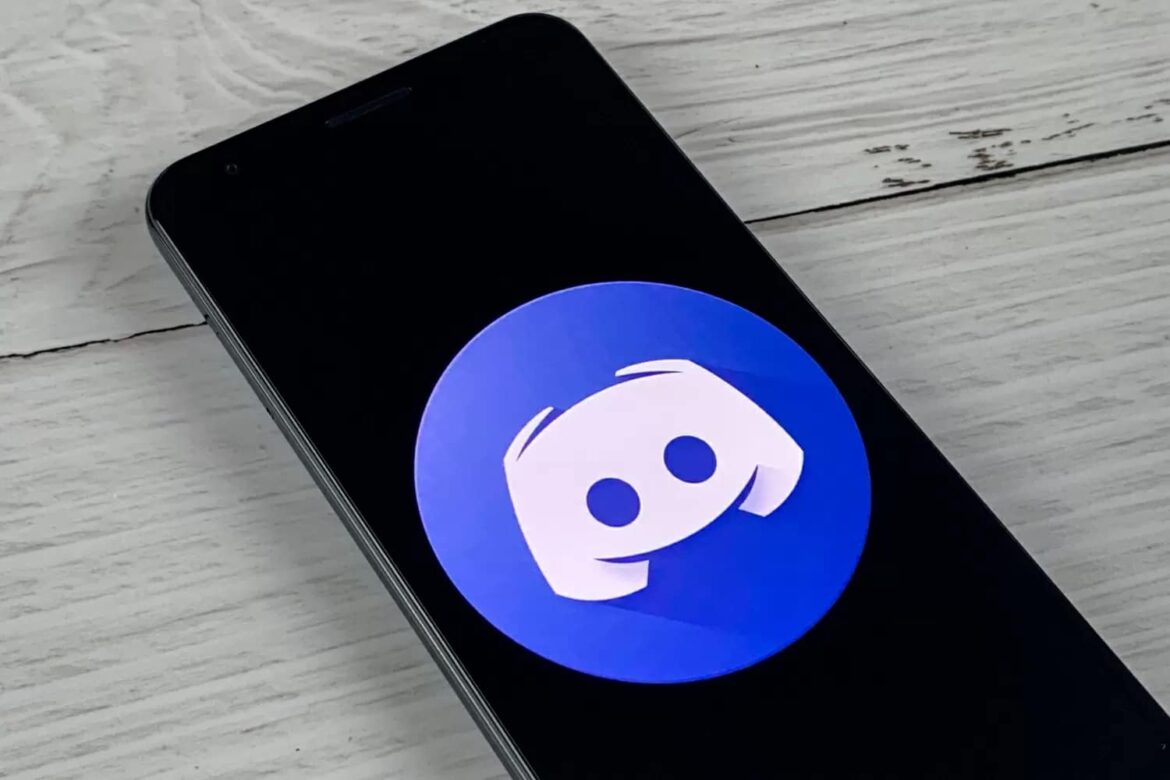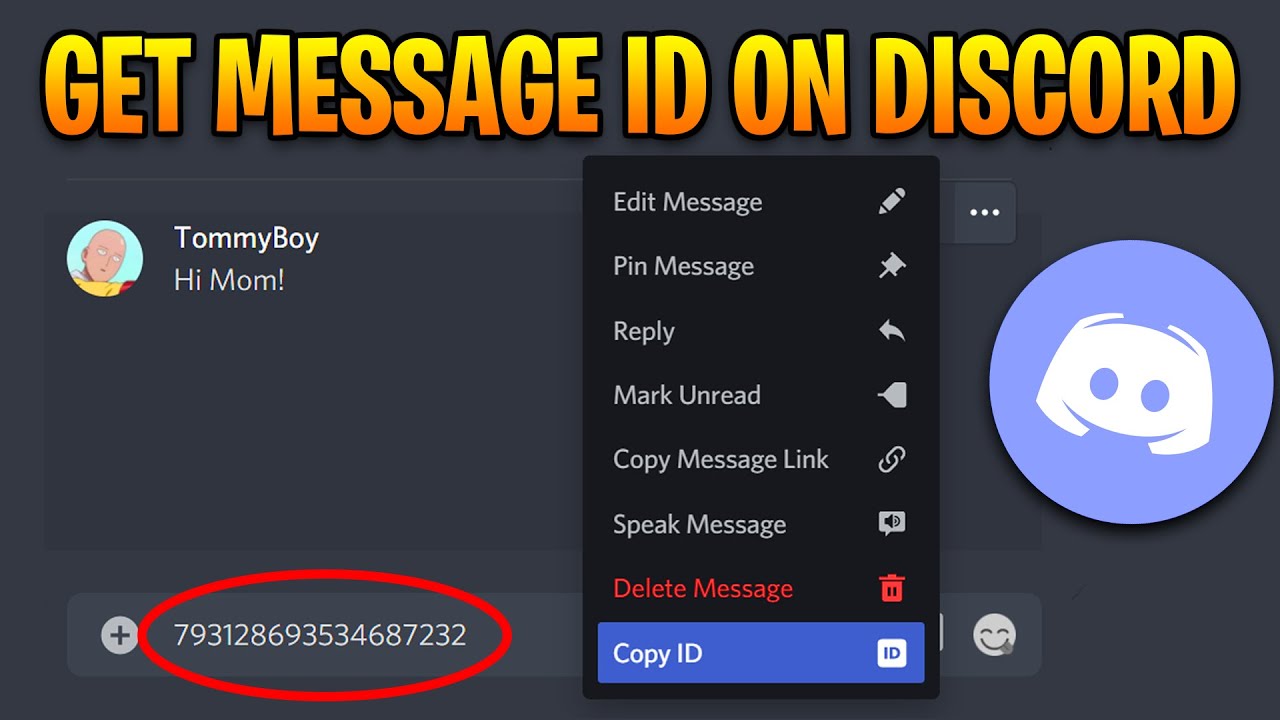2K
In Discord, you’re not the only one with a User ID. Every server, channel and even message has its own ID. These are used for targeted linking. You can easily call up the IDs.
How to find the IDs on Discord
Since the function of IDs on Discord is especially interesting for developers, you first have to activate the developer mode in your profile.
- Log in to Discord on your smartphone, desktop application or browser.
- Open the user settings, which are marked by a gear icon. You will find it at the bottom left.
- Go to “App settings” and “Advanced” if you are on the PC. On the smartphone, click on “Behaviour” here.
- Now activate the switch at “Developer mode”. This change will then be applied to all your units.
How to copy the user, server, channel and message ID
Now you are able to copy and share Discord IDs everywhere.
- Go to a profile, server, channel or message whose Discord ID you want.
- On the smartphone, you must now tap and hold the corresponding medium. Copy ID” appears at the bottom of the screen.
- On the PC, you only have to right-click on the desired medium to find “Copy ID” in the context menu.