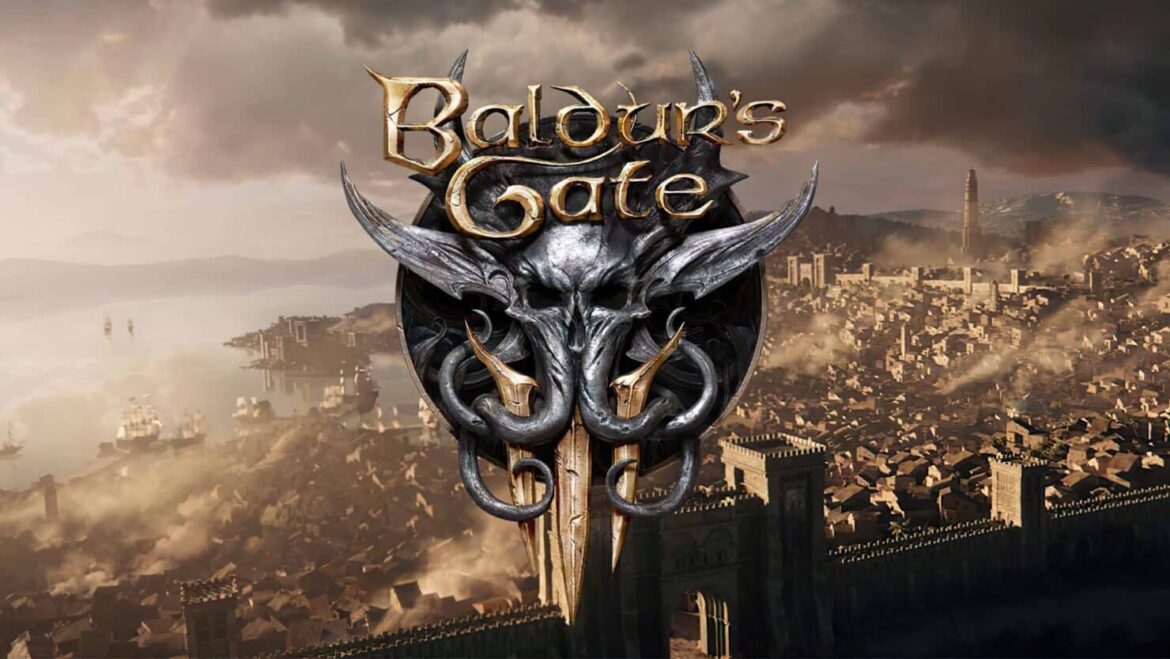1.2K
Baldur’s Gate 3 offers extensive controller support as a CRPG, which is not limited to the console version.
Baldur’s Gate 3: Controller support in detail
The PC version of Baldur’s Gate 3 has native controller support, just like Divinity: Original Sin II.
- You can simply plug the gamepad you want into your PC, launch the game from Larian and play. Even Bluetooth controllers work.
- Baldur’s Gate 3 automatically detects if a controller is connected and adjusts the controls accordingly. The Auto function in the interface options also ensures that you can switch between mouse, keyboard and controller and thus have all control options available at the same time.
- When using Auto mode, you activate a connected controller by pressing a button. The UI and menus will adjust accordingly.
- You can also allow only the controller to be controlled in the menu under the main input mode. Then accidental switching between peripherals in the game is not possible.