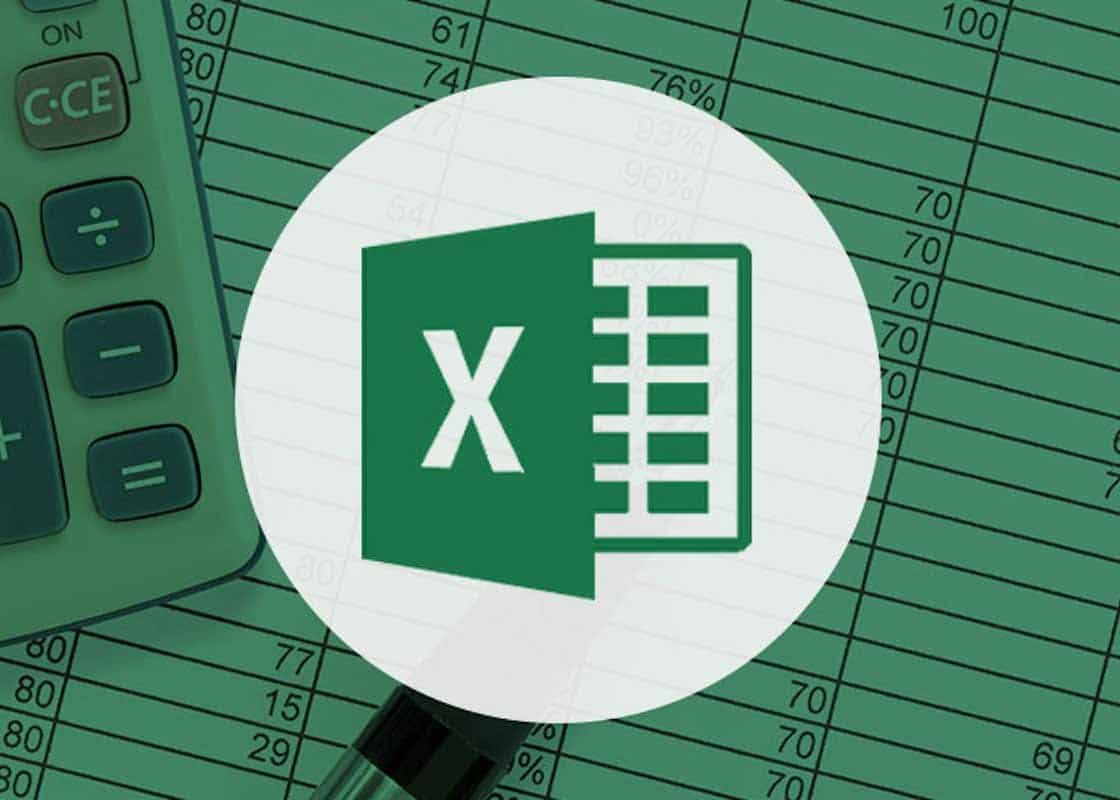710
Il existe plusieurs façons d’insérer un fichier dans Excel. Vous pouvez l’intégrer ou le lier à un lien pour ensuite l’utiliser.
Insérer un fichier dans Excel : Intégrer
Une variante pour insérer un fichier dans Excel est d’intégrer le document. Pour cela, allez sur « Insertion ☻ Objet ».
- Choisissez « Créer à partir d’un fichier ».
- Avec « Parcourir », sélectionnez le fichier que vous souhaitez insérer dans Excel.
- Allez sur « Insérer ☻ Afficher comme symbole » et enregistrez avec « OK ».
Lier un fichier par un lien : instructions
Pour qu’Excel vous montre la version actuelle de votre document inséré, liez le fichier par un lien.
- Allez à « Insertion ☻ Objet ☻ Créer à partir d’un fichier ».
- Au moyen de « Parcourir ☻ Insérer », sélectionnez votre fichier.
- Il ne vous reste plus qu’à activer le raccourci et à valider par « OK ».