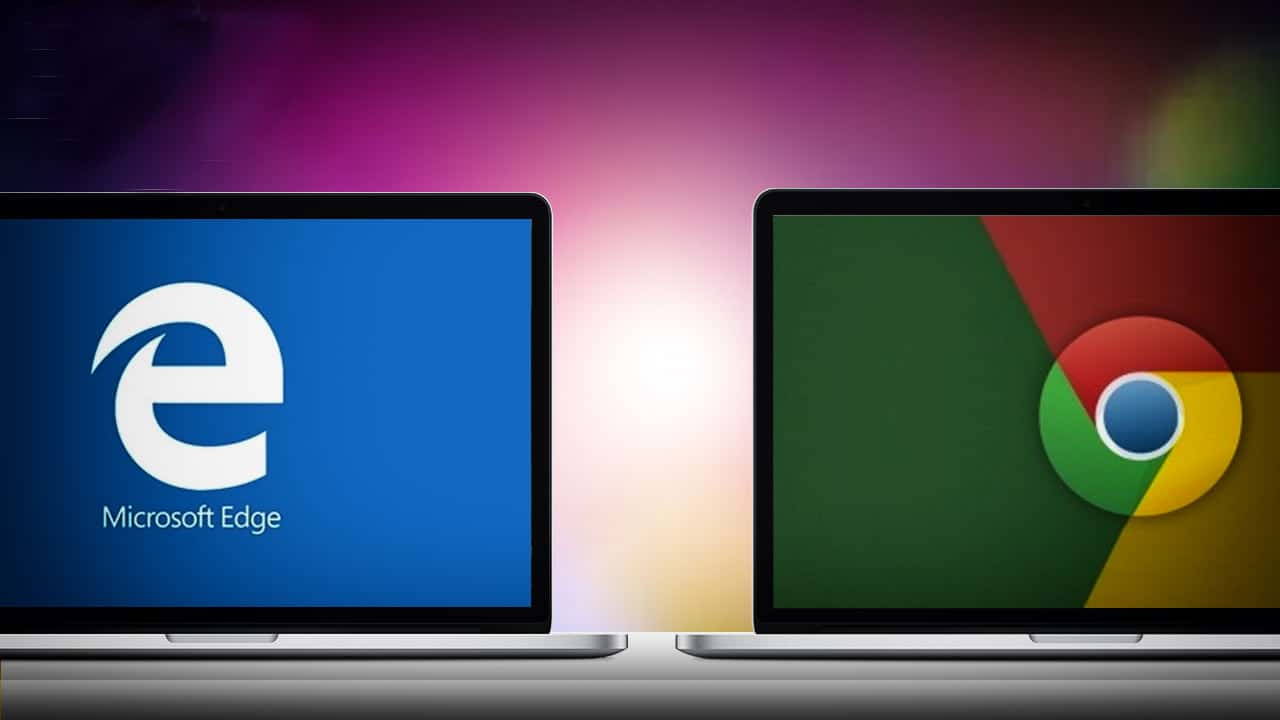792
Si vous passez de Google Chrome à Microsoft Edge, vous pouvez importer le marque-page dans le nouveau navigateur. L’importation est simple et peut être effectuée via les paramètres.
Microsoft Edge : Comment importer le marque-page de Google Chrome
Pour importer le favori de votre navigateur Google Chrome dans Microsoft Edge, ouvrez Microsoft Edge, puis suivez les étapes ci-dessous :
- Allez dans les « Paramètres ».
- En cliquant sur « Paramètres des favoris ☻ Importer les favoris », vous verrez les navigateurs que vous avez installés sur votre PC.
- Sélectionnez Google Chrome en cochant la case correspondante.
- Confirmez en cliquant sur « Importer ».
- Pour que le signet soit visible dans la barre des favoris, activez le bouton à côté de « Afficher la barre des favoris ».