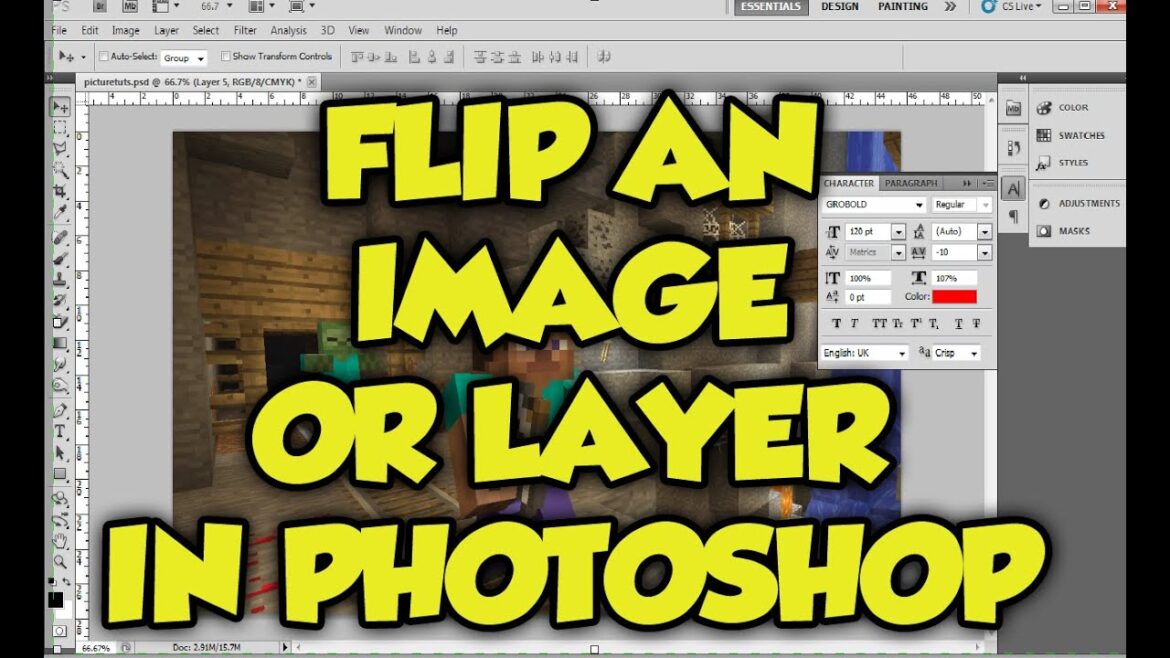987
In Photoshop, you can flip layers with just a few clicks. This works both horizontally and vertically.
Flip a single layer in Photoshop
To flip a layer horizontally or vertically in Photoshop, proceed as follows:
- Click on the desired layer in the layer overview.
- Press [CTRL] + [T]. A selection window will appear around the layer.
- Right-click on the layer in the image. At the bottom of the menu, select either “Flip Horizontal” or “Flip Vertical”. Then confirm your changes by pressing [Enter].
- To undo flipping a layer, use the Undo command by pressing Ctrl+Z (Windows) or by choosing Edit ☻ Undo from the menu. Alternatively, you can go back to an earlier state in the History panel before flipping, if it is still available. If you have already closed and reopened the document, it is no longer possible to undo the action.