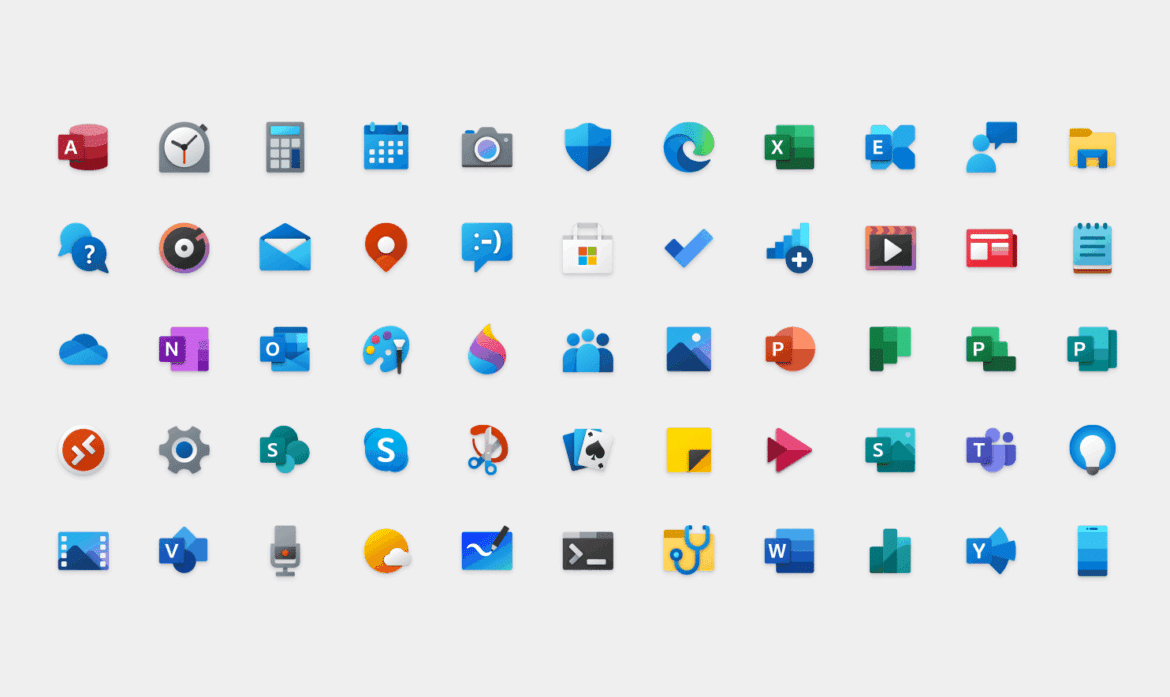2,K
Si no te gustan los iconos estándar en Windows 10, simplemente cambiar los iconos. Aquí te mostramos cómo puedes cambiar los caracteres y hacer más bonito tu escritorio.
Cambiar iconos en Windows 10 – así es como
Windows 10 viene con un montón de iconos, así que no tienes que conformarte necesariamente con los que vienen por defecto. Con unos pocos clics del ratón, puede hacer que su escritorio sea un poco más individual.
- Primero haga clic con el botón derecho del ratón en el icono que desea cambiar. En el menú desplegable, seleccione «Propiedades».
- En el menú de «Propiedades» seleccione la pestaña «Personalizar».
- En la última sección «Iconos de carpetas», la pestaña dividida en tres partes, haga clic en el botón «Otro icono».
- Finalmente, se le mostrará un mayor número de iconos. Una vez que haya decidido el nuevo icono, confirme su elección haciendo clic en el botón «Aceptar». Esto es importante porque, de lo contrario, su antiguo icono no se cambiará.
- Si quieres que sea realmente individual, crea tú mismo los iconos para tu ordenador. Esto le costará un poco más de tiempo, pero crear iconos realmente únicos también es muy divertido. Te mostramos cómo en el vídeo, todo lo que necesitas son ideas muy chulas para tus iconos más especiales.