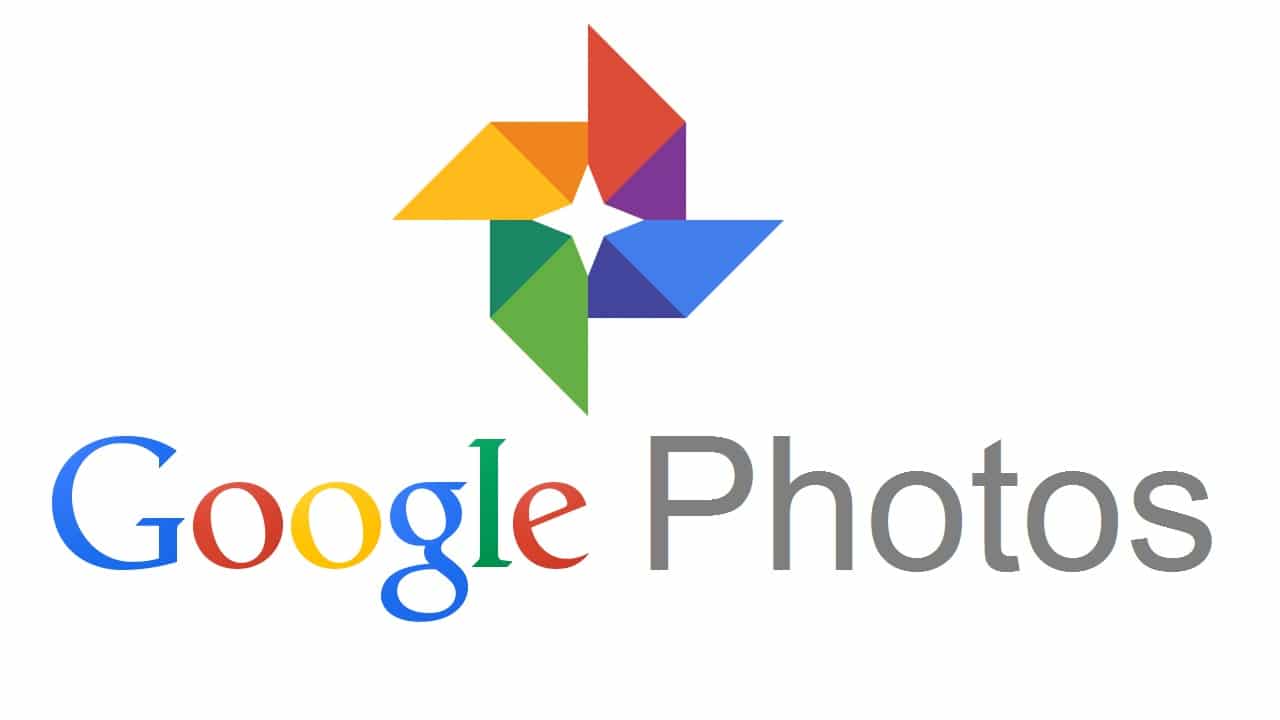966
Con Google Fotos, puedes crear y compartir un collage en un momento. Aquí encontrará instrucciones paso a paso sobre cómo hacerlo.
Crea un collage en Google Fotos: así se hace:
Puedes crear un collage en Google Fotos en pocos segundos.
- Abre la aplicación de Google Fotos en tu smartphone o accede a Google Fotos en el navegador de tu ordenador.
- Etiqueta de dos a nueve fotos que quieras añadir a tu collage. Puedes seleccionarlos desde tu línea de tiempo, álbumes o búsqueda.
- Ahora toca el icono «más» en la parte superior de la pantalla para ver más opciones.
- Ahora seleccione «Collage».
- Su collage se creará y guardará automáticamente. Puedes verlo tanto en tu Timeline en Google Fotos como en tu smartphone si has creado el collage en el móvil.
- Nota: Google Fotos no permite cambiar el orden de las fotos en el collage. Las fotos son organizadas por la propia aplicación y no pueden ser modificadas posteriormente.