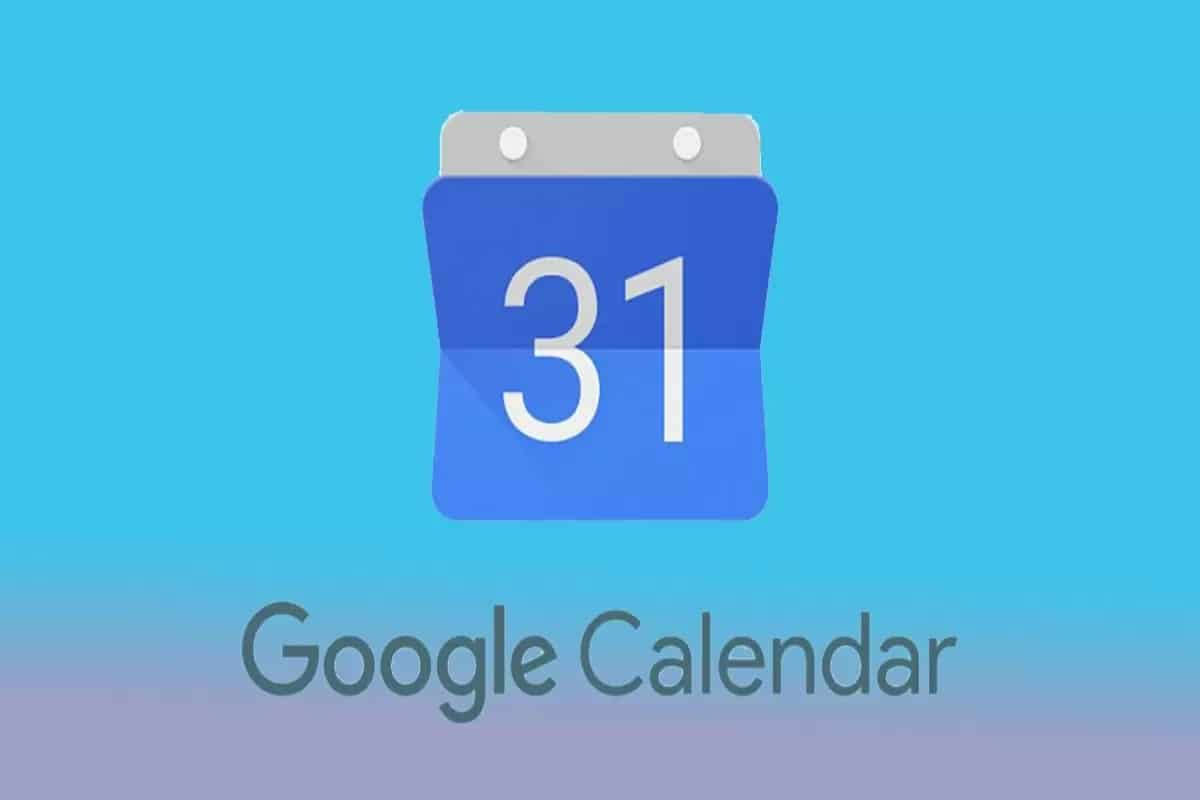1,1K
Pokud chcete Kalendář Google používat k rychlé a snadné správě schůzek, můžete jej pomocí zástupce zobrazit přímo na ploše
Přidání Kalendáře Google na plochu
Jedním ze způsobů, jak zobrazit Kalendář Google na ploše systému Windows, je vytvořit zástupce kalendáře. To vám umožní otevřít kalendář jediným kliknutím, aniž byste museli pokaždé otevírat prohlížeč a zadávat adresu URL. Pomocí několika jednoduchých kroků můžete nastavit kalendář přímo na ploše.
- Klepněte pravým tlačítkem myši na prázdné místo na ploše a vyberte možnost „Nový“ a poté „Zástupce“.
- Jako umístění zadejte adresu URL „https://calendar.google.com“.
- Dejte zástupci volitelný název, např. „Kalendář Google „
- Dvojím kliknutím na nyní vytvořeného zástupce na ploše otevřete Kalendář Google ve výchozím prohlížeči. V případě potřeby se přihlaste ke svému účtu Google.
- Pokud často pracujete s mnoha kartami a aplikacemi, může být vhodné otevřít Kalendář Google přímo z hlavního panelu. Klepněte levým tlačítkem myši na zástupce Kalendáře Google na ploše, přetáhněte jej na hlavní panel a uvolněním zástupce jej připněte na hlavní panel.