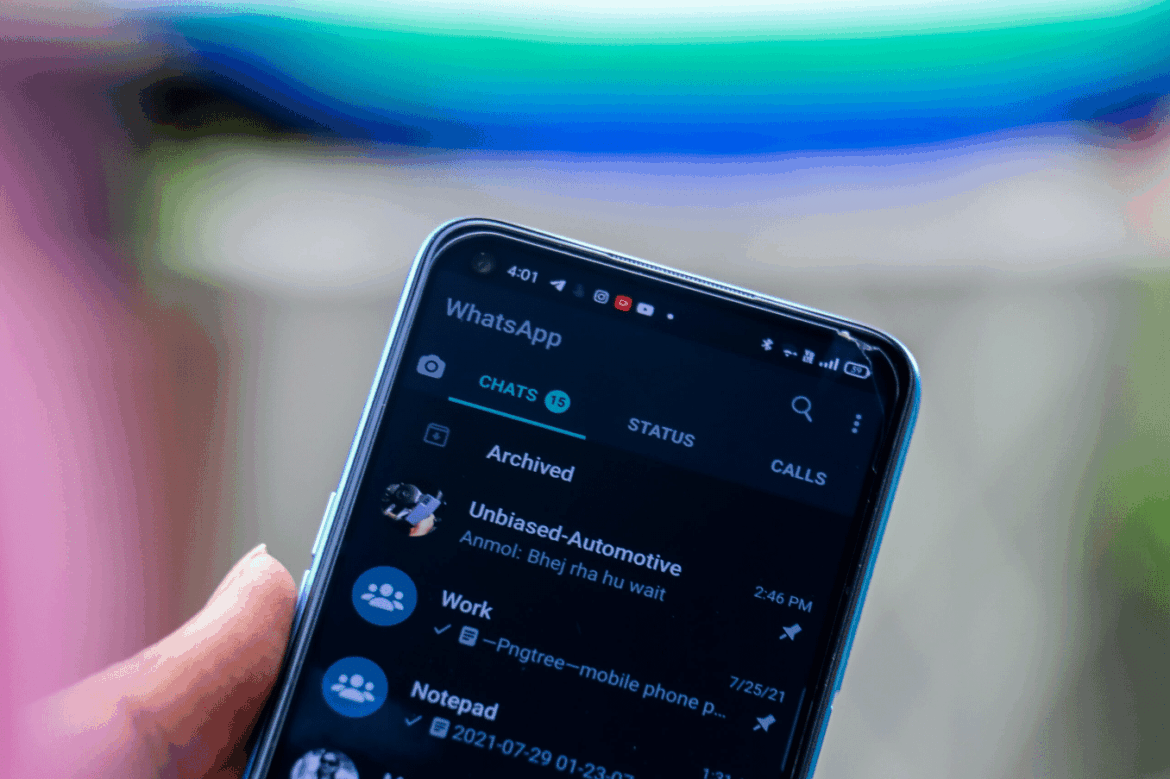1.4K
If you are using WhatsApp for the first time or have a new phone number, you must first verify it. You can often quickly solve typical problems that arise.
Setting up WhatsApp: Verify your phone number on Android
WhatsApp is a popular messenger that you can use not only on your PC but also on your Android smartphone. Once you have installed the app, you must first verify your phone number.
- To do this, open WhatsApp on your Android smartphone.
- If your phone number is not automatically recognized, select your country from the drop-down menu. The country code (for Germany, +49) is entered automatically.
- Enter your mobile number in the field next to it. It is important that you omit the 0 at the beginning of the area code.
- Tap “Next” to request a registration code. You will then receive this by text message or voice call.
- Enter the six-digit registration code on WhatsApp.
Verify WhatsApp on a new phone
If you have purchased a new smartphone and now want to re-verify WhatsApp with the same phone number, proceed as follows:
- Insert the SIM card into the new smartphone and follow the steps above. A verification code will be sent to your new phone.
- The moment you verify WhatsApp on your new phone, your old phone will automatically be logged out of your account.
- Don’t forget to back up your old phone and transfer your chats to your new smartphone.