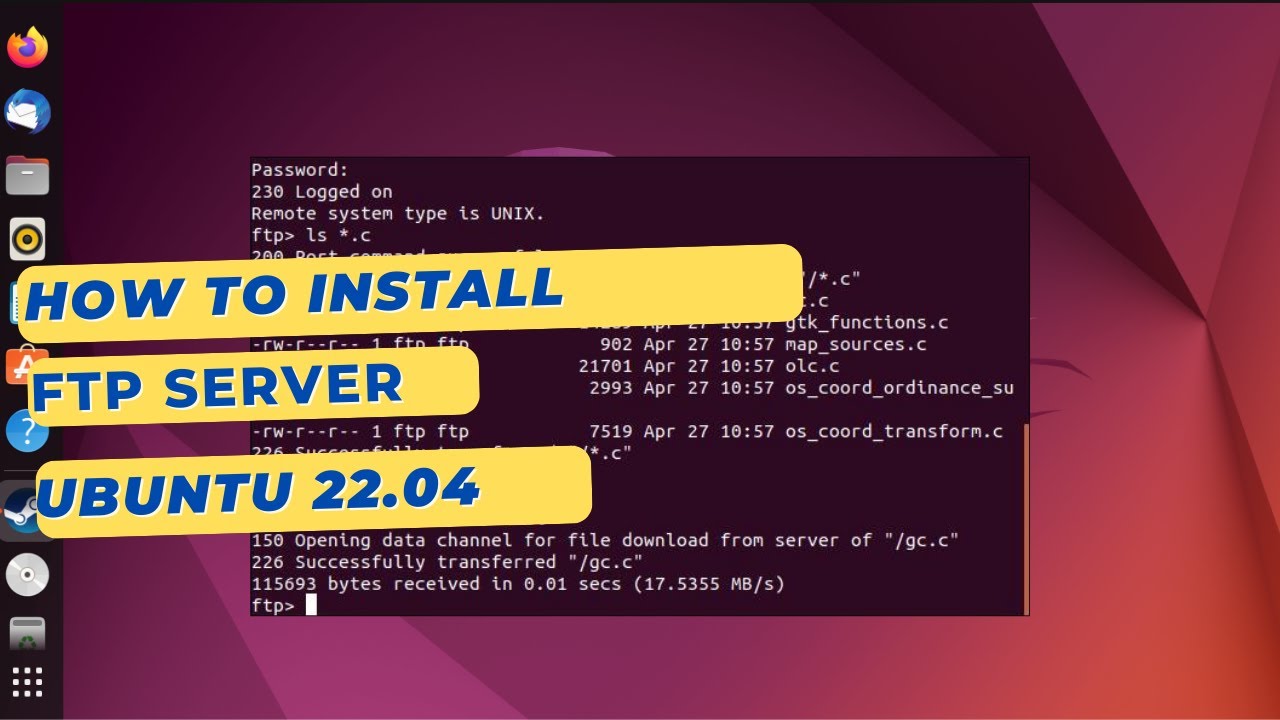1K
Setting up an FTP server under Ubuntu is not difficult. The easiest way to set it up is via a terminal window
Setting up an FTP server under Ubuntu: How to do it right away
Sending data via FTP or SFTP is common practice. Linux operating systems, such as Ubuntu or derivatives such as Zorin OS, already include suitable programs such as “vsftpd” or “ftp” in the package sources. The file managers “Nautilus” or “FileZilla” also support FTP technology. We will explain how to set up an FTP server under Ubuntu using “vsftpd” as an example.
- The first step is to install the program. To do this, press the right mouse button anywhere on the desktop and select Open Terminal here from the context menu. Alternatively, select the Terminal program from the menu bar
- Next, enter the command: sudo apt-get install vsftpd in the text window and confirm the prompt with Enter. You will be prompted to enter the root password that you set during the installation of Ubuntu
- To open the file, a text editor such as gedit is required. To open the file as root, right-click in the /etc directory and select the option Open terminal here.
- After the installation process, close the terminal and search for the vsftpd.conf file in the /etc directory in the file manager.
- In the following text window, enter the command sudo gedit vsftpd.conf and confirm the query with the root password. Extensive settings for the FTP server can be made in this file
- For example, if users are allowed to log in anonymously, look for the entry Allow anonymous FTP? (Disabled by Default). anonymous enable=NO. Replace the “NO” with “YES” so that users can log in to the server anonymously.
Ubuntu: User access and firewall configuration
You need an FTP user to access the FTP server.
- You can use your current user or create a new user specifically for FTP access: sudo adduser meinftpbenutzer. Replace “myftpuser” with the desired user name. You will be prompted to enter a password and some optional information about the user:
- Ubuntu comes with a firewall “ufw”. You must configure the firewall to allow FTP connections: sudo ufw allow 21/tcp. This will open port 21, which is used for FTP connections by default.
- Finally, test whether you can connect to your FTP server from another computer. To do this, use a web browser or an FTP client such as FileZilla. Enter the IP address of your Ubuntu server and the login information of the FTP user to check the connection
FTP or SFTP: You should know these differences
There are a few differences between the FTP and SFTP transfer protocols.
- FTP is the abbreviation for “File Transfer Protocol”.
- The Secure File Transfer Protocol (SFTP) is the current standard and also implements various security queries via the Secure Shell (SSH), making unauthorized access very difficult. Alongside FTPS, SFTP is a common standard in server-client architecture.
- FTPS and SFTP are often equated, but there is actually a difference. FTPS relies on SSL certificates for security, which ensure encryption, and not on SSH encryption like SFTP.
- Because of this difference, SFTP servers should be set up for many of a user’s web hosting accounts. Meanwhile, an FTPS server is suitable if other people also need to work on a single web hosting project.