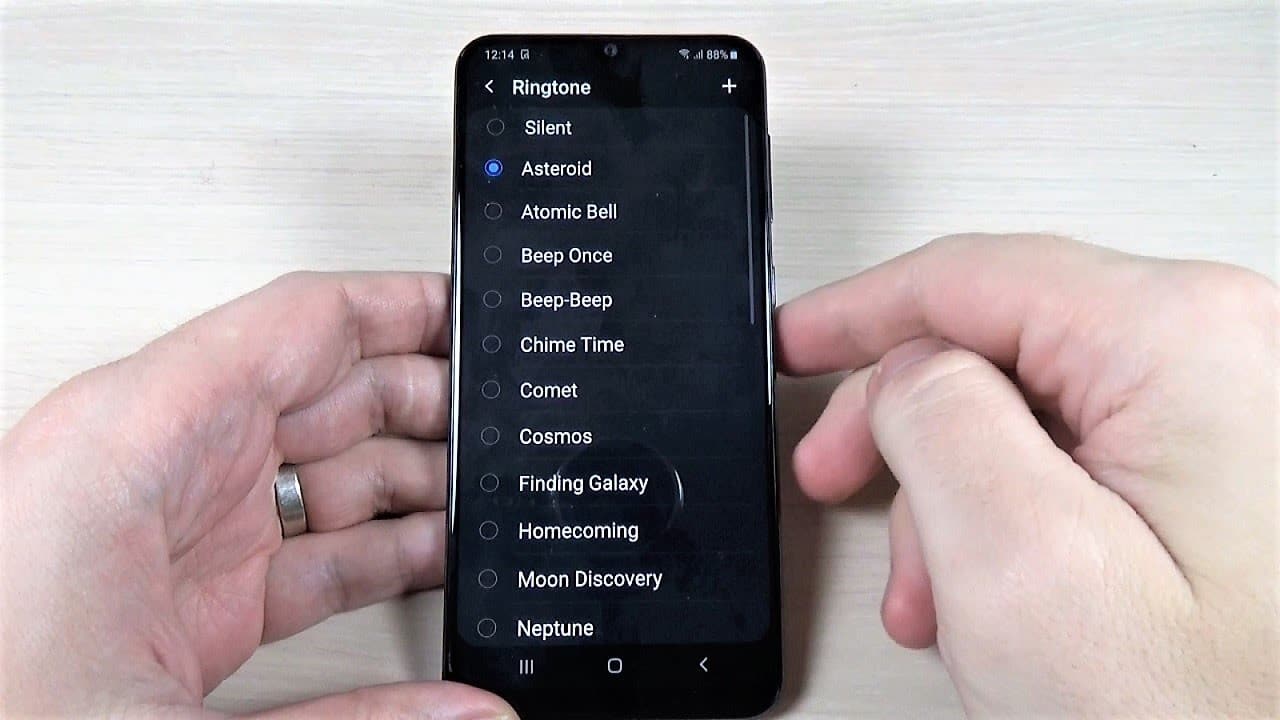1.4K
You can easily set voice memos recorded with the Samsung Galaxy as a ringtone. Read this practical tip to find out how to do this with your Galaxy smartphone.
Setting a voice memo as a ringtone on the Samsung Galaxy
The procedure differs slightly depending on the Galaxy smartphone and Android version.
- First open the Samsung “Dictaphone” app and record a memo. The app is pre-installed on every Samsung Galaxy.
- Select the recorded voice memo afterwards and remember the name. Alternatively, you can also change the name directly to “Ringtone”.
- Tap and hold your finger on the voice memo. On some Samsung smartphones, you can select the “Phone ringtone” here directly in the “Settings” under “Set as”. The voice memo is then directly set up as the default ringtone.
- However, on most Galaxy devices you have to set the ringtone manually. To do this, open the “Settings” app.
- In the “Sounds and vibrations” category, you will now find the “Ringtone” section.
- Tap the plus symbol at the top and search for the name of the voice memo.
- Select the voice memo and the audio file will be saved as your new ringtone.
Set ringtone on older Samsung smartphones
If you are still using an old Samsung Galaxy, the above instructions will unfortunately not work. However, the following instructions will lead to success:
- Open the app menu and tap on “My files”.
- Now go to the “Sounds” folder. Your voice memos are displayed here. By default, these are called “Voice MemoXXX.
- Tap on the voice memo and hold your finger down: after about two seconds a new window appears. Here you must now tap on “Move”.
- You can now select the new location of the file. To do this, scroll down and open the “media” folder.
- Now press “Create folder” at the top and name the folder “Ringtones” (without inverted commas).
- Now tap on the folder “Ringtones” and then on “Move here” at the bottom left. The media scanner now performs an update: The voice memo is added to the ringtone list.
- Now all you have to do is select your voice memo via “Menu” ☻ “Settings” ☻ “Sound” ☻ “Phone ringtone” and confirm with “OK”.