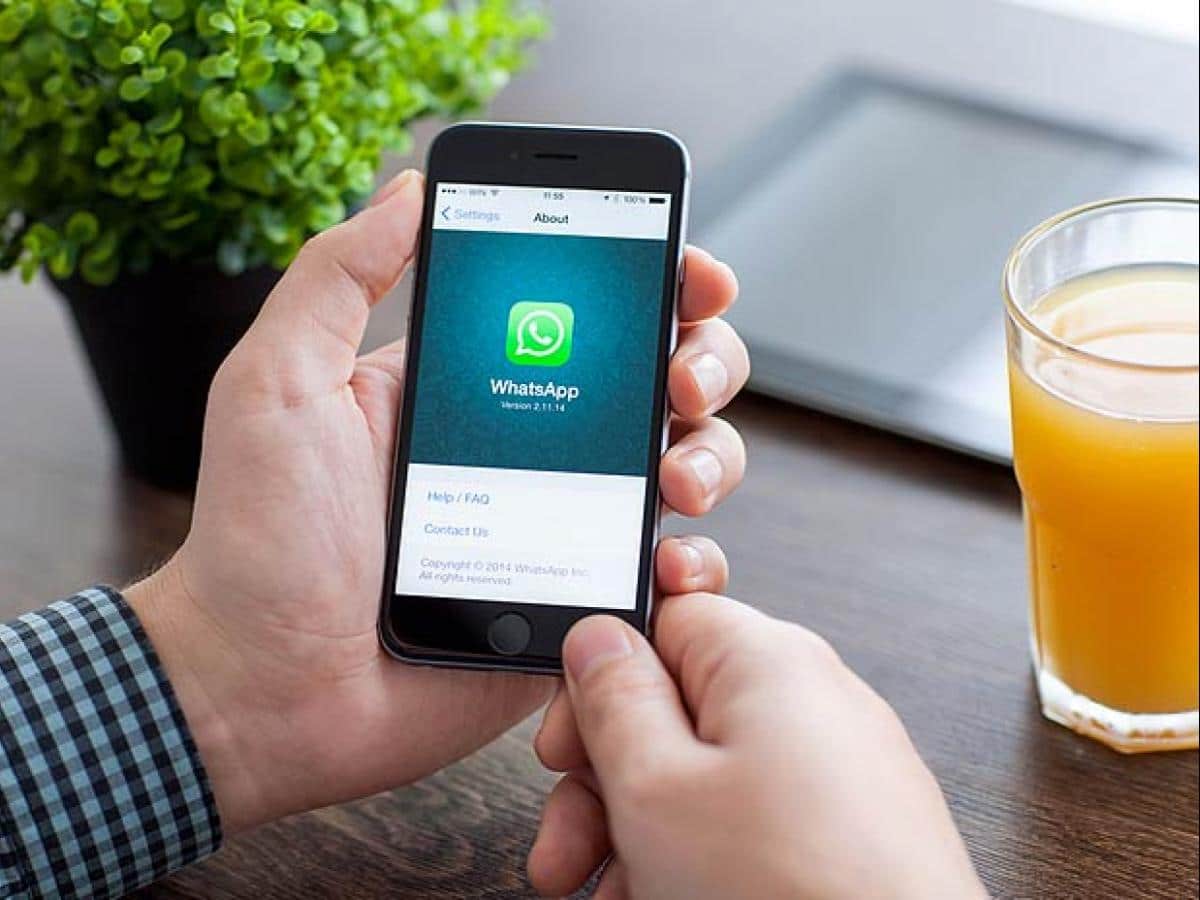If you have deleted a WhatsApp history, you can restore it in just a few steps. We show you various options and the procedure.
Restore WhatsApp history with old backup
WhatsApp stores its backups on Android if you have not selected the cloud as the storage location. However, only the last seven chat logs are backed up if you have set the automatic backup to “daily”. The backup must also not be older than seven days. Older ones are constantly overwritten by new backups. You can restore an old, local backup as follows:
- You can find your histories in Android with a file manager. To do this, go to “/sdcard/WhatsApp/Databases”.
- The individual backups are named as follows: “msgstore-YYYY-MM-TT.dv.crypt7”. Select your desired backup and rename it to “msgstore.db.crypt7”.
- Uninstall WhatsApp from your smartphone.
- Reinstall WhatsApp and select the “Restore” option.
Restore WhatsApp history with Google Drive
Probably the easiest way to save your WhatsApp history is to automatically back it up to the cloud. To do this, all you need is a Google Drive account. If you have not yet saved Google Drive in WhatsApp, follow these steps:
– Open WhatsApp and select “Settings” via the three dots at the top right.
Here, select Chats ☻ Chat backup and enter your Google Drive account in the bottom half under “Account”.
– After you have done this, WhatsApp will automatically save a backup in Google Drive. For this, you can still set the option whether it should only be uploaded via WLAN or also via mobile data.
-.
In the event of data or mobile phone loss, uninstall WhatsApp and then reinstall the messenger.
– Initiate recovery via Google Drive. To do this, follow the steps to restore when setting up WhatsApp.
iOS: Restore WhatsApp history via iCloud
In order to restore history on your iPhone or transfer it to a new iPhone, “Documents & Data” backup must be active in your iCloud settings. You also need to activate the iCloud backup in the WhatsApp settings.
- In the settings menu of your WhatsApp app, under “Chat Backup”, you can see the time when the last backup was created.
- Now delete and reinstall WhatsApp. Dial the same phone number as before and follow the restore steps.
- Tip: If you are not offered a backup installation, your iCloud storage was probably too full for a backup. In this case, a restore is not possible. You must first make space in the cloud.