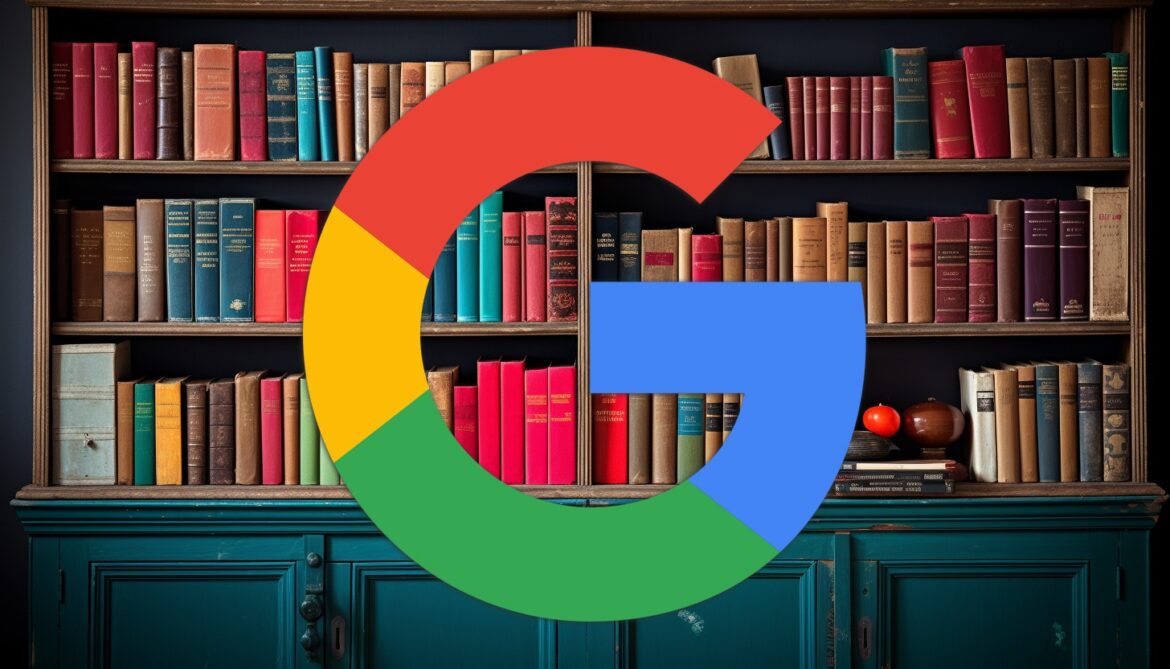533
To find what you are looking for on Google Books, a few tips for a more precise search can help.
Google Books: Tips for a more precise search
Google Books has digitally archived several billion books and magazines. The following search tips will help you to find exactly the right literature without getting lost in the vast amount of material:
- Always use Google’s advanced book search.
- With the advanced search on Google Books, you can specify whether some or all of the words you enter must be included in the results. You can also specify a particular order of words or exclude words.
- Whether you are only looking for e-books, books or magazines, insist on the full view or are satisfied with a sample, you can also specify. In the search results, you can also revise your decision again – for example, if you first only want to look at magazines and then at books.
- Optionally, you can specify the language in which the books should be written. You can also enter terms that should be included in the title and name specific authors. You can also do this in the simple Google Books search by entering “intitle:”, “inauthor:” or “inpublisher:” without quotation marks or spaces before the search term.
- If you want, you can narrow your search to literature published in a specific time period. This helps, for example, to find specific editions.
- If you are looking for a specific publication, you can simply enter the ISBN or ISSN. Caution: This must be complete and excludes all other search results.
- To avoid being overwhelmed by the number of search results displayed, or having to constantly click to the next page of results, you can choose between 10, 20, 30, 50 and 100 search results listed per page.
- In the search results, you can also change settings for language, access and time. In addition, you can sort the search results by relevance or chronologically.
More Google Books Search Tips
In addition to the basics for advanced searches on Google Books, the following tips can help you find the right book. These are particularly helpful if you want to search for a book without knowing the title:
- By using synonyms or related terms, you can broaden your search and uncover even more literature on your topic. Try using terms in English too.
- If you are looking for a specific quote, put it in quotation marks in the search bar. Google will then display the result with the words in the exact order.
- Use asterisks as a placeholder. This way, you can research literature even if you only have a partial quote. You can also use the placeholder if your search is still relatively open.
- You can also use operators such as “OR” and “AND”. With “OR”, you will get all the results that match either one or the other search term. With “AND”, Google Books selects the results that contain the combined terms.