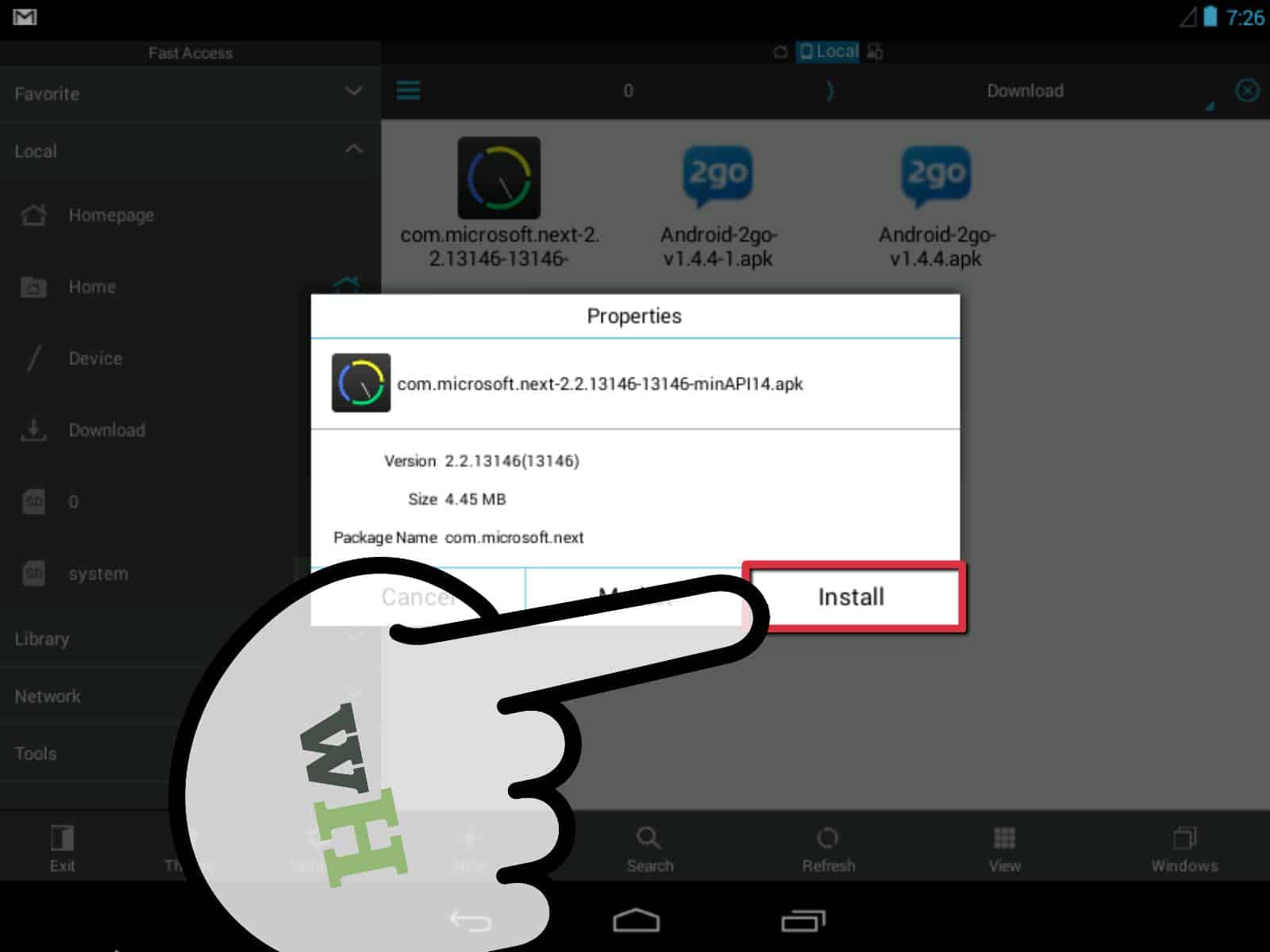328
In order to install Android apps manually, you need to make certain configurations on your device and use the appropriate file format
Install Android apps manually: Preparation
For security reasons, you can only install Android apps via the Google Play Store by default. To bypass this hurdle, you must make the following setting:
- Open the settings on your end device. Open the Security, Screen lock & Security or Biometric data and security menu. The name may differ depending on the device
- In the security settings, activate the option Install apps from unknown sources or unsafe origins. This allows you to install apps that are not from the Google Play Store
- For the installation, you also need the corresponding installation file of the desired app. This should be in APK format. You can find the APK files for all common Android tools in our download center.
- It can’t hurt to install a well-organized file manager such as Total Commander. This will make it easier for you to search for the APK file.
- Note: Some Android devices automatically allow the installation of APK files. This is usually also the case with rooted devices.
Install Android apps manually: Instructions
Once you have met all the requirements, you can install the desired app:
- First transfer the desired APK file to your end device. This is possible via cloud services or data cables, for example. Theoretically, you can also download it directly to your end device.
- Locate the APK file in the file manager and click on it. The installation will start.
- You will probably receive a warning that the file is not an app from the Google Play Store. Confirm the installation to run it.
- Wait until the installation process is complete. Depending on the size of the app, this may take a few seconds or minutes.
- You can then find the app for all other apps in the settings or via the shortcut on your home screen. You can then use it as usual