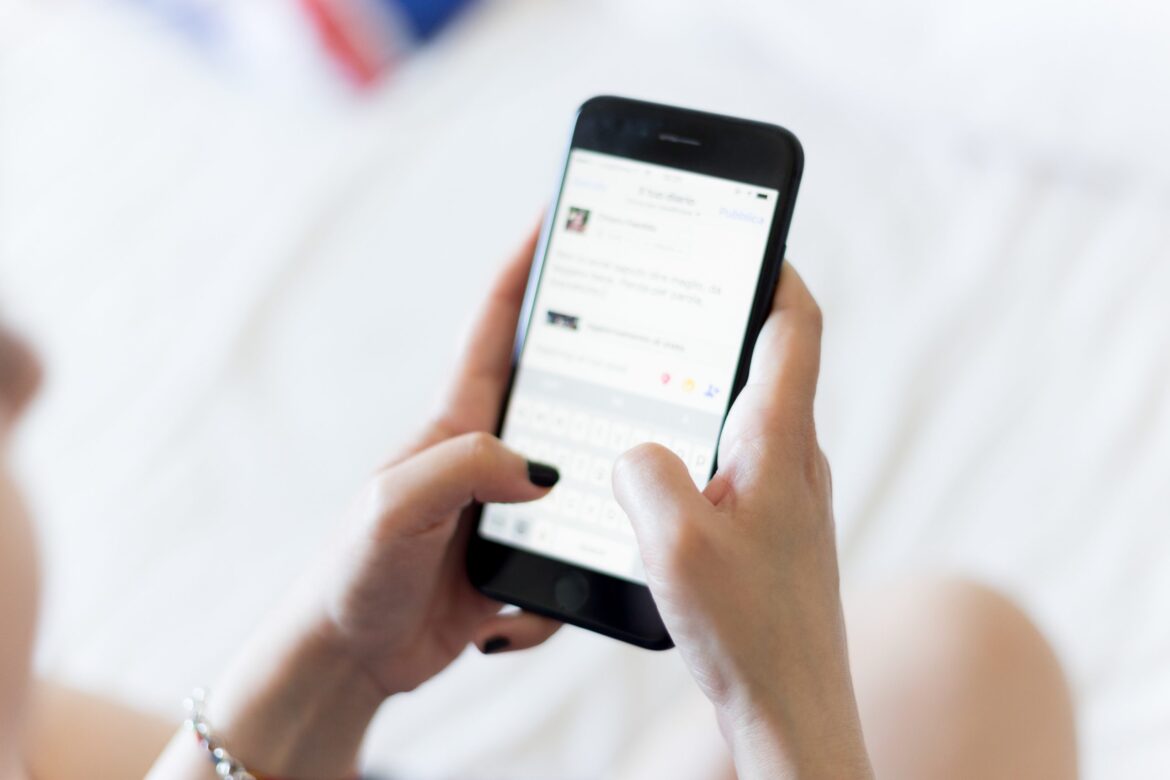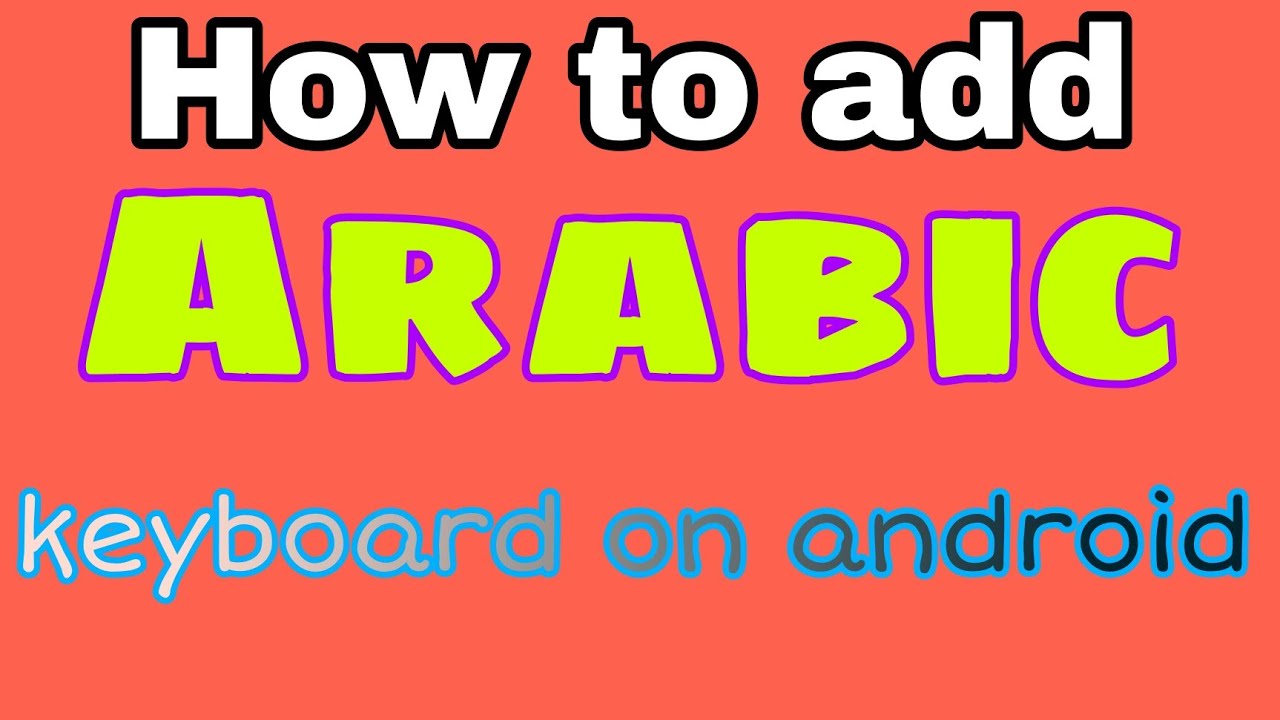1.3K
If you want to use an Arabic keyboard on your Android smartphone, you only need to make a few changes in the settings.
How to use an Arabic keyboard on an Android smartphone
The Arabic keyboard is the Arabic keyboard layout. Set it up and use the Arabic alphabet for your notes and texts.
- First, go to the Android “Settings”.
- Scroll down to the item “Language and Input” or “Language and Keyboard” or just “Language” (depending on the Android version).
- In the language list that appears, tap “Add language” at the bottom.
- You now need to tap the Arabic language until you see the entry “العريبة” or, if it is not yet available, download it for free from the Google Play Store.
- To do this, you can display all menu items in Arabic. To do this, move the Arabic language to the top of the list.
- If the Arabic keyboard does not appear, go to “Settings” ☻ “System” ☻ “Languages & Input” to the “Screen Keyboard” and then select your keyboard. Gboard is available by default. Tap on “Languages” here.
- In the upper area, deactivate the slide switch at “Use system language”. Scroll down the list and slide the switch at “Arabic” to “On”.
- In addition, deactivate other activated languages that you do not currently need.
- Regardless of which method you choose, you will end up with an Arabic keyboard in your notes, WhatsApp and other areas where you want to write.