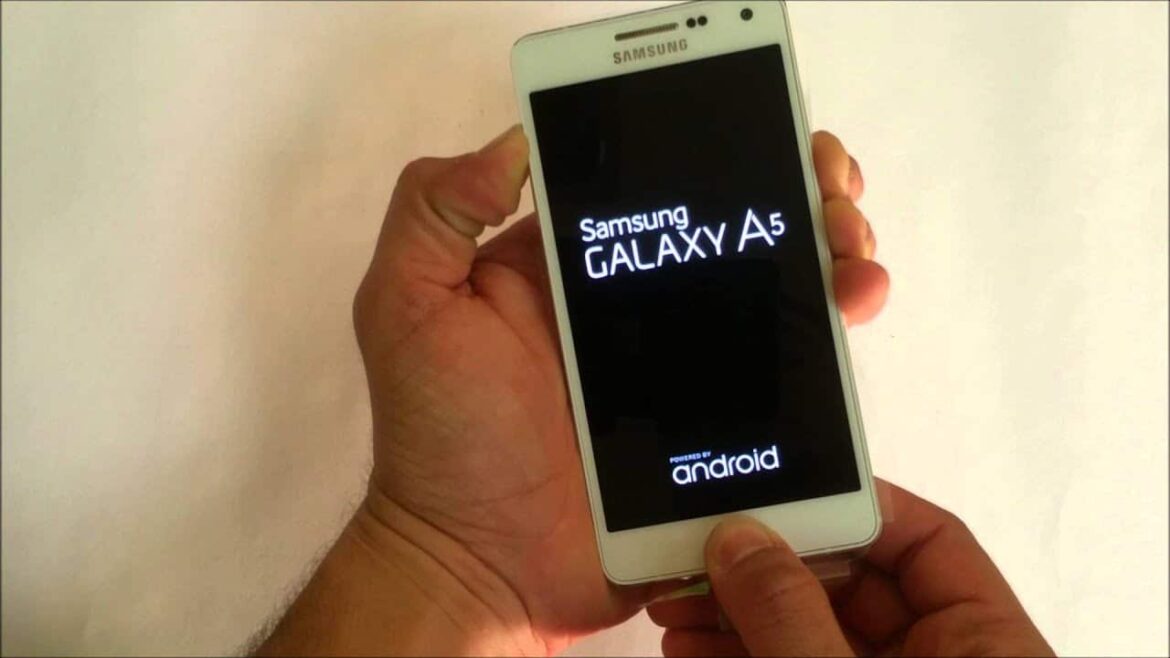966
If you want to sell your Samsung Galaxy A3 or if errors occur, you must reset your smartphone to the factory settings
How to reset the Samsung Galaxy A3 to factory settings
If you reset your Galaxy A3 to the factory settings or perform a hard reset, all data, photos and settings will be deleted. If you do not want this to happen, you should make a backup beforehand.
- Then open the app menu of your Galaxy A3 and then the “Settings” app.
- Scroll down to the “Users and backup” tab.
- The “Backup and reset” option is located here.
- At the bottom of the “Personal information” section, you can select the “Reset to factory settings” button.
- You will now be informed which data will be lost when you reset your Galaxy A3. Confirm the message with “Reset device” and confirm that you are really sure.
- Your smartphone will then be reset to its original state. This process may take some time.
Good to know: Galaxy A3 no longer receives updates
If you are satisfied with your Galaxy A3 smartphone, you may still have to switch to a more up-to-date Samsung model in the long term.
- The original A3 was launched in 2014 and relaunched in 2017. Samsung has since decided to no longer offer software updates for this model
- This means you keep your old Android version and can no longer update to newer Android updates. This could make your smartphone more susceptible to viruses and malware or restrict its use, as certain functions require the latest updates.