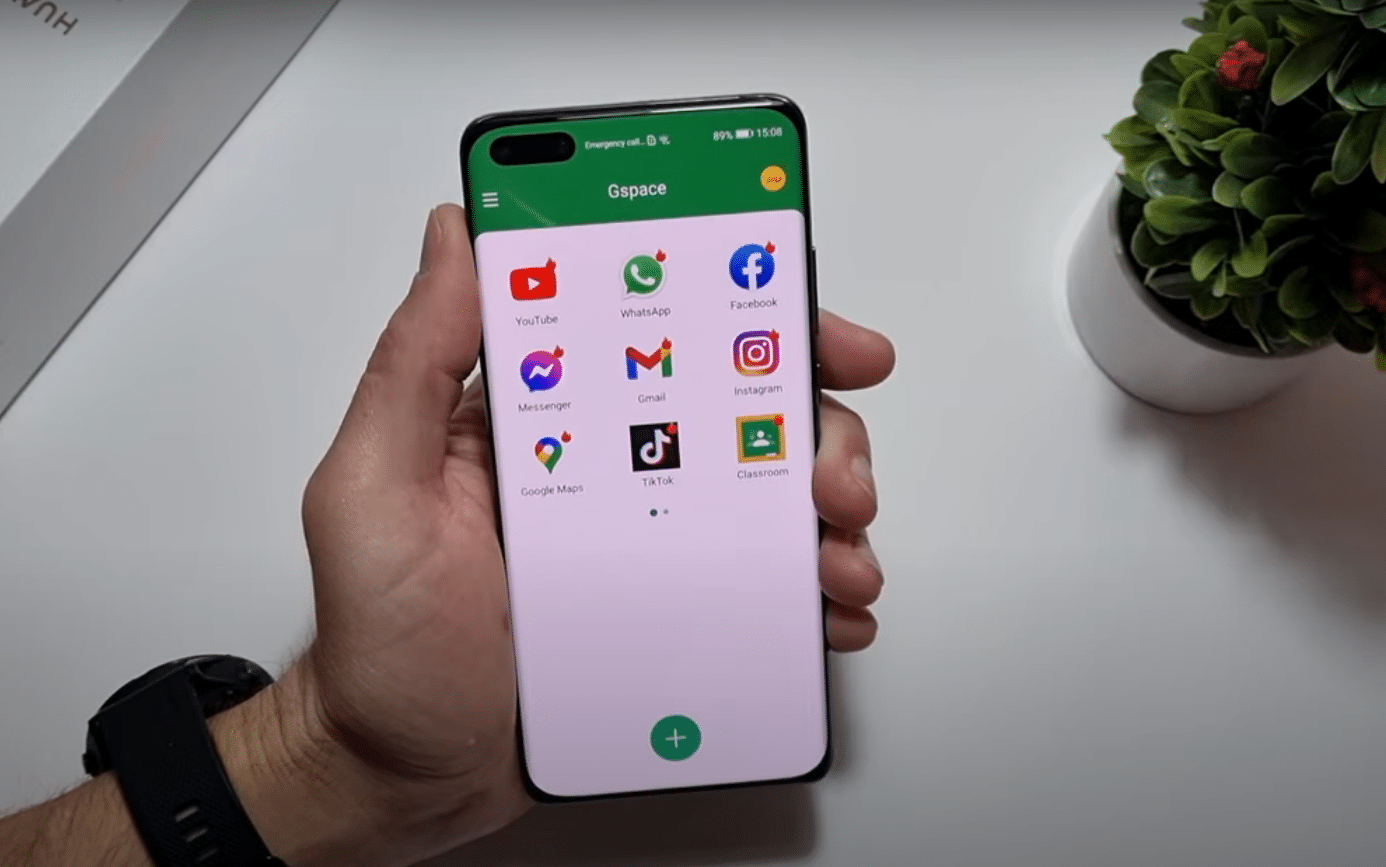1.6K
The best way to install the Google Play Store on Huawei is with Gspace. The installation works on every smartphone from Huawei.
How to install the Play Store on Huawei
To install the Google Play Store on a Huawei smartphone, installing Gspace is a good option. Since Huawei has been running without Android for a few years, installing the Google Play Store requires a few steps.
- Search for Gspace in the Huawei AppGallery. Install this app.
- Open the app. Tap on “Start.” You need to give some permissions and then click “Continue” and “Enable”.
- Allow the app to install and then go back.
- Now download the app Shortcut-Maker.
- Search for the file in your files in the download folder.
- Select the file “Playstore-Shortcut.zip” and “Extract to”. Confirm with “Ok” and then click on “show”. After the installation, open the app.
- In the app, first select “History” and then “Restore” from the three small dots at the top right. Locate the file “shortcuts.smf” and select it.
- Click on the Play Store icon in the history and add a shortcut.
- On your homescreen, you should see the Play Store shortcut.
- In the device settings of your Huawei smartphone, remove the battery optimisation on Gspace. To do this, go to “All apps” via “Battery optimisation”, “Not allowed” and select “Do not allow” for Gspace.
- Give Gspace all permissions in the settings via “Apps”.
- You can now download apps from the Google Play Store via the link. These apps can then be found in Gspace. You can also create home screen shortcuts for the downloaded apps in Gspace.