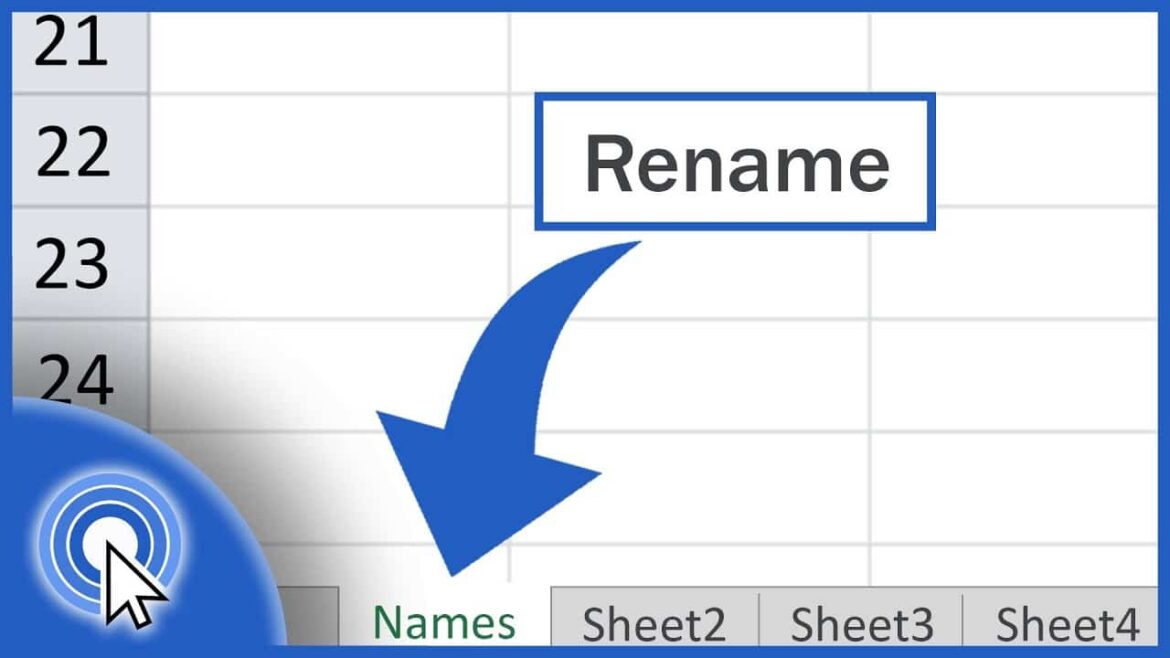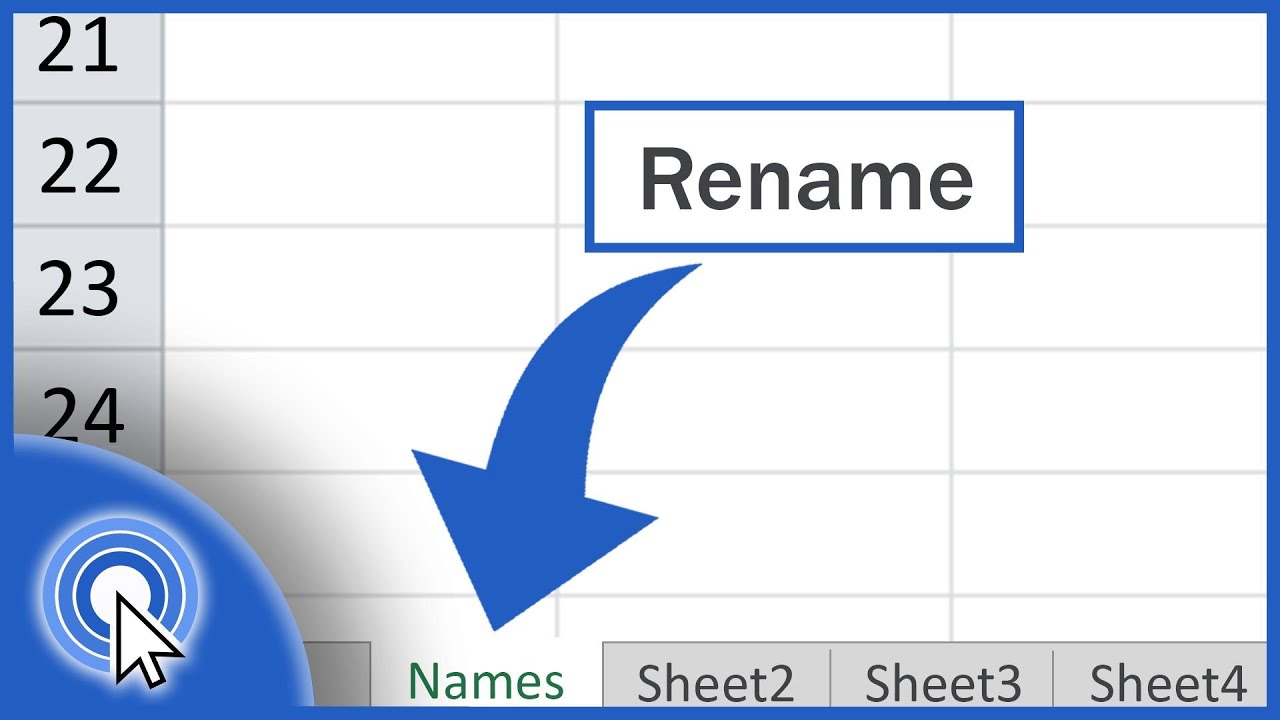556
In Excel, you can use multiple worksheets within a file and also rename them to create more clarity. This is not difficult and can be done even by computer novices.
Renaming worksheets in Excel
You will find the worksheets in the bottom left corner of Excel. Normally they are labeled “Table1”, “Table2” and “Table3”.
- To rename a worksheet, right-click on it and select “Rename”.
- Enter the new name for the worksheet and confirm by pressing [Enter].
- To further organize your worksheet, you can also delete them by right-clicking on the worksheet and selecting “Delete”.
This applies to the names of the worksheets
A worksheet always has a name and must not be empty.
- However, you cannot use more than 31 characters when renaming.
- These characters ‘/’, ”, ‘?’, ‘*’, ‘:’ and the brackets ‘[‘ and ‘]’ must not be included in the worksheet name.
- There is also a restriction if you want to use an apostrophe (‘). The name of the worksheet must not begin or end with one. However, you can use an apostrophe between text or numbers.
- You cannot name a worksheet “History”. Excel has reserved this word internally for itself.