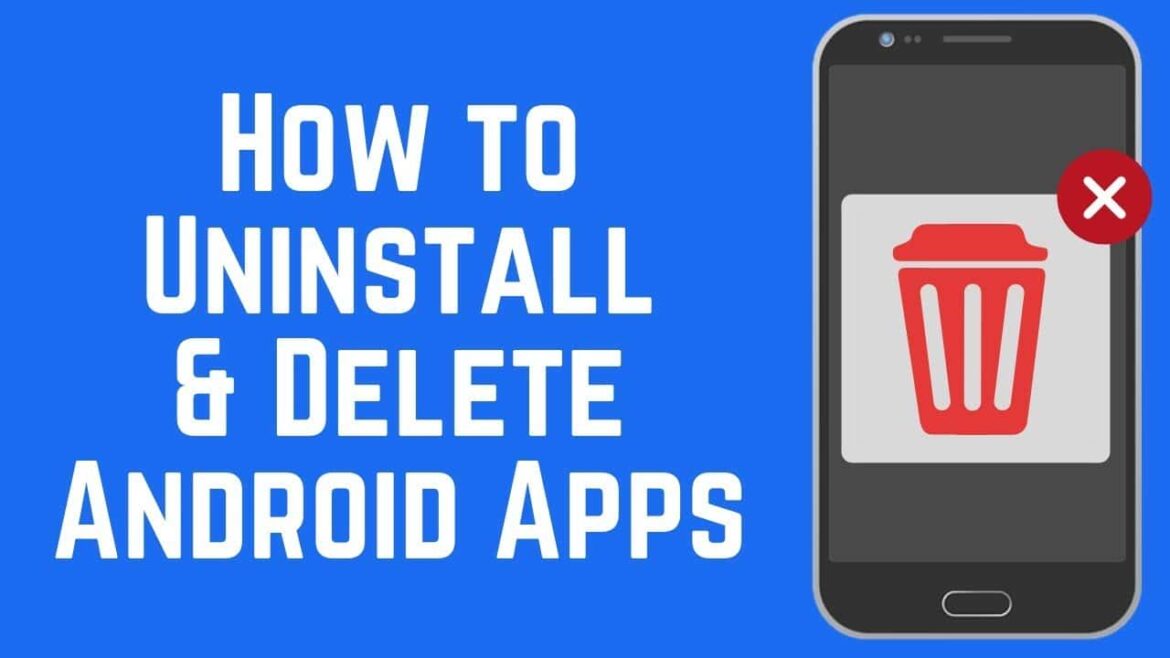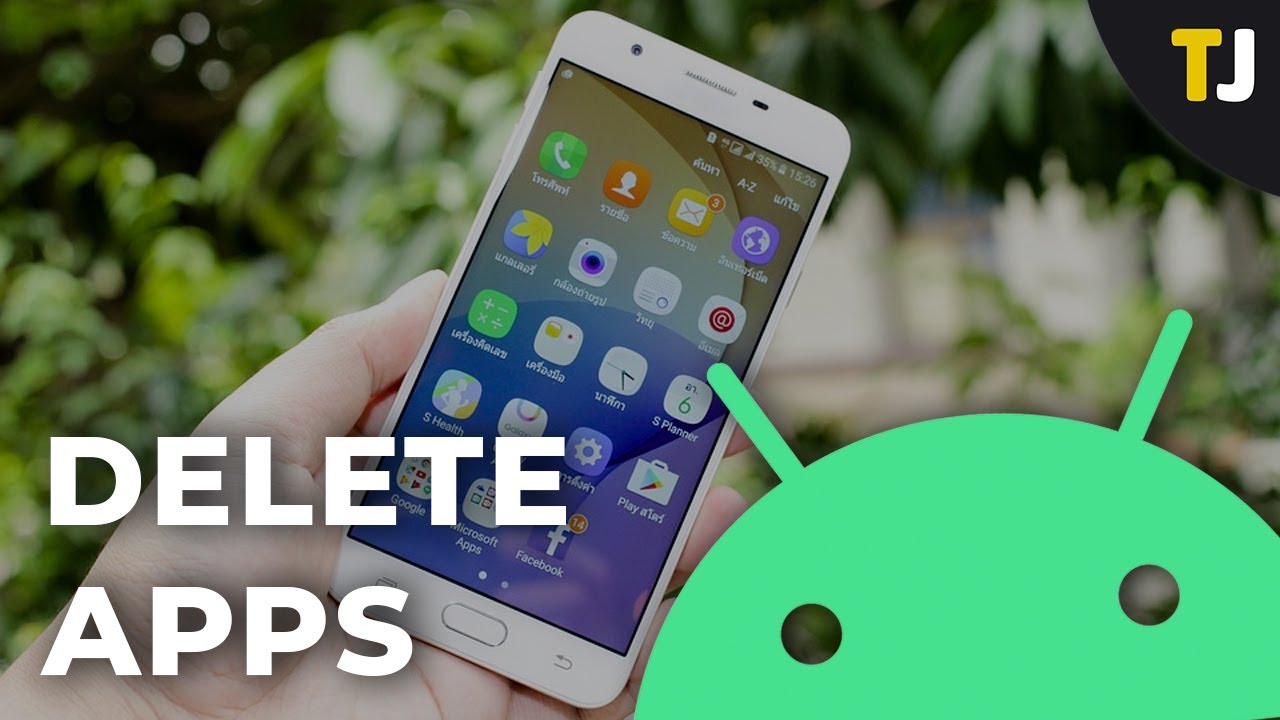827
If you no longer need certain apps on your Android smartphone, you can delete them to free up space for other apps, videos and photos
How to delete Android apps quickly and easily
Depending on the smartphone, Android version and installed launcher, deleting apps works differently. Therefore, there may be slight deviations in the following instructions on your device.
- First, search for the app you want to delete. This can be located in the app drawer or on the home screen
- Press and hold your finger on the app icon until you see a change on the display. Many devices also indicate the right time with a brief vibration.
- Move the app to the top left or right edge of the screen. There you will find the Uninstall section.
- The app and all associated data will then be deleted. For security reasons, you must confirm this first.
- In some launchers, you can also delete individual apps by touching the app icon with your finger for a moment and then selecting the uninstall function in a pop-up menu.
Delete Android apps via the settings
Alternatively, you can also delete the apps on your smartphone via the settings. This is helpful if your launcher does not allow uninstallation or you cannot find the app in the overview.
- First open the settings on your smartphone
- Now select the Apps ☻ All apps category. On some devices, this may also be called Applications or similar.
- Search for the application to be deleted in the list of installed apps.
- Select the app and tap the Uninstall button.
- The app and all associated data will now be deleted after a brief confirmation.
Tips and notes on deleted apps
While you can usually reinstall deleted apps quickly, there are a few things you should be aware of.
- Deleting an app usually also removes all app data from your device. This applies to settings and game saves, for example. You should therefore always back up important data beforehand
- If you want to use a removed app again, you can install it via the Google Play Store or an APK file.
- As a rule, you cannot delete system apps, you can only deactivate them.
- If you have rooted your smartphone, you can usually also delete system apps. However, this can lead to problems and, in the worst case, your device may no longer start. If in doubt, you should therefore not remove such apps
- Some launchers and special apps allow you to hide apps as an alternative so that you do not necessarily have to delete them.