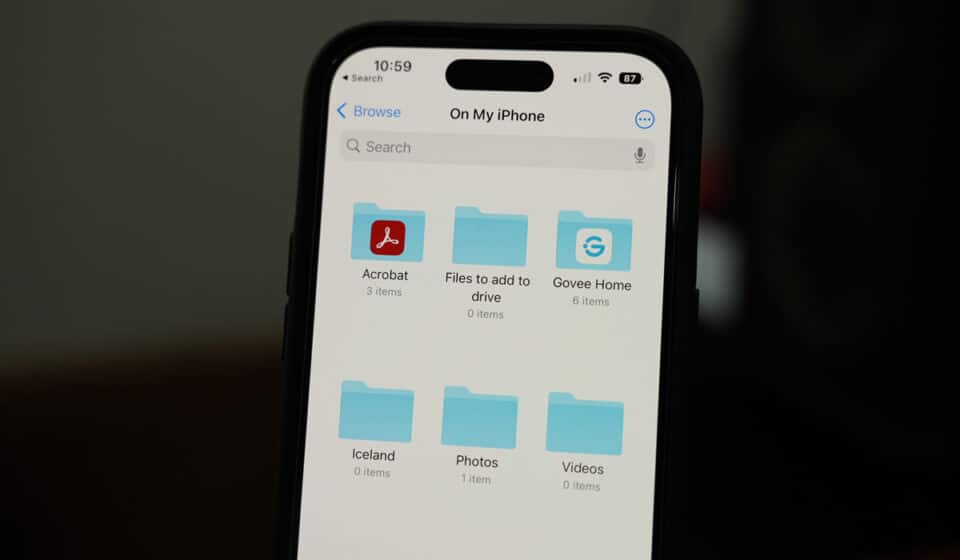681
You can create folders for your iPhone in iCloud. This is particularly useful if you have installed a lot of apps on your Apple smartphone. The folders help you keep everything organized.
Storing and managing iPhone apps in folders
To organize your iPhone better, you have the option of combining individual apps into folders.
- To create a folder, you first need two apps that you want to put into a folder.
- Press and hold your finger on one of the iPhone apps so that after about two seconds all the apps start to shake.
- Now drag the app over the other app and hold it for about two seconds. Then you can lift your finger from the display. Both apps will then disappear into a new folder.
- You can then give the folder a suitable name, for example “Games”, “Utilities” or “Private”.
- Using the same principle, you can now create additional folders or drag other apps into the folders. You can also arrange the folders on your iPhone as you like.
- Press the Home button to stop the apps from shaking and to exit edit mode.
- By the way, since iOS 7 you can put as many apps as you like in folders – the maximum restriction of previous iOS versions has been lifted.
Get even more organized: store files in iCloud
You can get even more organization out of your Apple smartphone by creating folders in the iCloud and storing documents and files from your iPhone there.
- Go to iCloud.com and select a default folder and click on the plus next to “Folder”. You can still give the folder a name.
- If you want to create a subfolder, first select the folder in which you want to create subfolders. Click on the plus sign again and create a folder, giving it an appropriate name. Alternatively, you can click on an existing folder and drag it into another folder.
- The folders you create are organized alphabetically so you can quickly find your way around. Now you can transfer files from your iPhone to the iCloud folders.