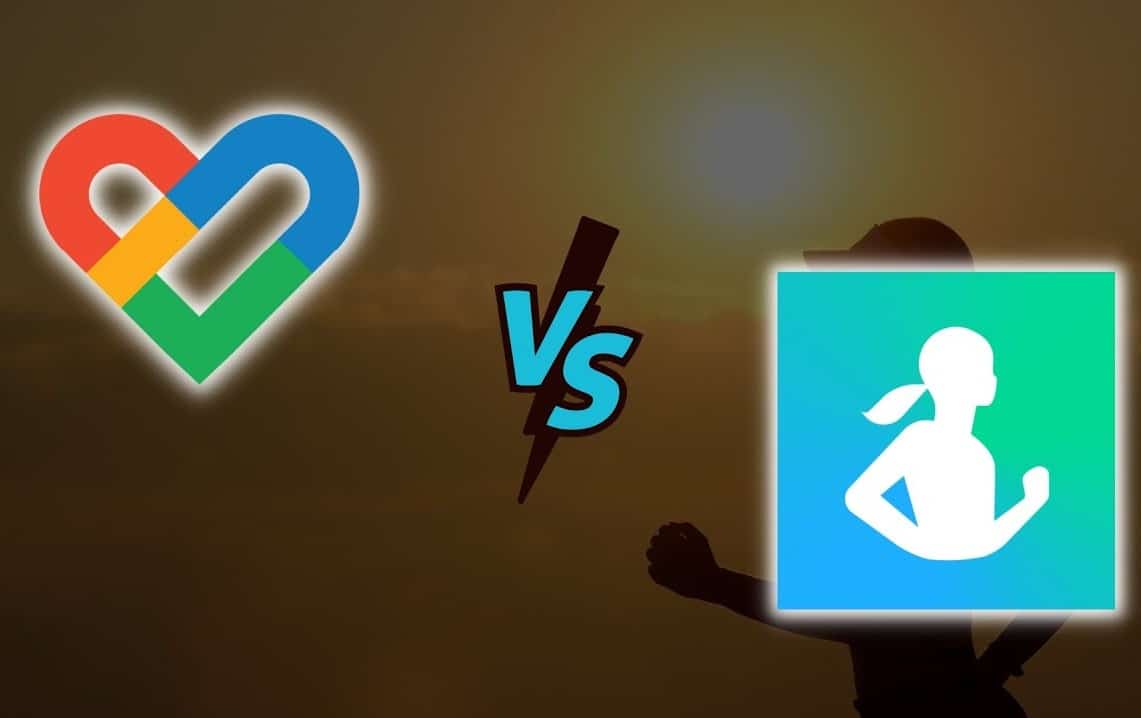1.4K
If you want to sync your data, you can connect Samsung Health with Google fit. This will allow you to transfer data that you have already saved.
Instruction: How to connect Samsung Health with Google fit
Using the Health Sync app, you can sync your data and use both Samsung Health and Google fit services at the same time. To link the services:
- Install and open the Health Sync app. Select “OK” in the welcome screen.
- Depending on the data source, select either Samsung Health or Google fit. The app will sync your data in one direction and not automatically both apps with each other. Now select the target app: “Google Fit”.
- Read the text of the declaration of consent carefully and then confirm with the “Accept” button.
- Next, tap on “Check Google account connection”. Now select your account.
- Tap the “Check activity tracking in Google Fit” button next.
- Now an info text will appear explaining the meaning of this step. Confirm with “OK” to switch to Google Fit.
- Now select the profile icon at the bottom right.
- Open the settings at the top right via the cogwheel symbol. Switch off the “Record activities” function. This prevents duplicate data collection.
- You have now completed the initialisation. The “OK” button takes you to the selection of data types. Here you can now select which data is transferred from Samsung Health to Google Fit. You must then allow Google Fit access through Health Sync.
- To do this, you must first select your Google account. Tap the “Allow” button. Return to Health Sync to give permission for data access to Samsung Health here.
- Now you need to select “All Permissions”. Then tap on “OK”.
- The setup is now complete
Samsung Health: Useful Info
With Samsung Health, the Korean manufacturer offers you an app with which you can track numerous fitness parameters. This is especially interesting for athletes, as it allows you to monitor your fitness level precisely.
- Features: Samsung Health is able to track various activities such as nutrition and sleep times. Set individual fitness goals and track your progress. With the right accessories, you can record workouts and other activities and automatically save the data in Samsung Health. This way, you can keep track of your progress.
- Compatibility: You can also use the app with accessories from other manufacturers. This fitness app is compatible with many devices, including Garmin or Partron. You can easily check if your accessory is one of them. To do this, open the app and tap the “More options” icon. Then select “Accessories”. Here you will find a comprehensive list of different devices such as activity trackers, blood pressure monitors, bike sensors and much more.
- Search function: If you are looking for a specific accessory, simply click on the magnifying glass icon and enter the name of the device. This way you can quickly find out if the device is compatible with Samsung Health.