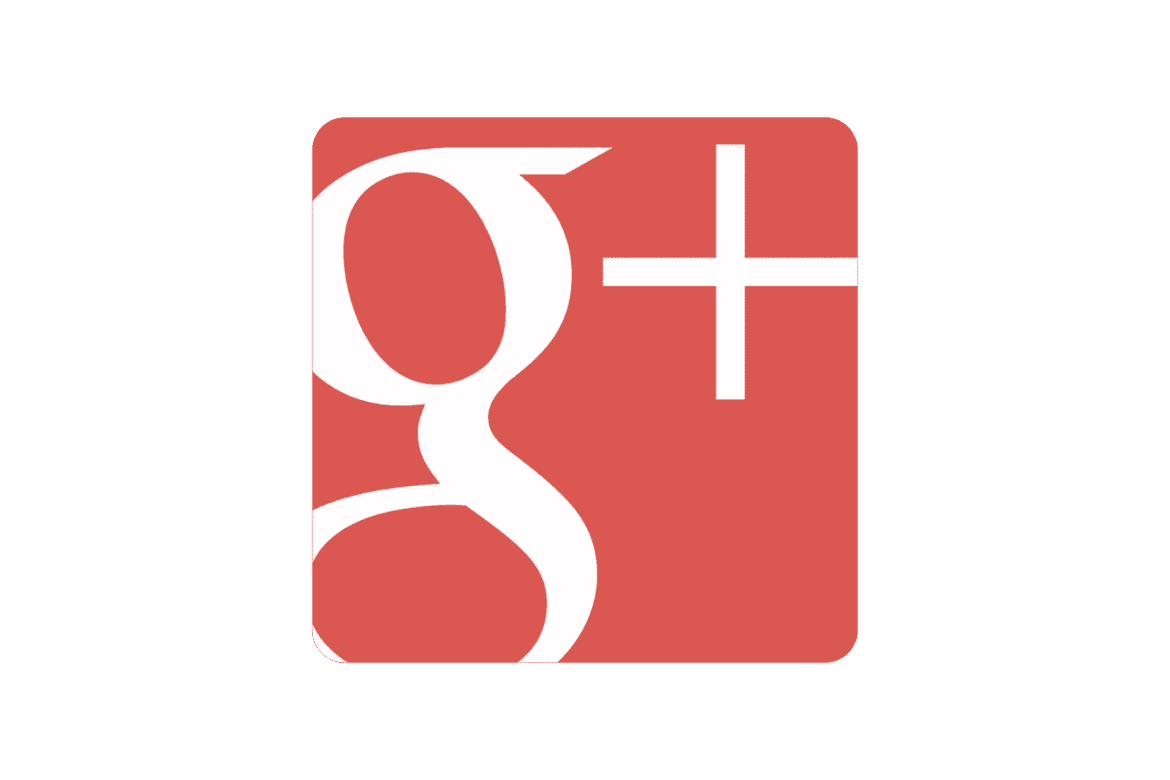578
You can change the profile picture of your Google+ account at any time. Our tip shows you how to do it.
Change Google+ profile picture
Google+ no longer exists. To change the profile picture, you had to log in to your Google+ account.
- You went to your profile and saw a round circle with your current profile picture to the left of your name.
- Here you moved the mouse over the circle, a camera icon appeared and the help text “Change profile photo”. You clicked on it.
- In the next window, you had several options: you could select an image from your PC, choose an existing photo from Google+ or take a picture with your webcam.
- Then you selected an image. The file was uploaded or the photo was taken.
- Then you cropped the image and clicked on “Set as profile photo”. From now on, the photo could be seen in your profile.