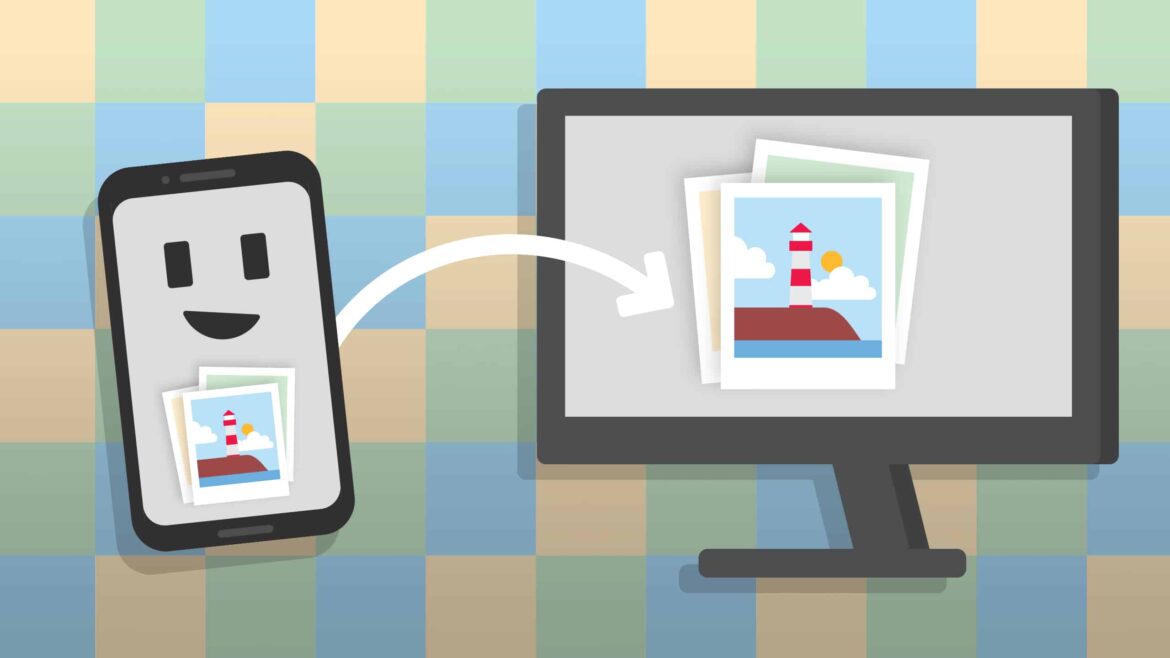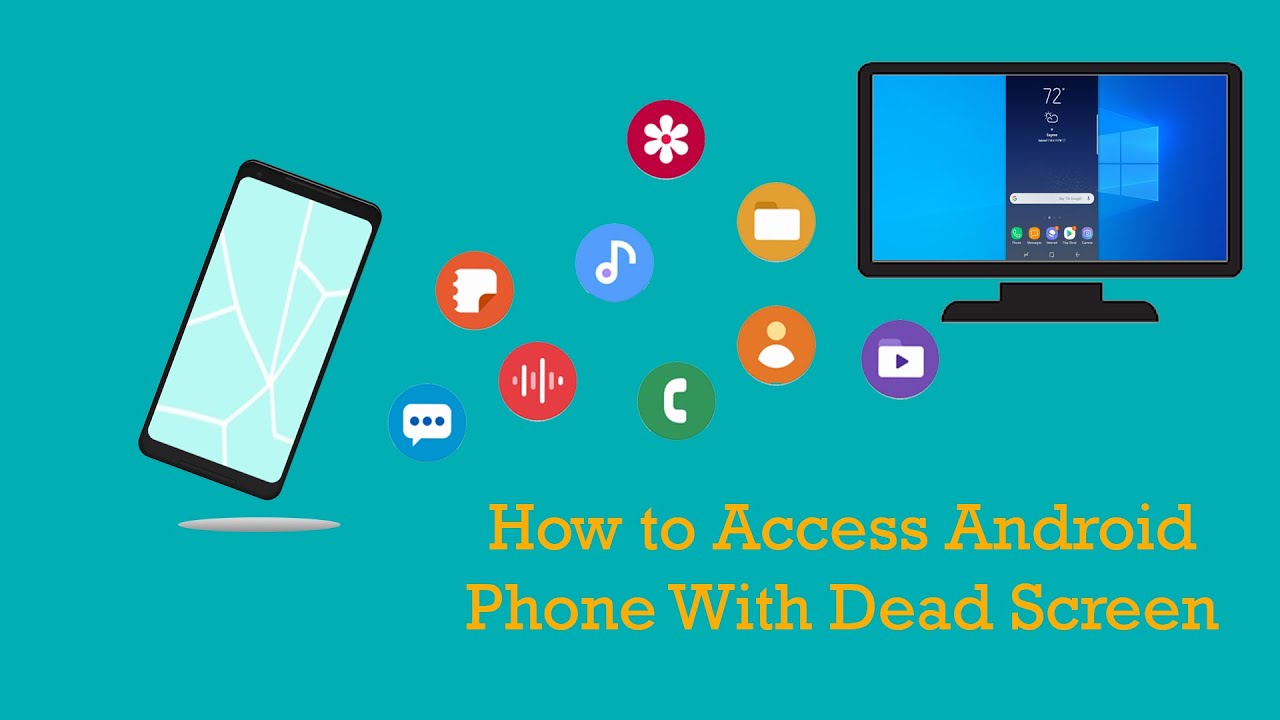1.7K
For tutorials or presentations, you can display the screen of your Android mobile phone on your PC and then transfer the content to a screen using a projector, for example. We will show you here how easy it is to do this.
Android mobile phone: Transfer screen to PC – this is how it works
With this method, you can stream the content of your Android smartphone to your computer with a freeware. You no longer need an additional app for this since Windows 10. All you need to do is make one setting.
- Open the settings on your PC and select “System”.
- Click on “Project to this PC” on the left-hand side and make the desired settings. For example, you can specify whether you want to be prompted before transmission or whether you want to require the entry of a PIN.
- You may need to install the feature first. To do this, click on “Optional Features” and on “Add Feature”.
- Tick “Wireless Display” and install the feature.
- On your Android smartphone, you will find the option “Wireless projection” in the quick start menu. Tap this option to transfer the mobile phone screen to the PC.
- Tip: If you are an Apple user, you can transfer your screen to your PC using the Apple AirPlay feature provided.