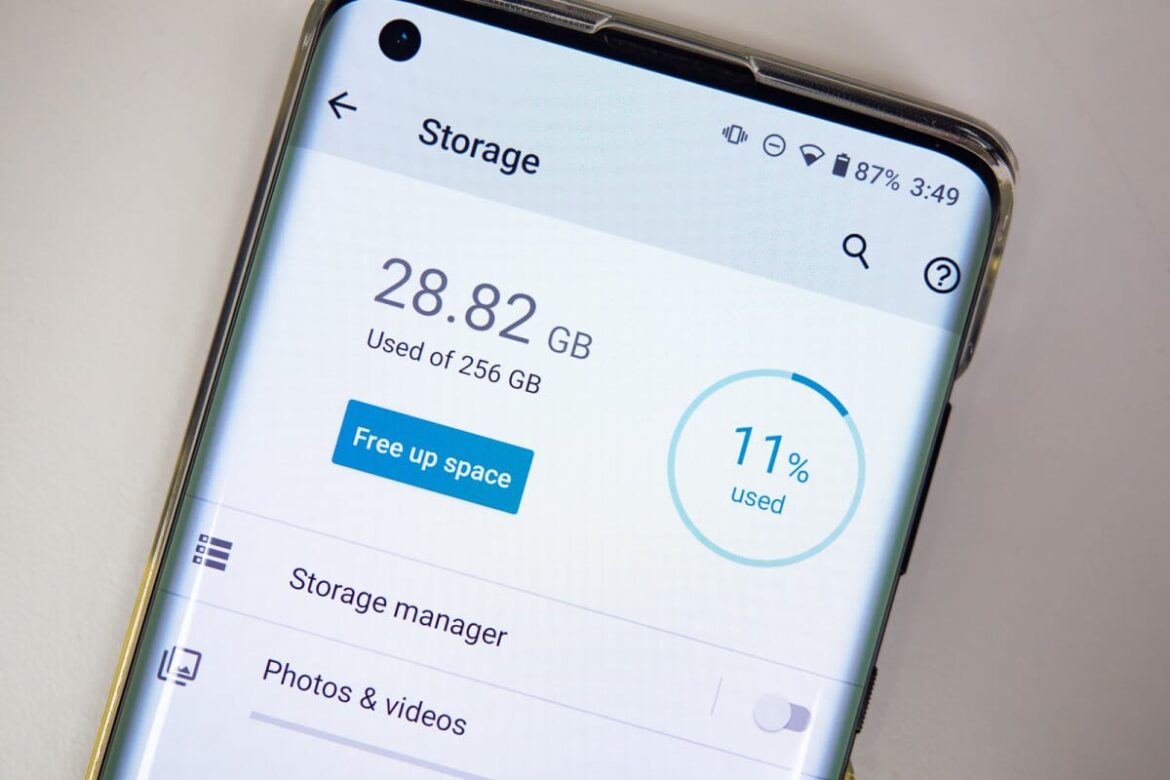1.9K
On your Android smartphone or tablet, you can display the available storage space. We will show you how to do this in the following practical tip.
Show available storage space on Android
Not every Android system is built the same way, as manufacturers often make their own adjustments. You can usually find the overview for the memory space as follows:
- First open the settings via the app overview.
- Now look for the menu item “Memory” and tap on it.
- Depending on the model, you may need to click on your “Internal Memory” entry.
- Now you can view the used and available memory. There is also an outline here that you can use to see the distribution of the storage space used so far.
- If you have inserted an SD card in your smartphone or tablet, you can also see the distribution of the storage space.