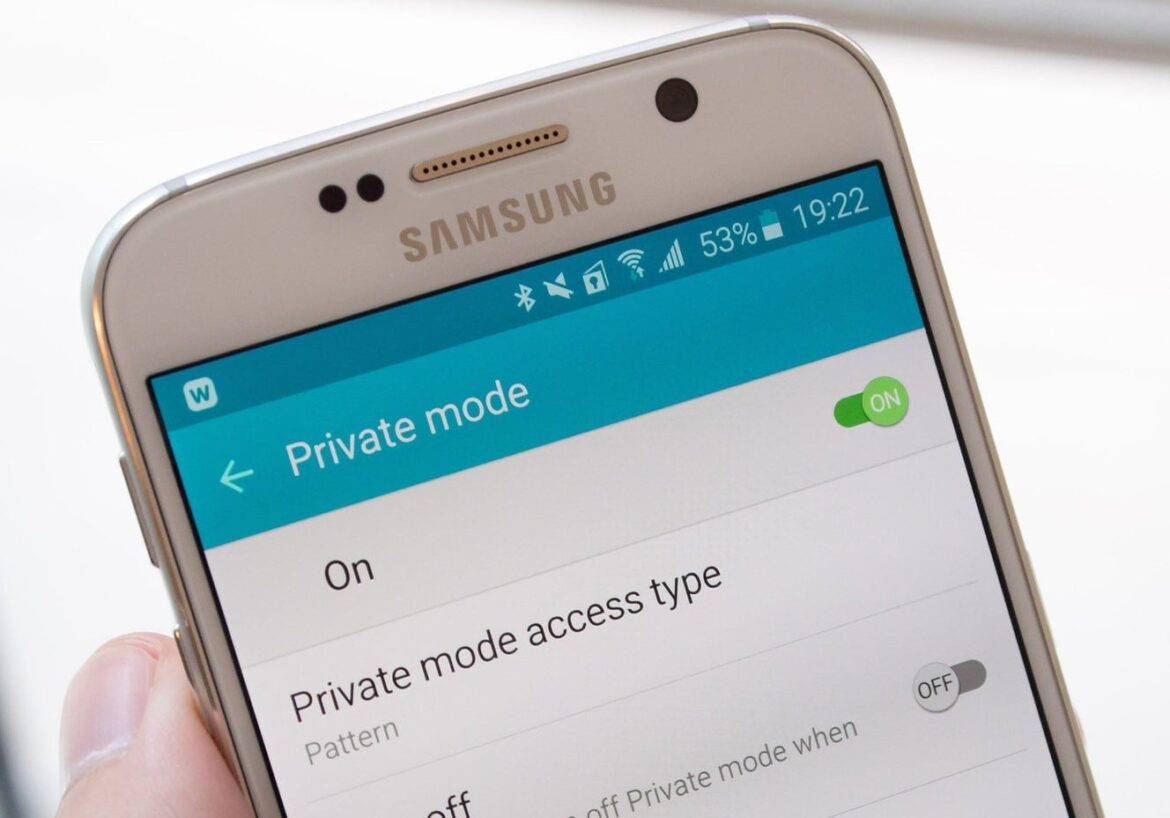828
Android offers the “Private mode” function. If this is activated, you can hide the contents of your phone from the eyes of third parties
Android: Private mode function – how to set it up
You are probably already familiar with private mode when surfing the Internet. There is also such a function on your Android cell phone. Here’s how to set it up:
- To protect the contents of your cell phone, you can also use private mode on Android. Pictures and other data are protected by a password so that they remain private
- You activate private mode by going to the settings. Open “Personalization” and then “Private mode”. You will then see an explanation and confirm the information on the disclaimer
- You can then choose between different unlocking methods. You can choose between “PIN”, “Pattern” and “Password”.
- You can also add this setting to the quick start bar by swiping down from the top of the screen. You can now activate private mode by tapping the icon
How to use private mode
If you have activated private mode on your Android phone, you can protect images and other content.
- For example, you can move one or more pictures from your gallery to private mode. Open the relevant photo and tap on the 3-dot menu in the top right-hand corner
- Now tap on “Move to private”. The selected photo will then no longer be visible in your gallery. You can also protect other content such as music files, videos and much more in this way.
- If you no longer wish to use private mode, you can of course deactivate it again. You can also do this in the settings of your Android phone.